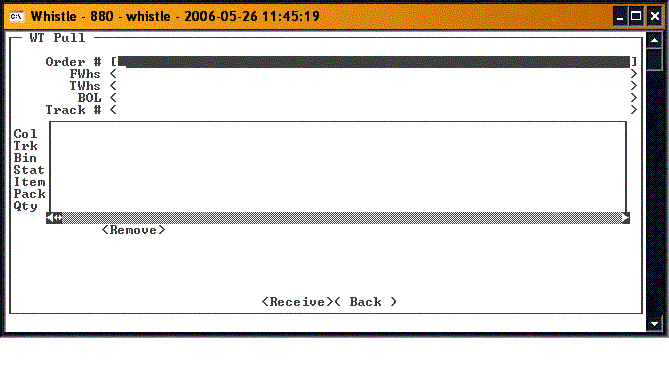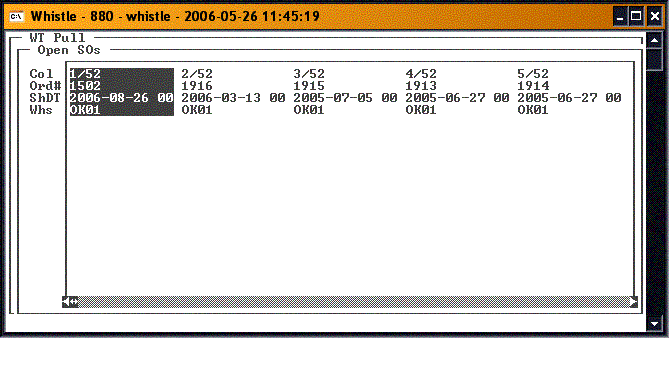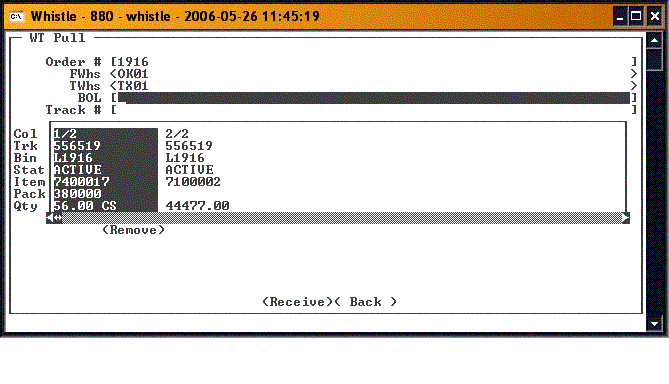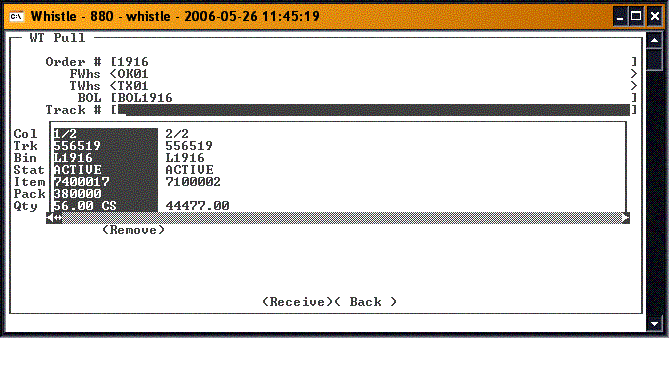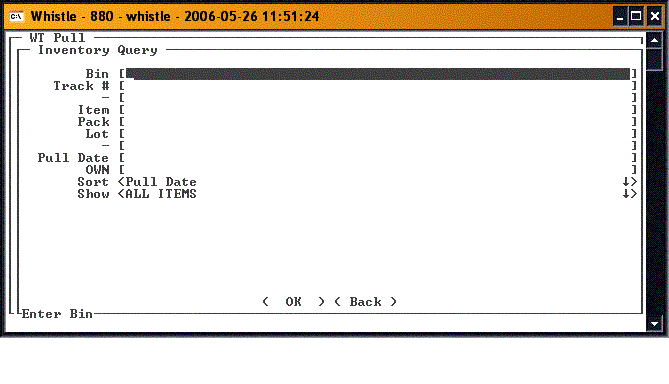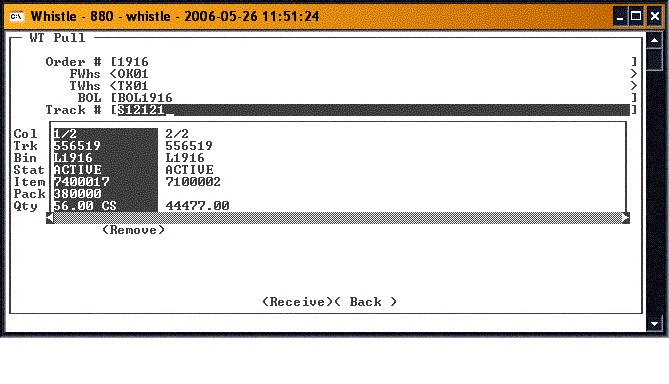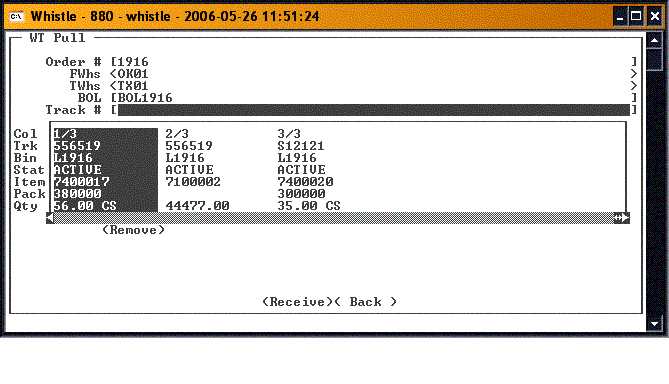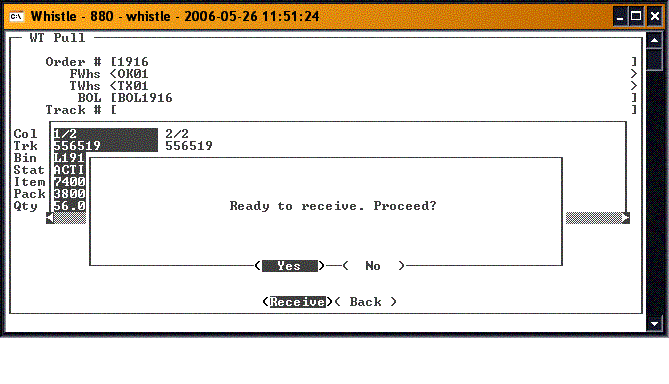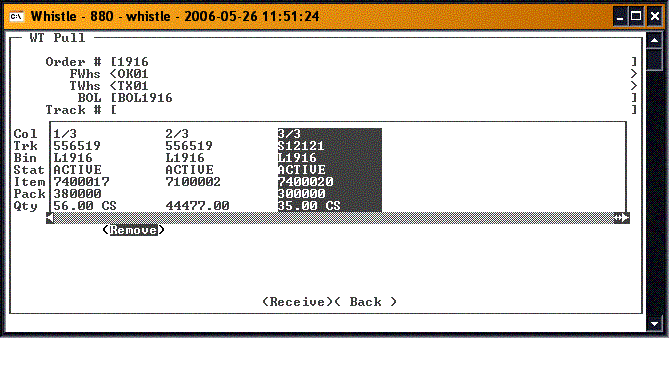GT:WT Pull Window
This function is for receiving inventory from another warehouse. The Warehouse Transfer (WT) is set up in Adage.
Receiving a WT
Select WT Pull from the Shipping menu. You will see the following screen.
Enter the warehouse transfer # in the Order # field, or use the list function (press "Ctrl" and "A" keys) to see a list of available warehouse transfers to be received.
Select a warehouse transfer from the list, by using the arrow keys to highlight it. Press "Enter" to select the WT.
Selecting the order will fill in the FWhs field with the warehouse information the inventory is coming from, and the TWhs with the current warehouse information.
Enter the BOL number in the BOL field.
Scroll to the Track # field.
Enter the pallet number to receive the inventory. If you don't know the pallet number, use the list function (press "Ctrl" and "A" keys) while in the track # field to bring up a list of pallets to select from.
For more information on this screen, please see the Find Inventory window.
All selected pallets will be displayed in the embedded result set, with each item/pack combination showing separately.
Continue to select pallets until the WT has been filled. When finished selecting pallets, press the "<Receive>" button. You should see a message asking you to verify that you are ready to receive the WT.
If the receipt is successful, a confirmation message may appear, depending on your window settings.
You will be returned to the Order # field, to select another WT to be received.
When finished receiving WTs, select the "<Back>" button, or press "Esc" to return to the Shipping menu.
Removing a pallet
If a pallet has been selected in error, it may be removed by highlighted the pallet in the result set, using the arrow keys, and then scroll to and pressing the "<Remove>" button.
You will be asked to confirm that you wish to unload the selected pallet.
- Note
- Even though you have only selected one item/pack combination on the pallet, the "<Remove>" function will remove the entire pallet from the Warehouse Transfer.
If the Remove was successful, a confirmation dialog may appear, depending on your window settings. Also, you may be asked if you want to put this pallet away.
The list of pallets will be refreshed, and the removed pallet will not appear on the new list.