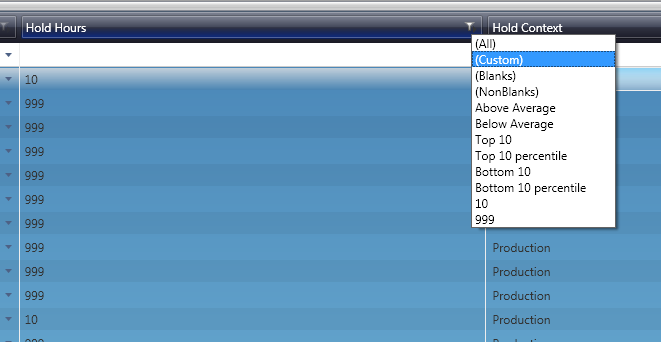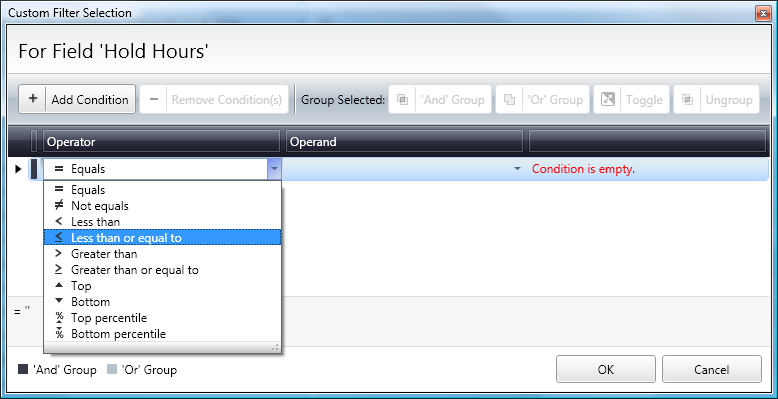GX:Filtering Data
From coolearthwiki
About
Filtering was added to allow further drill down into a maintenance table, allowing the display of relevant data to the task at hand.Using Filters
Click on the filtering icon, and a list of common filters will appear.
- Click on "Custom" to make create your own filter.
- Select "All" to remove filtering.
- You can have filters on multiple columns.
Example Custom filter Usage
Task: Find all items that are on hold for under 20 hours.
- Open up the Auto Hold|Studio:Auto Hold|Auto Hold screen
- Click on the Filter Icon
- Click on (Custom)
- Click on 'Add Condition'
- Click on the down arrow in the 'Operators' column
- Select 'Less than'
- In the 'Operand' column, enter "20"
- Click OK