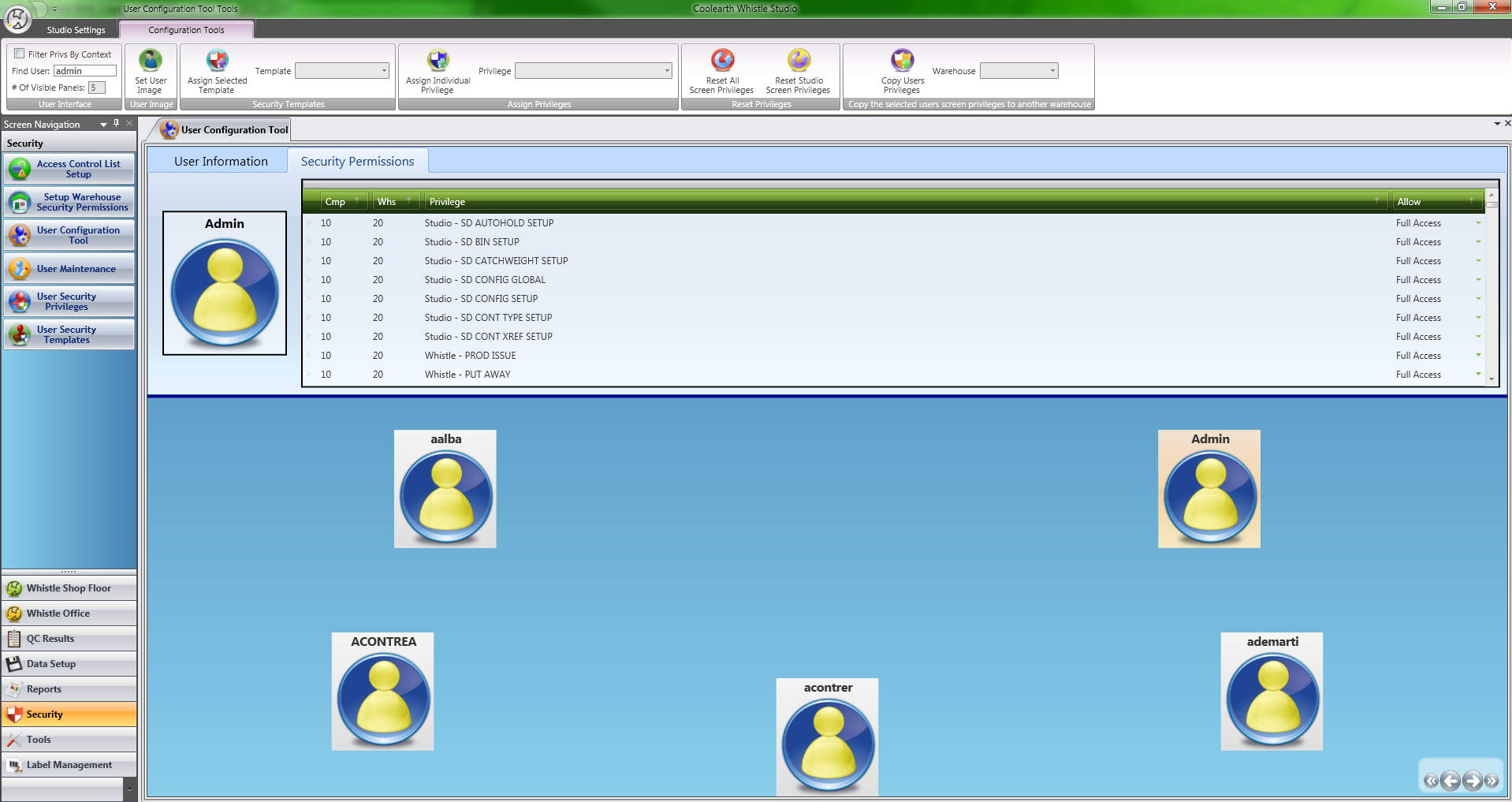GX:Studio User Setup
An administrator is only allowed to assign privileges that are enabled in the current warehouse. To enable privileges in a warehouse, the administrator can use the Setup Warehouse Security Permissions tool. Once the privileges are enabled in a warehouse, the administrator can then build templates with them and assign them to other users with the User Configuration Tool|Studio:Setup Warehouse Security Permissions|Setup Warehouse Security Permissions tool. Once the privileges are enabled in a warehouse, the administrator can then build templates with them and assign them to other users with the User Configuration Tool.
The User Security Templates|Studio:User Security Templates|User Security Templates tool can be used to tailor the templates, both for creating new templates from the ground up or creating a default studio user templates. Each screen in Studio has its own distinct security privilege associated with it so that it can be easily be enabled or disabled.
Initial Setup
- Initial SQL setup script - Initial access to the Studio administration screens is accomplished by the one-time step of running an SQL script provided by Coolearth. This script will grant whoever is to be the 'Super User' access to the following screens: Setup Warehouse Security Permissions, User Configuration Tool and User Security Templates|Studio:Setup Warehouse Security Permissions|Setup Warehouse Security Permissions, User Configuration Tool and User Security Templates. With access to these screens, the 'Super User' can grant other users(including themselves) with whatever additional privileges they see fit.
- Enable Studio Privileges by Warehouse - The first thing you will want to do is enable Studio privileges within your warhouse(s) you will be using the application in. Once privilege has been enabled in a warehouse, you can build a template in that warehouse that contains that privilege. See Studio: Setup Warehouse Security Permissions for more information on how to use this screen.
- Create Build Studio User Templates by Warehouse - Next, create templates for Studio to assign to your users. The User Security Templates|Studio:User Security Templates|User Security Templates screen has a button for both easily creating a default Studio user template and a default Studio admin template. Template creation is done by a per warehouse basis, meaning that if you create a template in warehouse X you must first copy it to warehouse Y (easily done through the use of the tool) before it is available for use in warehouse Y. To change your current company / warehouse, click the 'Current User Context' tab found along the top left corner of the window and use the drop downs to select the desired user context.
- Assign Security Templates to Users - Now that the templates are have been created, launch the User Configuration Tool|Studio:User Configuration Tool|User Configuration Tool screen. From there you can easily search for users and assign templates you have created in the current warehouse. Once a template has been assigned, that user can install and use studio with the assigned privileges within that warehouse.