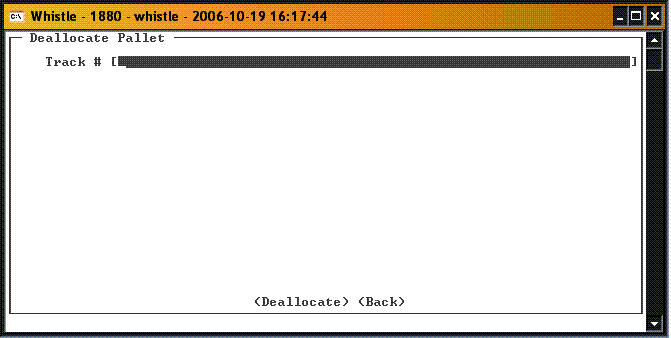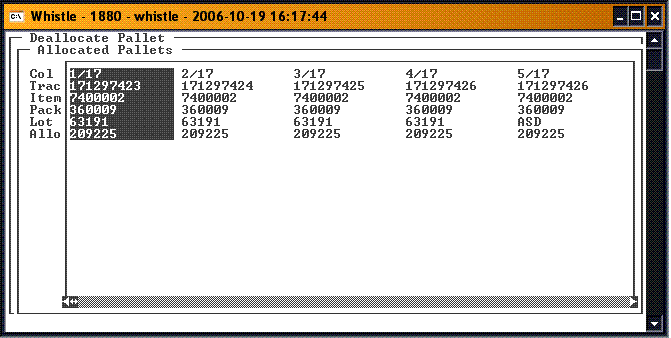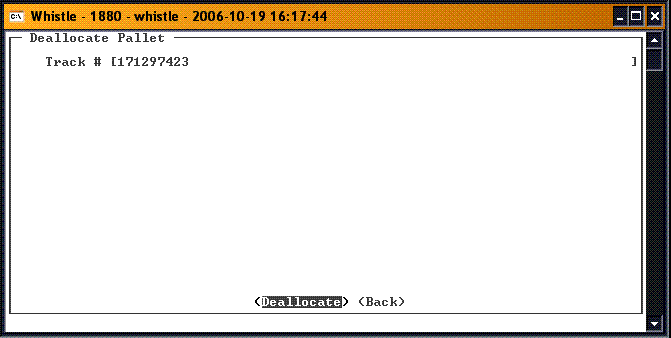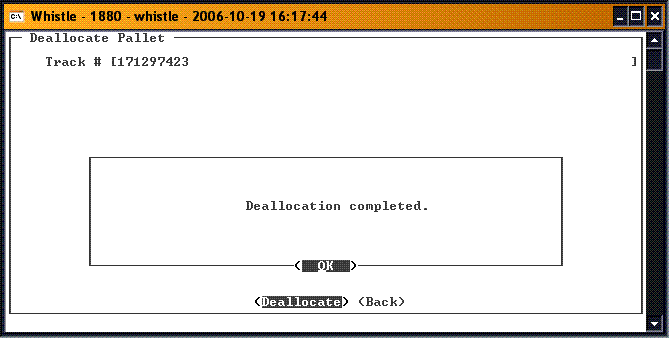Difference between revisions of "GX:Deallocate Pallet Window"
From coolearthwiki
| (3 intermediate revisions by the same user not shown) | |||
| Line 6: | Line 6: | ||
Enter the '''Track #''' of the pallet to be de-allocated. If you do not know the track number, press Ctrl-A to get a list of the pallets that have been allocated. | Enter the '''Track #''' of the pallet to be de-allocated. If you do not know the track number, press Ctrl-A to get a list of the pallets that have been allocated. | ||
| − | ;Note: | + | ;Note: Only allocated pallets will be displayed in this list. |
| − | [[Image: | + | [[Image:DeallocPallet2.gif|500px|Image:DeallocPallet2.gif|500px]] |
| + | Select an item in the list, and press "<Enter>" to display the list in the '''Track #''' field. Or just type in the number, if you know it. When you have selected the pallet to be deallocated, press the "<Deallocate>" button. | ||
| − | [[Image: | + | [[Image:DeallocPallet1.gif|500px|Image:DeallocPallet1.gif|500px]] |
| + | |||
| + | |||
| + | If the Deallocation was successful, a message should display on the screen. | ||
[[Image:DeallocPallet3.gif|500px|Image:DeallocPallet3.gif|500px]] | [[Image:DeallocPallet3.gif|500px|Image:DeallocPallet3.gif|500px]] | ||
| + | |||
There are no window settings for this window. | There are no window settings for this window. | ||
Latest revision as of 20:00, 23 October 2006
The purpose of this window is to be able to de-allocate any pallets that have been allocated to a Purchase or Sales Order, or to a customer.
Enter the Track # of the pallet to be de-allocated. If you do not know the track number, press Ctrl-A to get a list of the pallets that have been allocated.
- Note
- Only allocated pallets will be displayed in this list.
Select an item in the list, and press "<Enter>" to display the list in the Track # field. Or just type in the number, if you know it. When you have selected the pallet to be deallocated, press the "<Deallocate>" button.
If the Deallocation was successful, a message should display on the screen.
There are no window settings for this window.