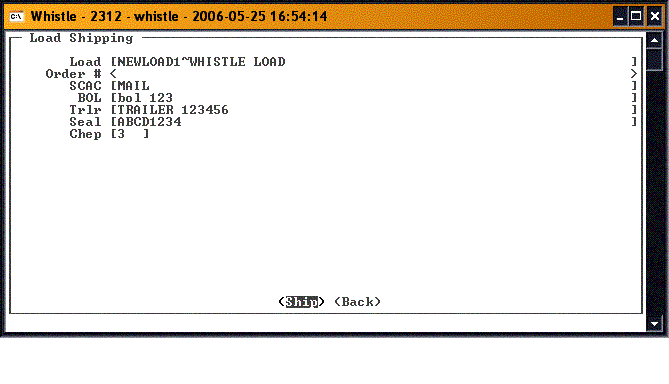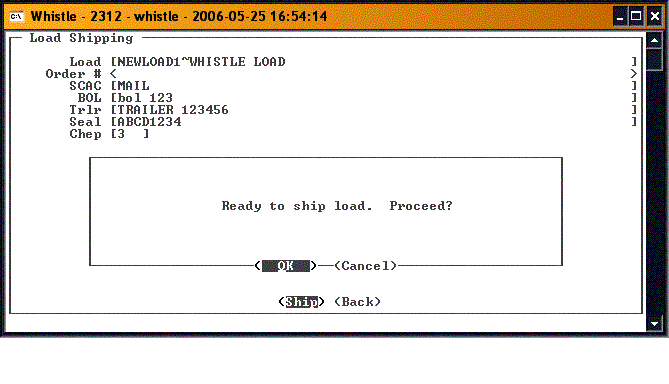Difference between revisions of "GT:Load Ship Window"
From coolearthwiki
| Line 1: | Line 1: | ||
The Load Ship window is used to load an order, and ship it. | The Load Ship window is used to load an order, and ship it. | ||
| + | |||
| + | [[Image:LoadShip1.gif|500px|Image:LoadShip1.gif|500px]] | ||
Select the Load in the Load field. If you know the load number, you can type it in, or select it from the drop down list of prepared loads. | Select the Load in the Load field. If you know the load number, you can type it in, or select it from the drop down list of prepared loads. | ||
| + | |||
| + | [[Image:LoadShip2.gif|500px|Image:LoadShip2.gif|500px]] | ||
Select the order to go on this load. Either type in the order # in the Order # field, or press <Ctrl> and <A> to get a list of the available orders. | Select the order to go on this load. Either type in the order # in the Order # field, or press <Ctrl> and <A> to get a list of the available orders. | ||
| − | Enter the SCAC | + | [[Image:LoadShip3.gif|500px|Image:LoadShip3.gif|500px]] |
| + | |||
| + | Enter the SCAC code. | ||
Enter the BOL. | Enter the BOL. | ||
Enter any additional information needed for this load. | Enter any additional information needed for this load. | ||
| + | |||
| + | [[Image:LoadShip4.gif|500px|Image:LoadShip4.gif|500px]] | ||
When you have finished, press the <Ship> button to ship this order. | When you have finished, press the <Ship> button to ship this order. | ||
| + | |||
| + | [[Image:LoadShip5.gif|500px|Image:LoadShip5.gif|500px]] | ||
You will be returned to the Load field to select the next load for shipment. | You will be returned to the Load field to select the next load for shipment. | ||
Revision as of 10:30, 26 May 2006
The Load Ship window is used to load an order, and ship it.
Select the Load in the Load field. If you know the load number, you can type it in, or select it from the drop down list of prepared loads.
Select the order to go on this load. Either type in the order # in the Order # field, or press <Ctrl> and <A> to get a list of the available orders.
Enter the SCAC code. Enter the BOL. Enter any additional information needed for this load.
When you have finished, press the <Ship> button to ship this order.
You will be returned to the Load field to select the next load for shipment.
When you have finished shipping, press either the <Back> button or "Esc" to return to the Shipping menu.