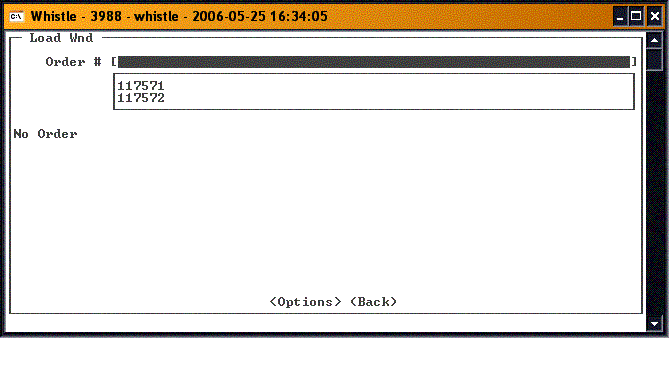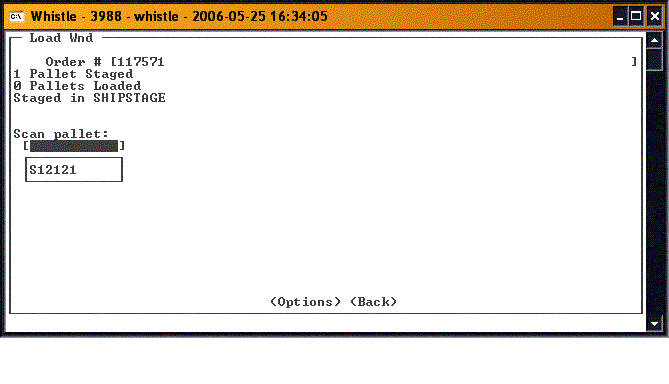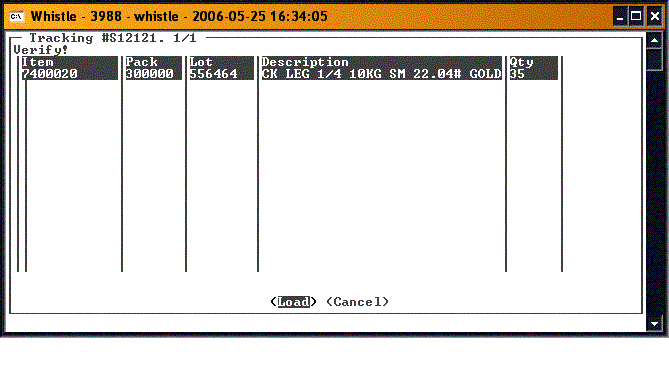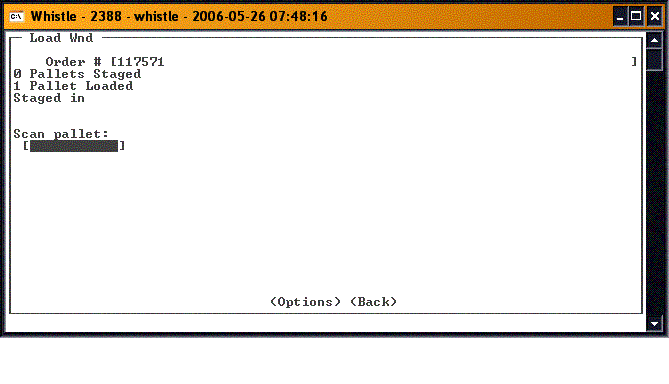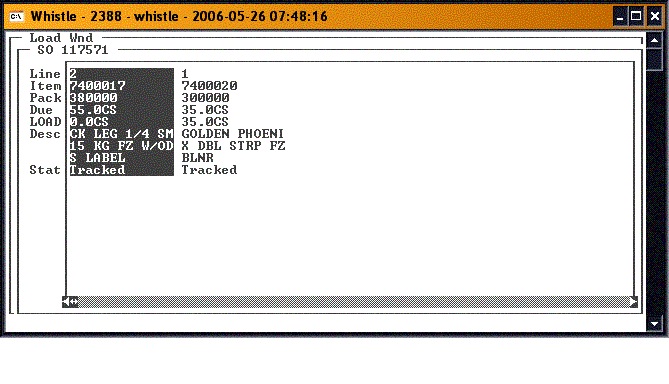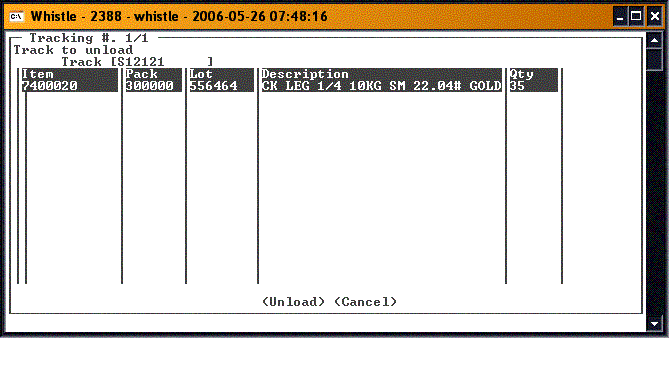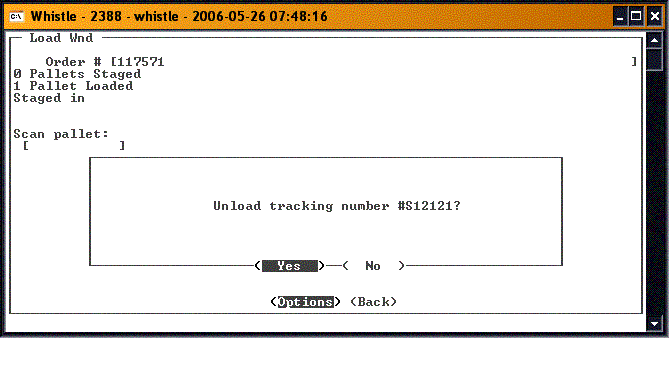36:Load Window
Loading is the operation whereby the user loads the inventory that was picked and staged for the Sales Order onto the transportation. This window is used for only performing the Load portion of the shipping transaction.
Loading
Select the staged order from the drop down list.
- Note
- Each order gives details concerning how many pallets have been staged for this order, and how many have already been loaded.
Select the previously staged pallet from the drop down list.
You will be taken to a screen that shows the details of what is on the pallet.
If everything is correct, press the <Load> button to load the pallet.
You will be returned to the Load window, ready to load the next pallet or the next order.
At the bottom of the screen is an <Options> button. These selections give you the chance to see a summary of a load, or to unload a pallet if needed.
Summarize Load
Select "Summarize Load" to see the load information summary screen. This will show you the information concerning the items loaded for the order selected on the Load window.
Unload