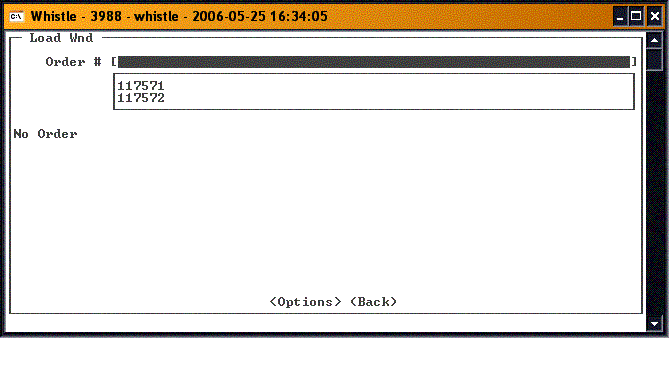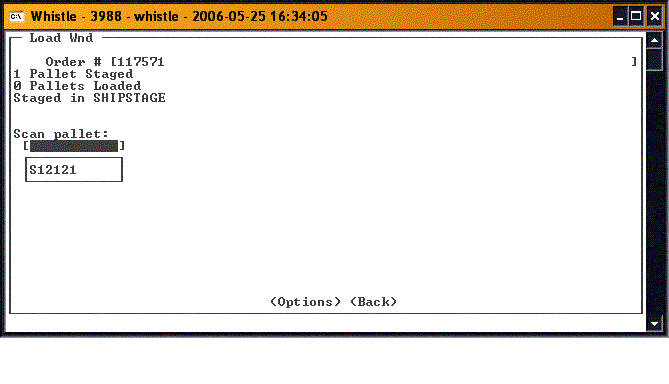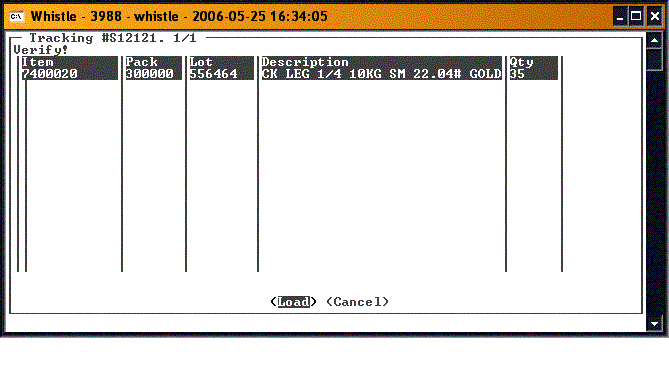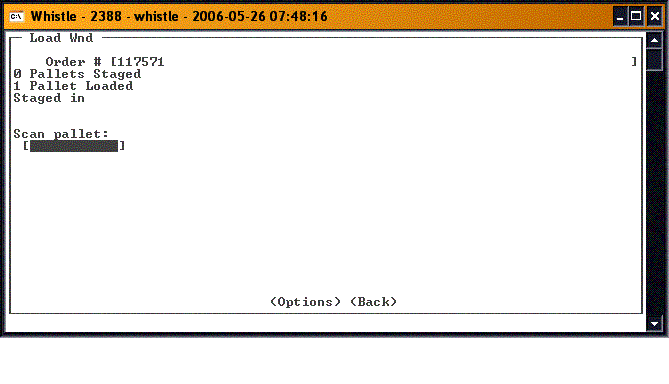Difference between revisions of "36:Load Window"
From coolearthwiki
| Line 2: | Line 2: | ||
==Loading== | ==Loading== | ||
| + | Select the staged order from the drop down list. | ||
[[Image:Load1.gif|500px|Image:Load1.gif|500px]] | [[Image:Load1.gif|500px|Image:Load1.gif|500px]] | ||
| + | |||
| + | ;Note: Each order gives details concerning how many pallets have been staged for this order, and how many have already been loaded. | ||
| + | |||
| + | Select the previously staged pallet from the drop down list. | ||
| + | |||
[[Image:Load2.gif|500px|Image:Load2.gif|500px]] | [[Image:Load2.gif|500px|Image:Load2.gif|500px]] | ||
| + | |||
| + | You will be taken to a screen that shows the details of what is on the pallet. | ||
| + | |||
[[Image:Load3.gif|500px|Image:Load3.gif|500px]] | [[Image:Load3.gif|500px|Image:Load3.gif|500px]] | ||
| + | |||
| + | If everything is correct, press the <Load> button to load the pallet. | ||
| + | |||
[[Image:Load4.gif|500px|Image:Load4.gif|500px]] | [[Image:Load4.gif|500px|Image:Load4.gif|500px]] | ||
| + | |||
| + | |||
| + | You will be returned to the Load window, ready to load the next pallet or the next order. | ||
==[[36:Load Window Settings|Load Window Settings]]== | ==[[36:Load Window Settings|Load Window Settings]]== | ||
Revision as of 11:12, 26 May 2006
Loading is the operation whereby the user loads the inventory that was picked and staged for the Sales Order onto the transportation. This window is used for only performing the Load portion of the shipping transaction.
Loading
Select the staged order from the drop down list.
- Note
- Each order gives details concerning how many pallets have been staged for this order, and how many have already been loaded.
Select the previously staged pallet from the drop down list.
You will be taken to a screen that shows the details of what is on the pallet.
If everything is correct, press the <Load> button to load the pallet.
You will be returned to the Load window, ready to load the next pallet or the next order.