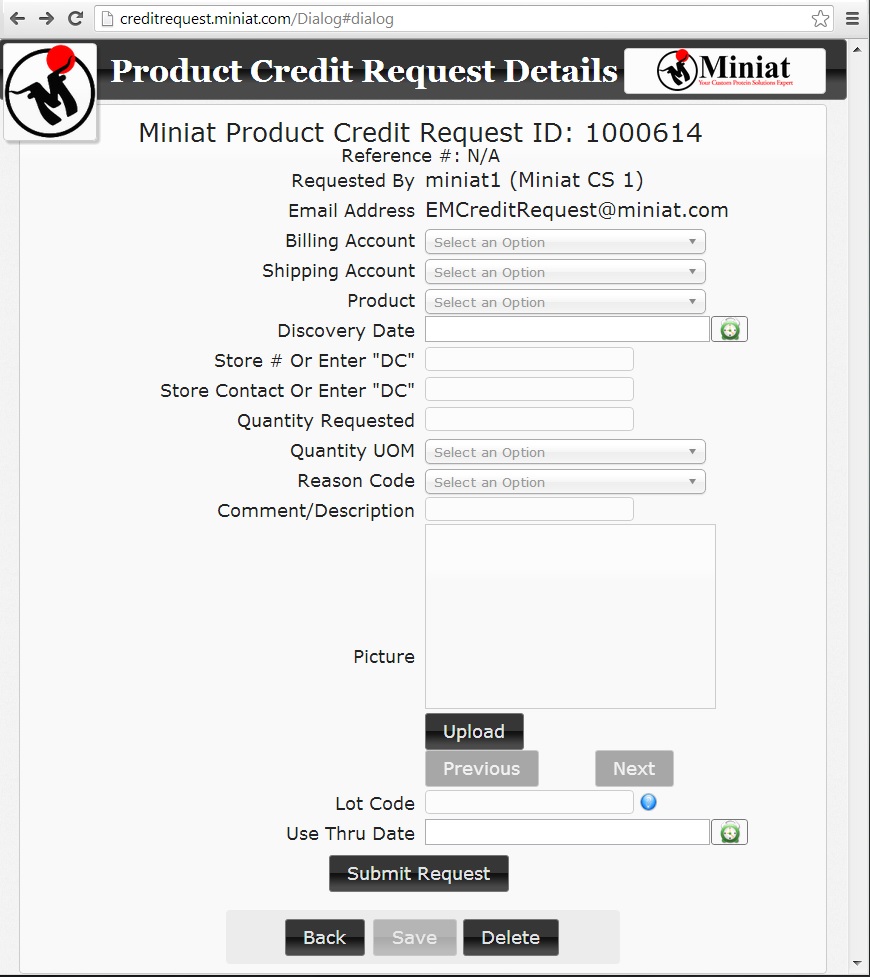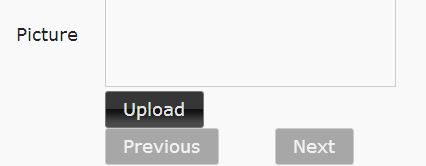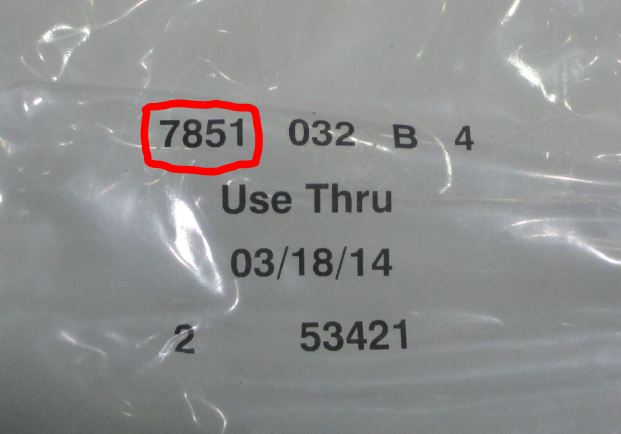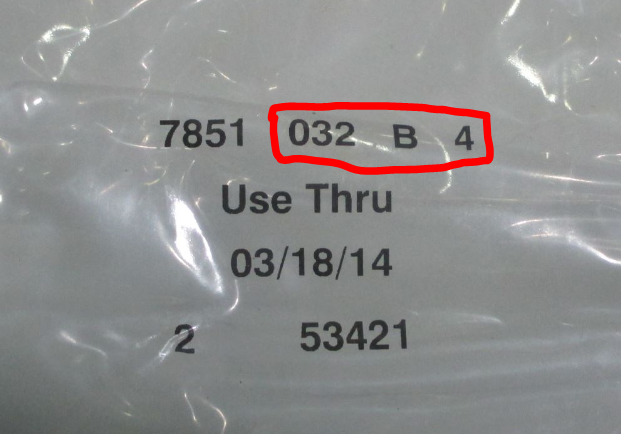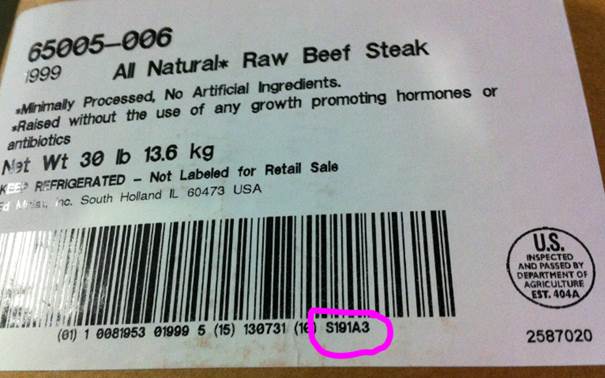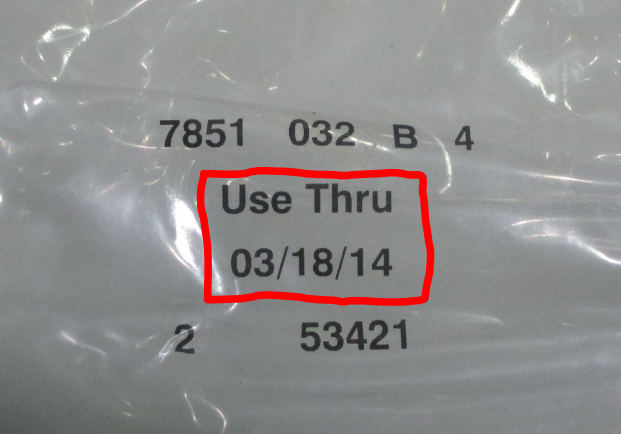Credit Requests User Help
Contents
- 1 Welcome to the QC Results - Credit Request - User Help file.
- 1.1 Fields
- 1.1.1 Billing Account Field
- 1.1.2 Shipping Account Field
- 1.1.3 Product Field
- 1.1.4 Discovery Date Field
- 1.1.5 Store Number Field
- 1.1.6 Store Contact Field
- 1.1.7 Quantity Requested Field
- 1.1.8 Quantity UOM Field
- 1.1.9 Reason Code Field
- 1.1.10 Comment/Description Field
- 1.1.11 Picture Field
- 1.1.12 Lot Code Field
- 1.1.13 Use Thru Date Field
- 1.2 Buttons
- 1.1 Fields
Welcome to the QC Results - Credit Request - User Help file.
Fields
Billing Account Field
Select the Distribution Center Billing Entity responsible for this credit request.
Shipping Account Field
Select the Destination Storefront where this product issue was discovered if not at the D/C.
Product Field
Select the Product for the credit request.
Discovery Date Field
Select or input the Discovery Date on which the issue with the product was found.
Store Number Field
Input the Store Number (or enter "DC" if the Store Number is not applicable) in which the issue with the product was found.
Store Contact Field
Input the Store Contact name (or enter "DC" if the Store Contact is not applicable) who reported the issue with the product being reported.
Quantity Requested Field
Input the Quantity for the credit request.
Quantity UOM Field
Select the Unit of Measure (CS-Case, BG-Bag, LB-pounds) for the quantity of the credit request.
Reason Code Field
Select the appropriate reason for the credit request. (If you choose Foreign Object a picture of the product issue will be required.)
Comment/Description Field
Please input any useful information about the product issue.
Picture Field
Upload any picture of the product issue you can provide. This is required if you select Foreign Object as the Reason Code for the credit request.
Lot Code Field
Input the lot code found on the individual packaging or input the lot code information found on the case label.
Individual Packaging:
Case Label:
Use Thru Date Field
Select or input the Use Thru Date printed on the individual product packaging.
Buttons
Submit Request Button
Once each mandatory field has been completed, the Submit Request button will become available. Click on the Submit Request button to submit the credit request to the system for processing.
Back Button
This button returns the user to the Product Credit Request main menu.
Save Button
This button saves the form with the currently input data for later retrieval and completion.
Delete Button
This button will delete the currently unsubmitted credit request from the system.
Return to QC Results