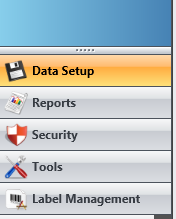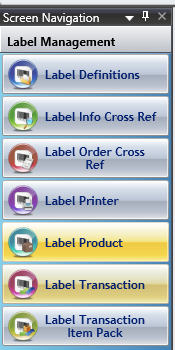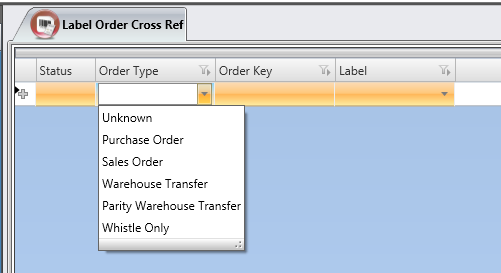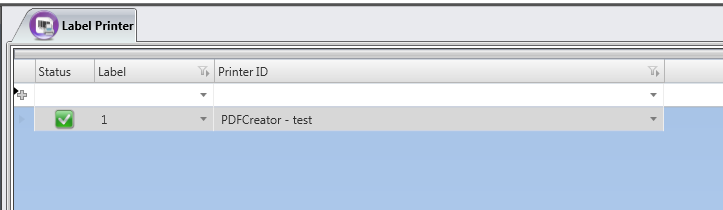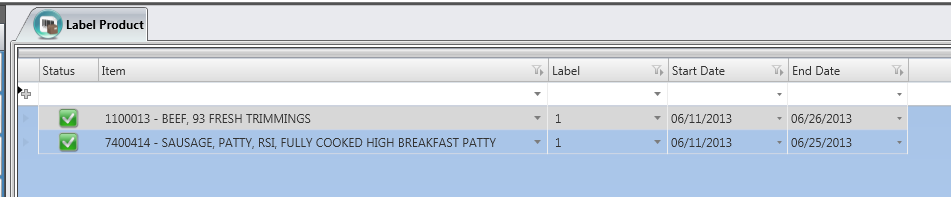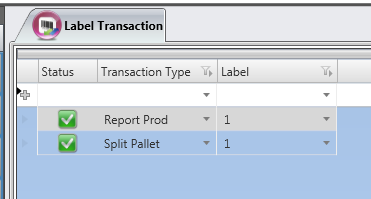GX:Category:Label Management
Label Management
The label management system is used to specify which labels that are printed depending on various criteria. You can set up a labels based on inventory, orders, transaction types, or customers. This section of Whistle Studio allows you to set up the labels.
Security
The needed permissions for this screen are:
- SD STUDIO ACCESS - access to Studio
- SD LABEL MANAGEMENT - access to Label Management
Usage
When you log into Studio, you will see the Label Management button on the Main Menu.
Pressing this button takes you to the Label Management menu.
Label Definitions
First, select Label Definitions to set up the labels to be used.
Here, you can enter in the data for a label definition.
Label - Enter a number in the Label field. This number is what is used to select this label on the other screens.
Label File Name - Enter in the text file containing the label printing information. As you can see on the screen, the same label can be set up for multiple text files. In this example, the label is for a specific inventory item, and there is one label printed for a pallet, and a different label printed for an SSCC barcode when that inventory item is produced.
Label Desc - enter in a description of this label.
Label Name - give a name to this label.
Label Layout - not used at this time
fileDBFlag - not used at this time
Label Type - specify the type of label. This dropdown shows the various types of labels available to be printed, such as PALLET or CASE.