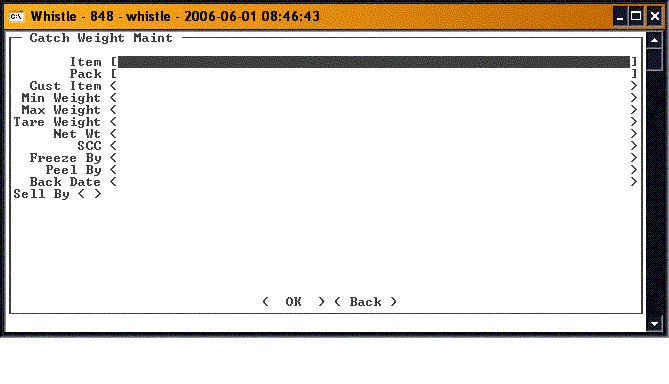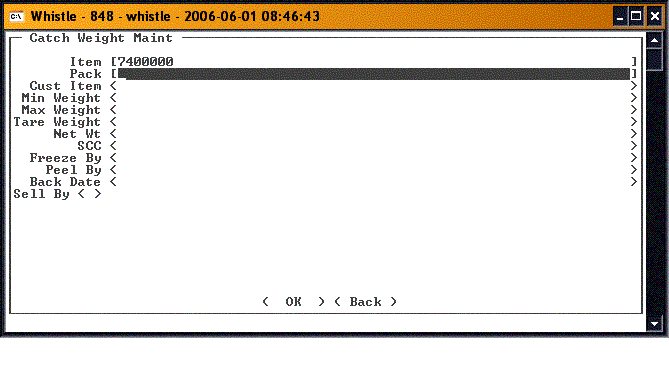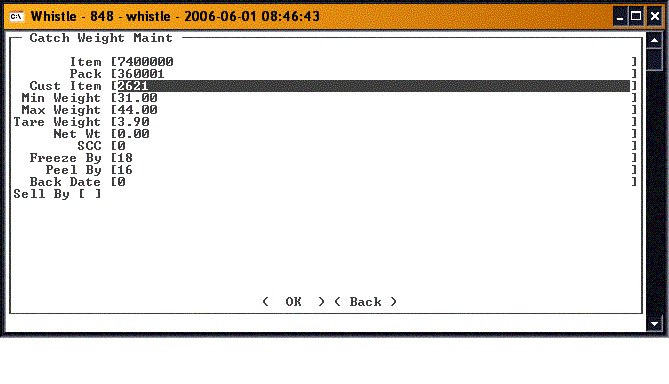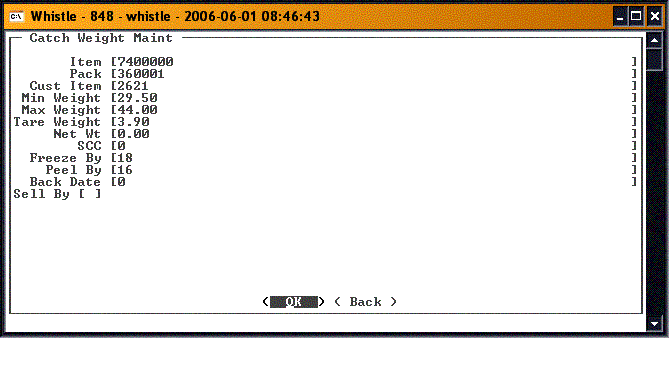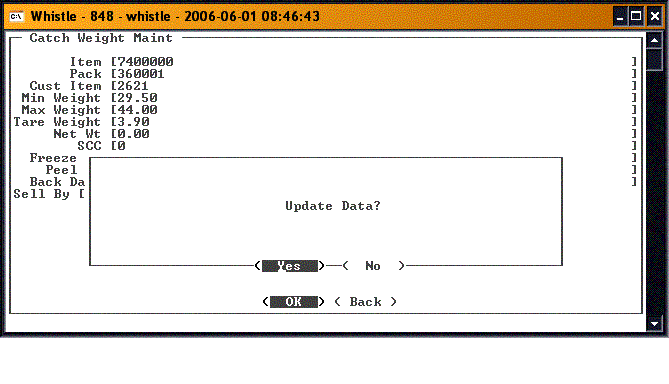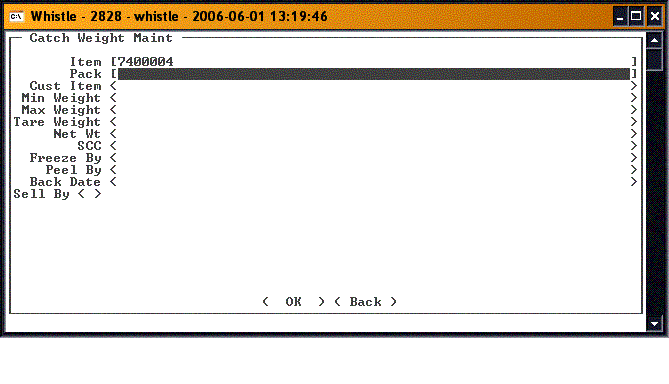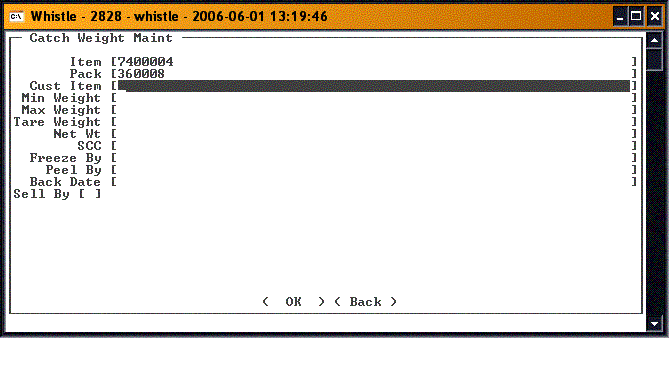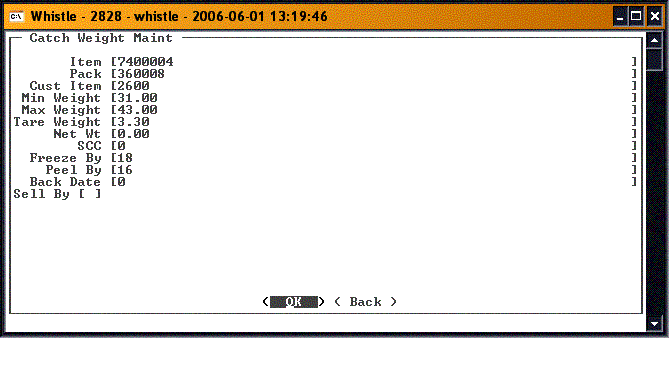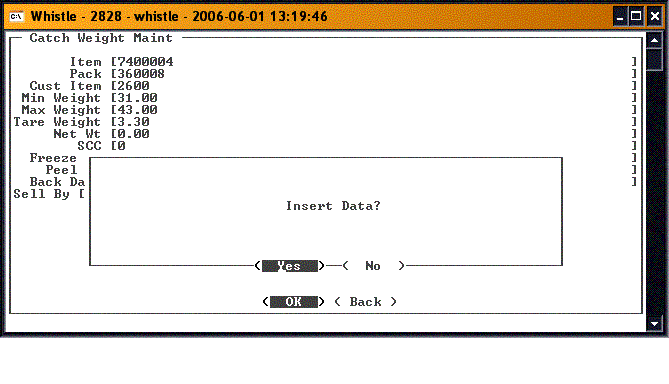GX:Catchweight Maintenance Window
This window is used to maintain the information for individual cases. You can set up new catchweight information for item/pack combinations, or update existing information on this window.
Update CatchWeight
Enter the Item key for the item you wish to update in the Item # field
Enter the Pack key for the item/pack combination you wish to update in the Pack # field.
The fields on the screen will fill with the data that was previously stored for this item/pack combination. Make any changes you need to the data. When you are ready to save your changes, move to the "<OK>" button, and press "Enter".
You will be asked to confirm that you are ready to save your changes.
When the changes have been saved, the screen will clear, and you will be ready to update another catchweight record, or add a new one.
Add CatchWeight
Enter the Item key for the item you wish to add in the Item # field. This must be a valid item key for this warehouse.
Enter the Pack key for the item/pack combination you wish to add in the Pack # field. This must be a valid pack key for this item and warehouse.
Enter the information about this sublotted item in the appropriate fields on the screen.
When you have finished filling in the fields on this screen, move to the "<OK>" button, and press "Enter" to save the data. You will be asked to verify that you want to add this record.
Press "Enter" to add the record, or move to "<No>" and press "Enter" to cancel this transaction.
When you have finished with this screen, move to the "<Back>" button and press "Enter", or press "Esc" to return to the Maint menu.
There are no screen settings for this window.