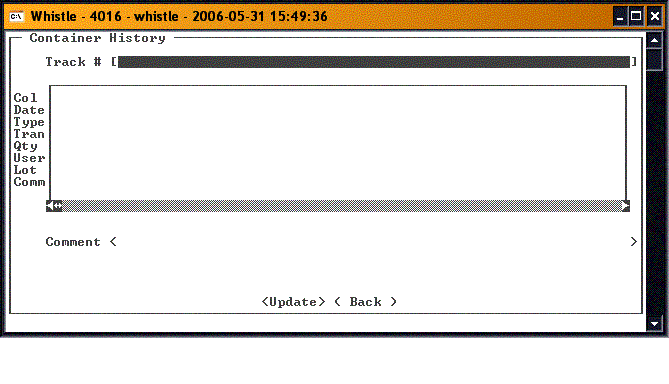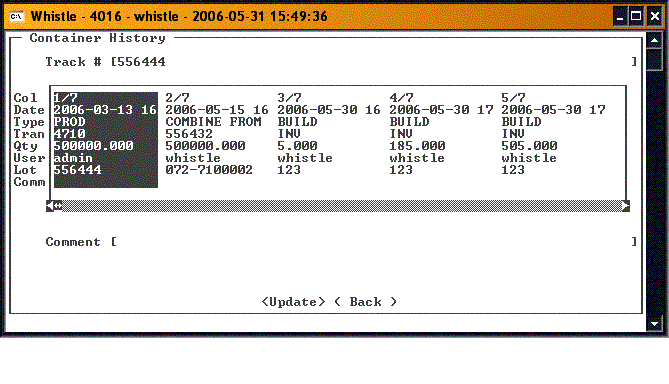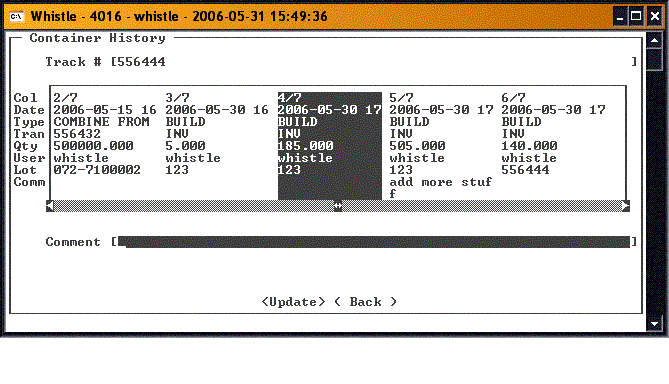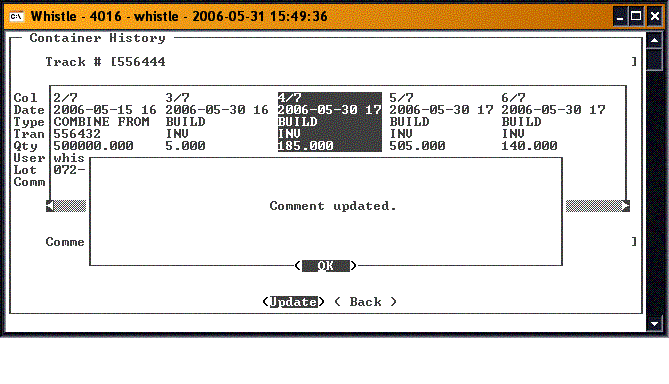GX:Container History Window
From coolearthwiki
Revision as of 18:23, 31 May 2006 by 64.122.111.148 (Talk)
Select the Container History option on the Report menu. You should see the following screen:
Enter the Tracking # for which you would like to view the container history. Whistle will display all of the transactions involving this tracking number.
You can select a transaction using the arrow keys, or the <A> and <Z> keys, and put a comment on that transaction alone.
Select the specific transaction.
Add a comment in the Comment field, and press <OK>. The container history record for that transaction will be updated with the comment.
There are no window settings for this window.