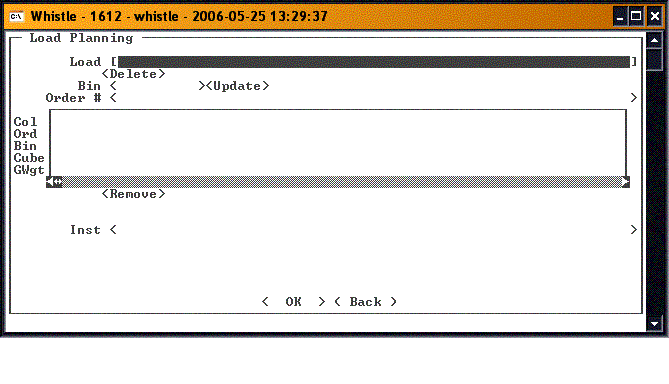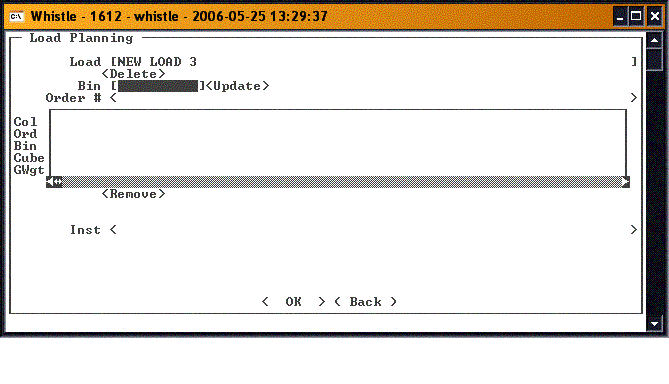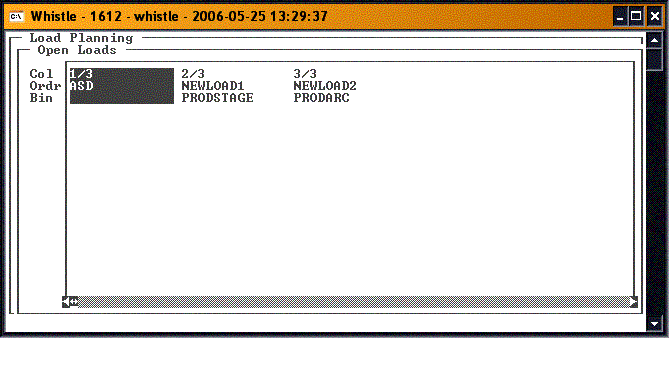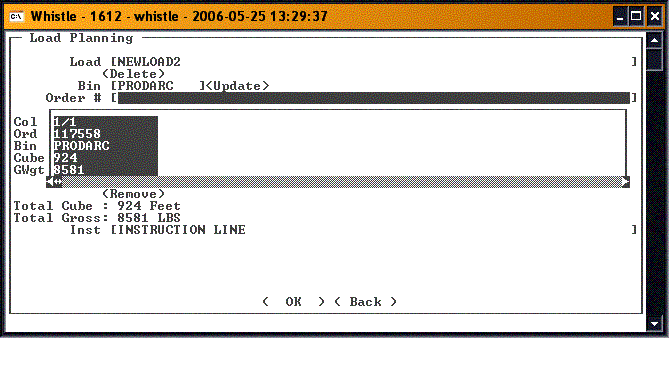GX:Load Plan Window
The Load Plan window allows the user to create a load plan for shipping, or to update an existing load plan.
Contents
Create a Load Plan
Enter the name of a load in the Load field. If the Load does not exist, a new one will be set up, and created when the <OK> button is pressed.
Update an Existing Load
Select the Load in the Load field. You can enter the Load if known, or hit the <Control> and <A> keys to bring up a list of the available Loads.
Use the arrow keys to highlight the desired load, and press <Enter> to select it. The information will fill in the fields on the Load Planning screen.
Delete a Load
You can delete a Load by selecting it in the Load field. Then, tab or arrow down to the <Delete> button. Pressing <Enter> while the <Delete> button is highlighted will delete the selected load.
Add an order
Adding orders to the load is done by tabbing or using the arrow keys to go to the Order # field. In this field, enter the order number, or, to see a list of all available order numbers, press the <Ctrl> and <A> keys. Select the desired order from the list, and press <Enter>. Whistle will return you to the Load Planning screen, and the selected order will appear in the embedded result set in the middle of the screen.
Repeat these steps to add all desired orders to this load. When finished, press the <OK> button to finish loading these orders. You will be taken back to the Load field, to set up another Load.
When finished with this screen, press the <Back> button or "Esc" to return to the Shipping menu.
Removing an order
You can remove an order from the load by selecting it in the embedded result set, and then tabbing or using the arrow keys to highlight the <Remove> button. Pressing <Enter> while the <Remove> button is highlighted will remove the selected order from this load.
Adding an instruction
You can add an instruction to this load. Scroll to the Inst field, by tabbing or using the arrow keys. Enter the desired instruction.