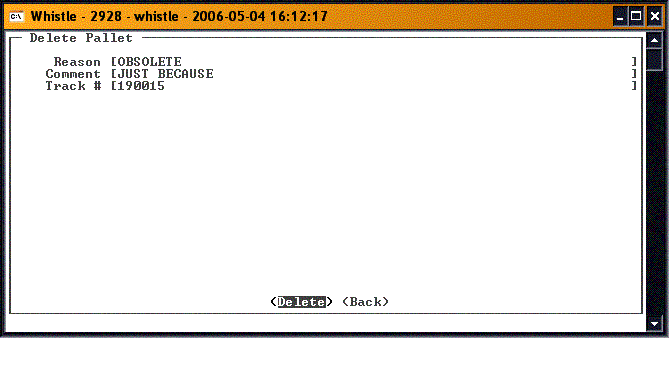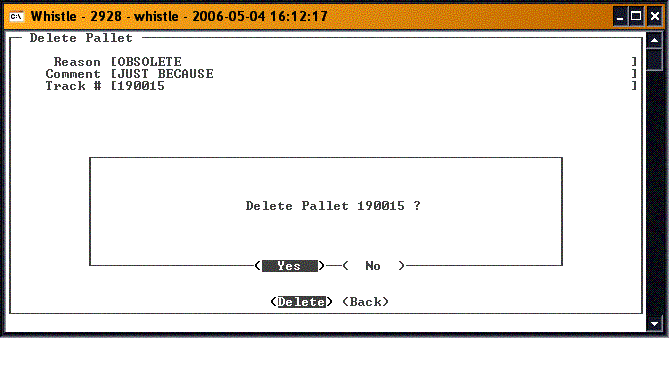36:Delete Pallet
The “Delete Pallet” option of the Inventory menu is used to remove pallet information from Whistle.
How to Delete a Pallet
The Reason field is required to be filled in. The only allowed method of filling the Reason field is to select one of the Reasons listed in the drop-down list.
A Comment may be added if you want (this field is not required), and the pallet is then entered, either by scanning or manual entry. Or, as usual with a Track field, pressing the "Ctrl" and "A" keys will bring up a Find Inventory window, to allow the user to browse to find the correct pallet to be deleted.
After all the criteria has been selected, highlight the <Delete> button, and press <Enter>. A confirmation dialog may come up, depending upon your window settings.
Press <Enter> to clear this message, or tab to the <No> option, if you don't want to delete this pallet.
Again, depending on your settings, a success message may be displayed.
Press <OK> to continue.
The user can then delete another pallet, or hit "Escape" or the <Back> button to return to the Inventory menu.
- Note
- There are no window settings for this window.