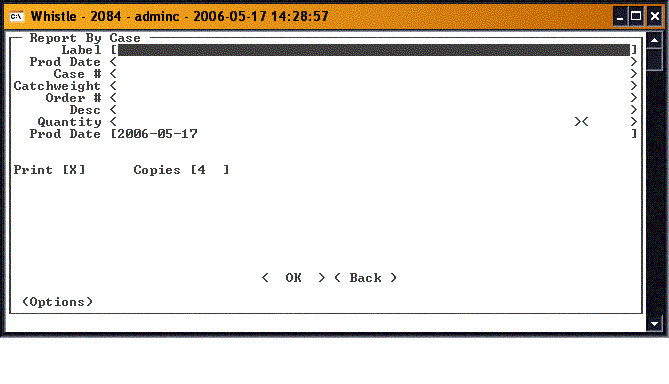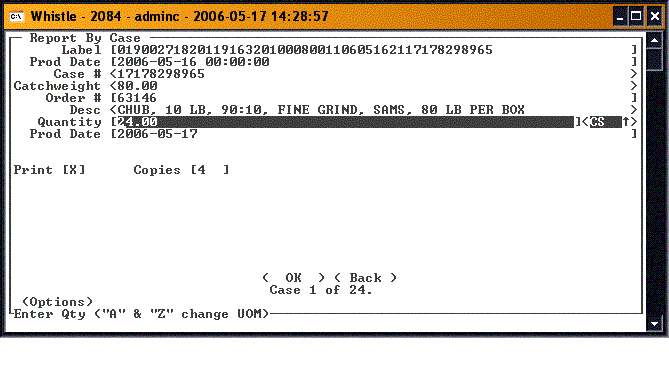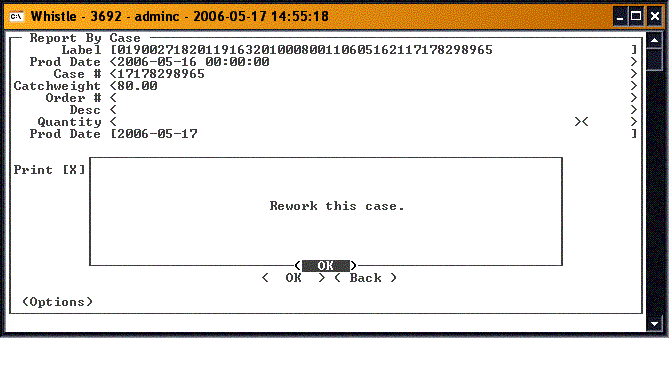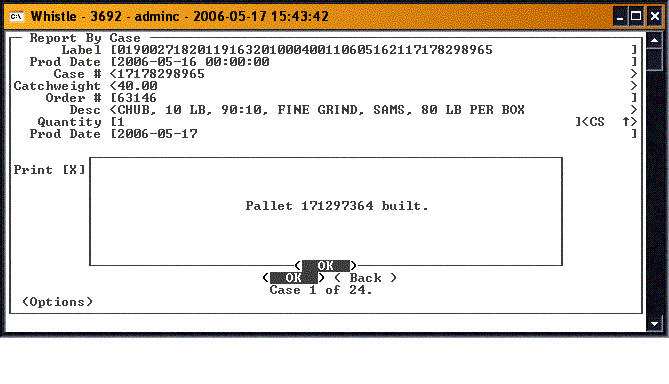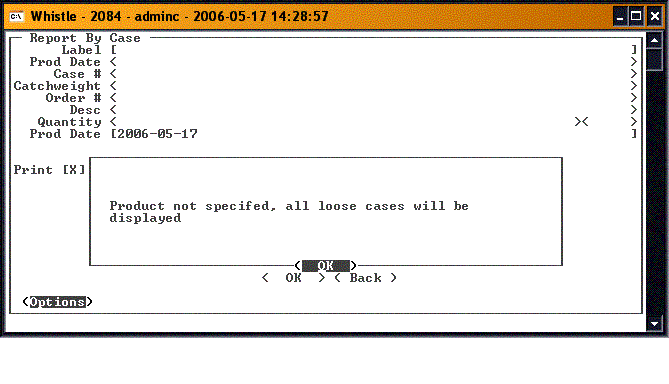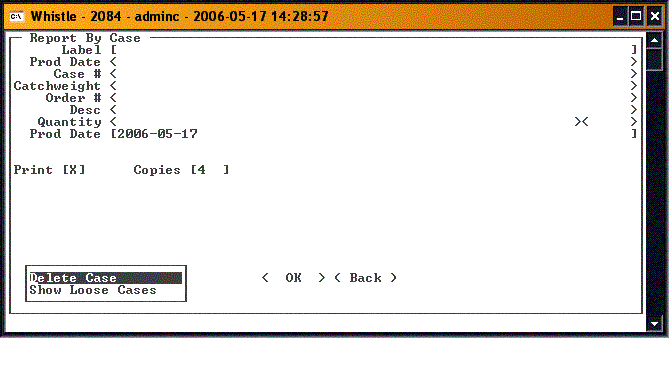36:Case Report Window
This window is used to report production using loose cases.
Case Reporting
Scan in the case label. The fields on the screen will be filled in with the information on the label. Focus will be set on the Quantity field.
Change the quantity if necessary.
When you are ready to report production of this case, highlight the <OK> button, and press the <Enter> key.
A confirmation message will appear to let you know that the production was successfully reported.
After reporting on a case, the focus will return to the Case field, to report on another case.
When you have finished, select either <Back> or "Esc" to return to the Production menu.
Options Menu
On the bottom left hand corner of the window is an Options button. Highlighting this button and pressing <Enter> will bring up the Options menu.
If you do not select an Item, you will see this informational message. Press <Enter> to continue.
Delete Case
Select "Delete Case" from the <Options> button at the bottom of the screen. You will be taken to the Delete Case window. Scan in the label of the case to be deleted.
Select <Delete> to delete the case, <Back> to return to the Case Report window.
Show Loose Cases
Select "Show Loose Cases" from the <Options> button at the bottom of the screen. You will be taken to a screen that displays all of the loose cases in the system, that is, all the cases not assigned to a particular pallet.
- NOTE
- There are no window settings for this window.