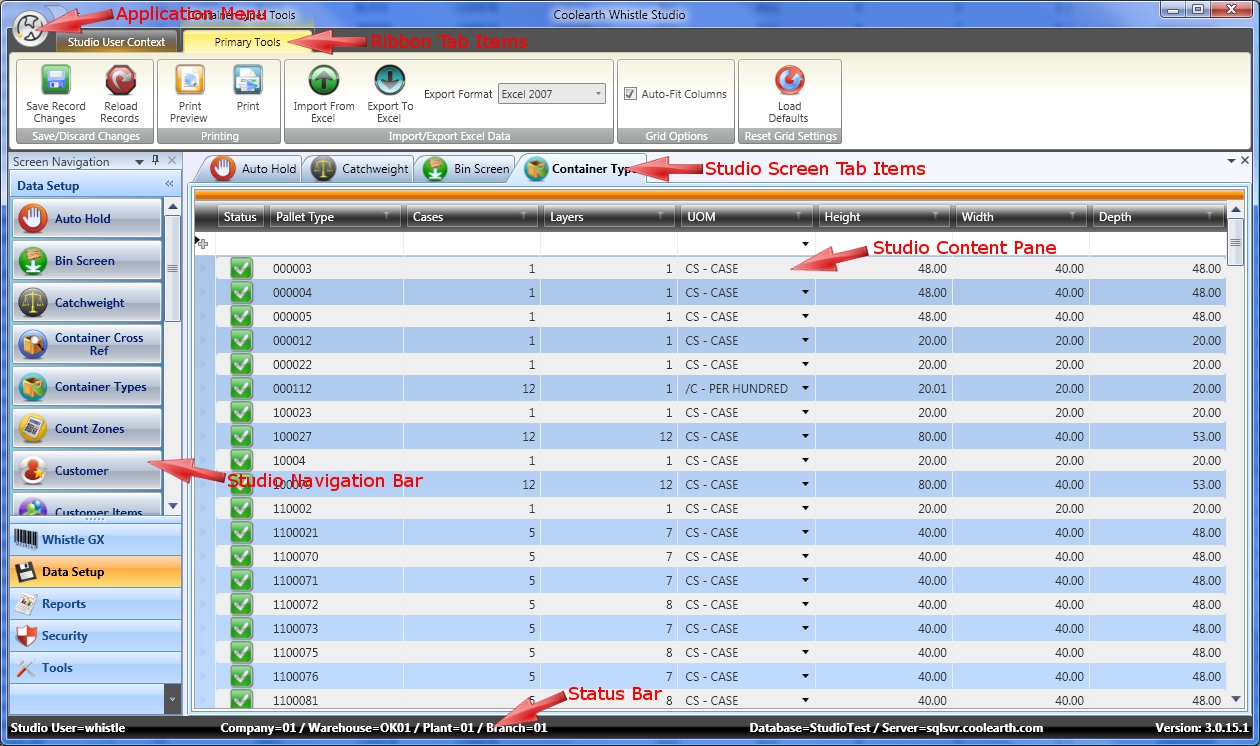GX:Category:General Operating Instructions
Basics
Whistle Studio is designed to be simple and intuitive for the end user to operate. It uses a combination of user interface elements similar to those found in Microsoft Office. To navigate and launch new screens, the Outlook style navigation bar is used. To perform tasks and access tools inside of individual screens the Excel/Word style ribbon interface is used. Management and layout of open screens uses a Microsoft Visual Studio like interface.
Application Menu
The application menu is accessed by clicking on the small circular area containing the Coolearth icon in the top left corner of the window. General application level options can be found here.
Window Theme
The window theme affects the visual style used by the major UI components found inside Whistle Studio such as the ribbon, the navigation bar, content panes, tab groups and table maintenance grids. There are several themes to choose from including standard ones like those found in Microsoft Office and Windows XP.
= Controls Theme
The controls theme applies to the component controls found inside Whistle Studio such as buttons, check boxes, text fields, combo boxes and expanders. If you wish to simply let the controls use whatever your default windows theme is set to (ie: under Windows Vista-Aero, under Windows XP-Luna), select "Default Windows Theme".