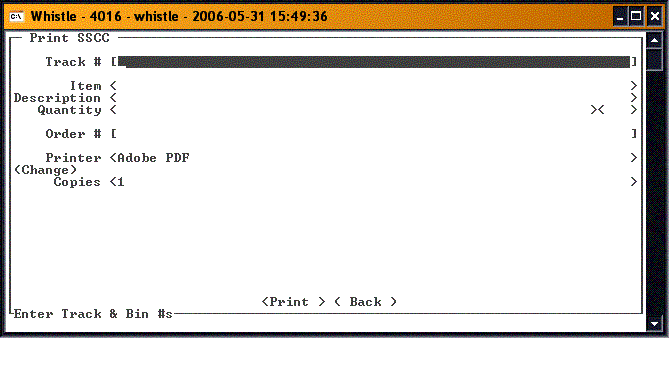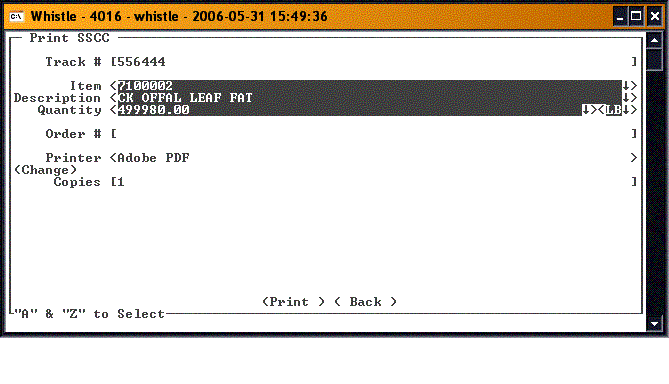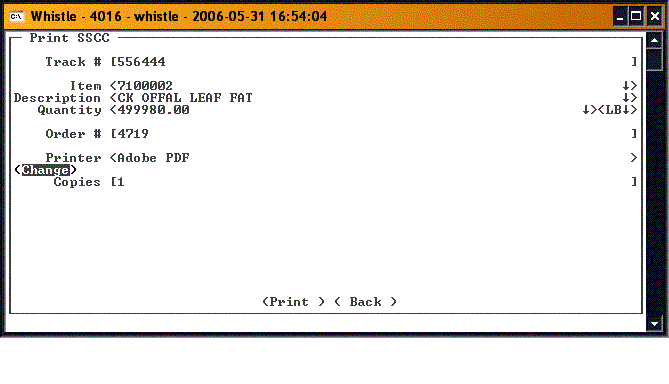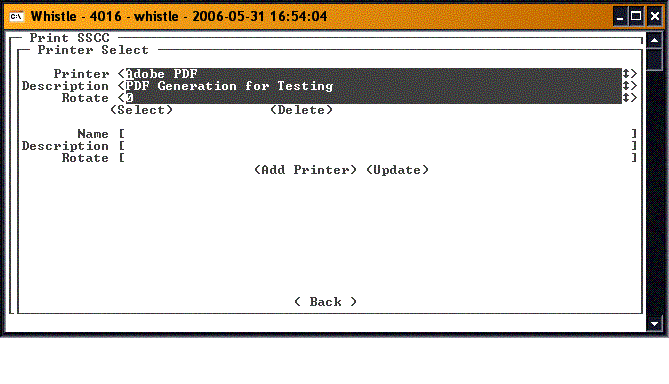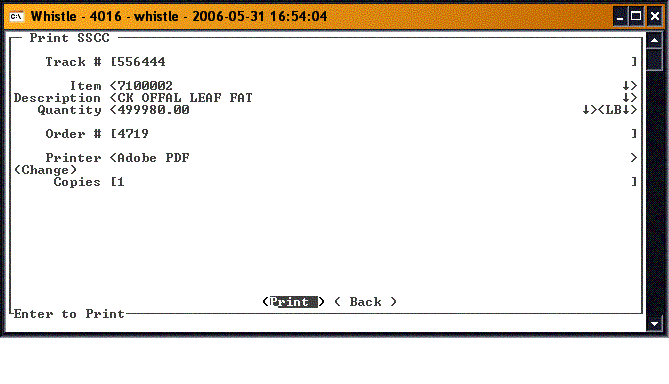Difference between revisions of "GS:SSCC Label Window"
From coolearthwiki
| Line 3: | Line 3: | ||
[[Image:SSCCLabel1.gif|500px|Image:SSCCLabel1.gif|500px]] | [[Image:SSCCLabel1.gif|500px|Image:SSCCLabel1.gif|500px]] | ||
| − | Enter the track number in the Track # field. | + | Enter the track number in the Track # field. The track number and the product information will plug to the screen. Use the <A> and <Z> keys to select the item you want. |
[[Image:SSCCLabel2.gif|500px|Image:SSCCLabel2.gif|500px]] | [[Image:SSCCLabel2.gif|500px|Image:SSCCLabel2.gif|500px]] | ||
| − | + | Enter the order number in the Order # field. | |
[[Image:SSCCLabel3.gif|500px|Image:SSCCLabel3.gif|500px]] | [[Image:SSCCLabel3.gif|500px|Image:SSCCLabel3.gif|500px]] | ||
| − | + | If you want to change the printer used to print the SSCC label, highlight the <Change> button and press <Enter>. You will be taken to the [[GS:Printer Window|Printer Window]] to select a different printer. | |
[[Image:SSCCLabel4.gif|500px|Image:SSCCLabel4.gif|500px]] | [[Image:SSCCLabel4.gif|500px|Image:SSCCLabel4.gif|500px]] | ||
| + | Set the number of copies you want to print. When all the information is set on the screen, select the <Print> button and press <Enter> to print the label. | ||
[[Image:SSCCLabel5.gif|500px|Image:SSCCLabel5.gif|500px]] | [[Image:SSCCLabel5.gif|500px|Image:SSCCLabel5.gif|500px]] | ||
==[[GS:SSCC Label Window Settings|SSCC Label Window Settings]]== | ==[[GS:SSCC Label Window Settings|SSCC Label Window Settings]]== | ||
Revision as of 10:40, 1 June 2006
Use this window to print the SSCC Label.
Enter the track number in the Track # field. The track number and the product information will plug to the screen. Use the <A> and <Z> keys to select the item you want.
Enter the order number in the Order # field.
If you want to change the printer used to print the SSCC label, highlight the <Change> button and press <Enter>. You will be taken to the Printer Window to select a different printer.
Set the number of copies you want to print. When all the information is set on the screen, select the <Print> button and press <Enter> to print the label.