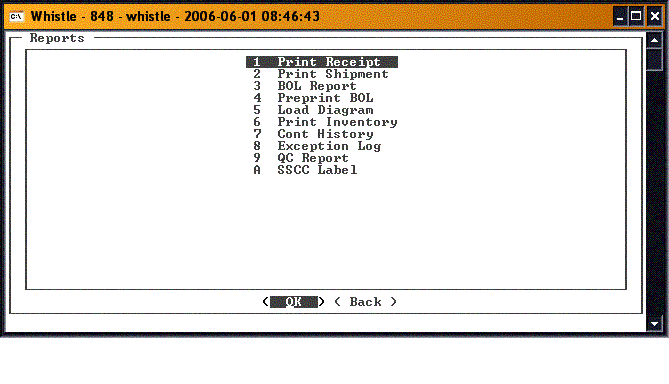Difference between revisions of "GT:Generate Reports Menu"
From coolearthwiki
| Line 12: | Line 12: | ||
*[[GT:Exception Log Window|Exception Log Window]] A summary of exceptions logged in the system. Exceptions occur whenever a user overrides a default Whistle functionality. An example would be of putting a container away in a bin not specified by the system. | *[[GT:Exception Log Window|Exception Log Window]] A summary of exceptions logged in the system. Exceptions occur whenever a user overrides a default Whistle functionality. An example would be of putting a container away in a bin not specified by the system. | ||
*[[GT:QC Report Window|QC Report Window]] | *[[GT:QC Report Window|QC Report Window]] | ||
| + | |||
| + | |||
| + | |||
| + | *[[GT:Print Ticket Window|Print Ticket Window]] Print a label for the indicated pallet (available here in Ultra mode only). | ||
| + | *[[GT:Print Production Summary Window|Print Production Summary Window]] Print a report of the production for a given date (available here in Ultra mode only). | ||
| + | *[[GT:Print Transaction History Window|Print Transaction History Window]] Print a report transaction log for a given date (available here in Ultra mode only). | ||
==How to choose a menu option:== | ==How to choose a menu option:== | ||
Revision as of 16:47, 28 October 2014
This menu is for generating and outputting various reports.
- Print Receipt Window
- Print Shipment Window
- BOL Report Window
- PrePrint BOL Window
- Load Diagram Window
- Print Inventory Window
- Container History Window A summary of every transaction that a particular container has been through.
- Exception Log Window A summary of exceptions logged in the system. Exceptions occur whenever a user overrides a default Whistle functionality. An example would be of putting a container away in a bin not specified by the system.
- QC Report Window
- Print Ticket Window Print a label for the indicated pallet (available here in Ultra mode only).
- Print Production Summary Window Print a report of the production for a given date (available here in Ultra mode only).
- Print Transaction History Window Print a report transaction log for a given date (available here in Ultra mode only).
Either highlight the desired function and press ‘Enter’ or simply enter the number of the option you wish to choose. Whistle will bring you to the appropriate screen.