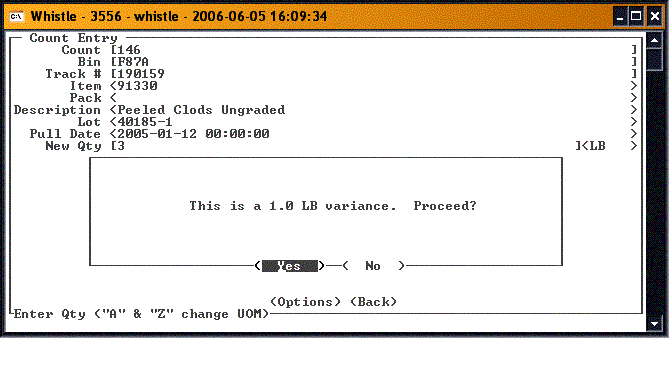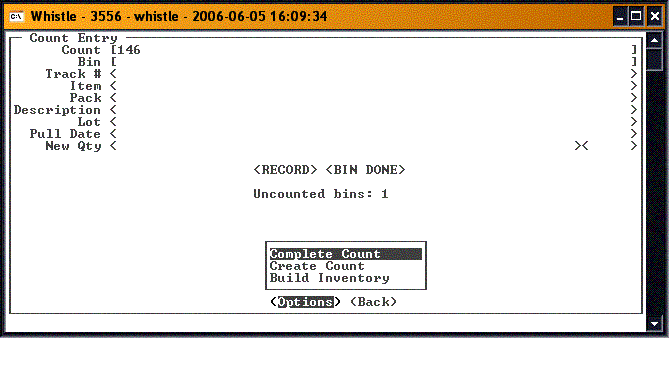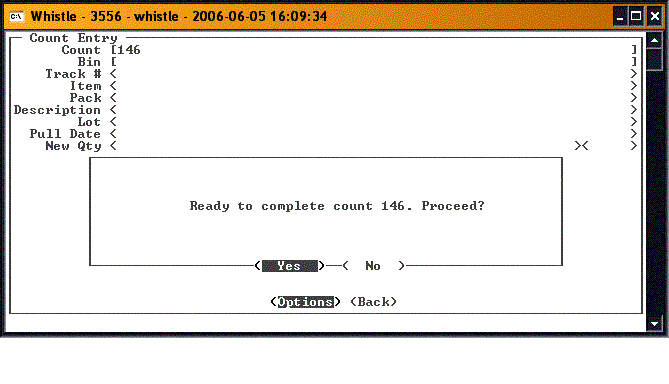Difference between revisions of "GT:Cycle Count"
| Line 1: | Line 1: | ||
The second option on the Inventory menu is the “Cycle Count” function. Cycle Count is a means of keeping track of inventory by consistently counting different subsets of the entire inventory. Cycle Counts are performed by Inventory Control Personnel as a way of maintaining an accurate inventory count. | The second option on the Inventory menu is the “Cycle Count” function. Cycle Count is a means of keeping track of inventory by consistently counting different subsets of the entire inventory. Cycle Counts are performed by Inventory Control Personnel as a way of maintaining an accurate inventory count. | ||
| + | |||
| + | [[Image:CycleCount5.gif|Image:CycleCount5.gif]] | ||
==To perform a cycle count:== | ==To perform a cycle count:== | ||
Select Cycle Count from the Inventory Menu. Either highlight your desired choice and press <Enter> or simply type in the appropriate menu number. | Select Cycle Count from the Inventory Menu. Either highlight your desired choice and press <Enter> or simply type in the appropriate menu number. | ||
| − | + | ==To Count Items== | |
Enter the Count Sheet that you would like to use. This field is only available when the Read Whistle Count Sheets window setting is turned on. | Enter the Count Sheet that you would like to use. This field is only available when the Read Whistle Count Sheets window setting is turned on. | ||
Enter the Bin # that you would like to count. A list of uncounted Bins is displayed when the cursor is in the Bin Field. | Enter the Bin # that you would like to count. A list of uncounted Bins is displayed when the cursor is in the Bin Field. | ||
| − | |||
| − | |||
| − | |||
| − | |||
| − | |||
Enter the Tracking # that you would like to count. A list of uncounted tracking numbers in the current bin will be displayed. | Enter the Tracking # that you would like to count. A list of uncounted tracking numbers in the current bin will be displayed. | ||
| − | + | [[Image:CycleCount6.gif|Image:CycleCount6.gif]] | |
| − | + | ||
| − | + | ||
| − | + | ||
| − | + | ||
| − | + | ||
| − | + | ||
Enter the Quantity of the particular item that is on the container and enter it in the New Qty field. Remember to enter the quantity in terms of the UOMs displayed. | Enter the Quantity of the particular item that is on the container and enter it in the New Qty field. Remember to enter the quantity in terms of the UOMs displayed. | ||
| − | + | [[Image:CycleCount7.gif|Image:CycleCount7.gif]] | |
| Line 37: | Line 28: | ||
Select <Build Inventory> to create new pallets. | Select <Build Inventory> to create new pallets. | ||
| − | + | Press "ESC" to exit back to the main cycle count screen. | |
| − | + | ||
| − | + | ||
| − | + | ||
| − | + | ||
| − | + | ||
| − | + | ||
| − | + | ||
| − | + | ||
| − | Press ESC to exit back to the main cycle count screen. | + | |
==[[GT:Cycle Count Window Settings|Cycle Count Window Settings]]== | ==[[GT:Cycle Count Window Settings|Cycle Count Window Settings]]== | ||
Revision as of 13:09, 26 April 2006
The second option on the Inventory menu is the “Cycle Count” function. Cycle Count is a means of keeping track of inventory by consistently counting different subsets of the entire inventory. Cycle Counts are performed by Inventory Control Personnel as a way of maintaining an accurate inventory count.
To perform a cycle count:
Select Cycle Count from the Inventory Menu. Either highlight your desired choice and press <Enter> or simply type in the appropriate menu number.
To Count Items
Enter the Count Sheet that you would like to use. This field is only available when the Read Whistle Count Sheets window setting is turned on.
Enter the Bin # that you would like to count. A list of uncounted Bins is displayed when the cursor is in the Bin Field.
Enter the Tracking # that you would like to count. A list of uncounted tracking numbers in the current bin will be displayed.
Enter the Quantity of the particular item that is on the container and enter it in the New Qty field. Remember to enter the quantity in terms of the UOMs displayed.
Select <Record> to record the container’s count.
Select <Bin Done> to finish counting the Bin. Remember that all uncounted containers will be recorded as 0 (zero).
Select <Back> to return to the Cycle Counting main screen.
Select <Options> and then Complete Count to finish the count.
Select <Options> and then Create Count to create a new count.
Select <Build Inventory> to create new pallets.
Press "ESC" to exit back to the main cycle count screen.