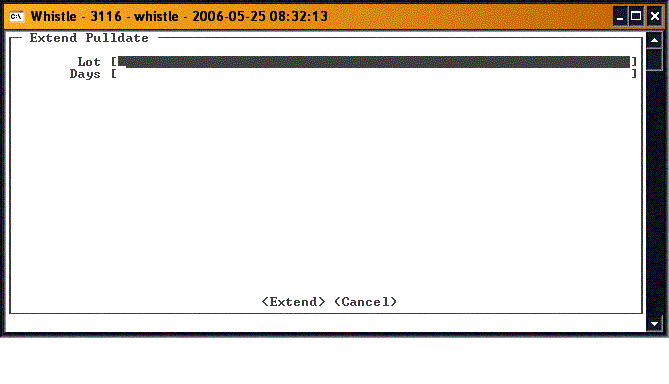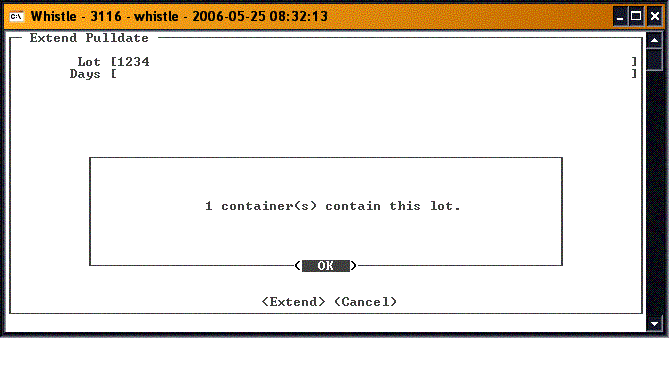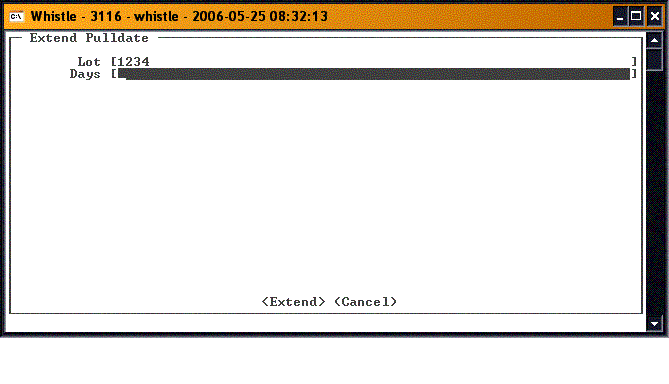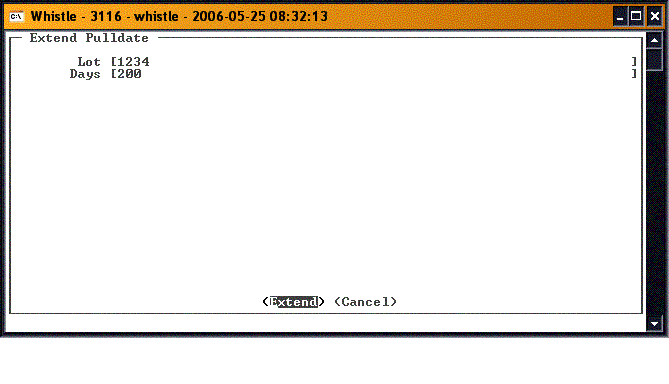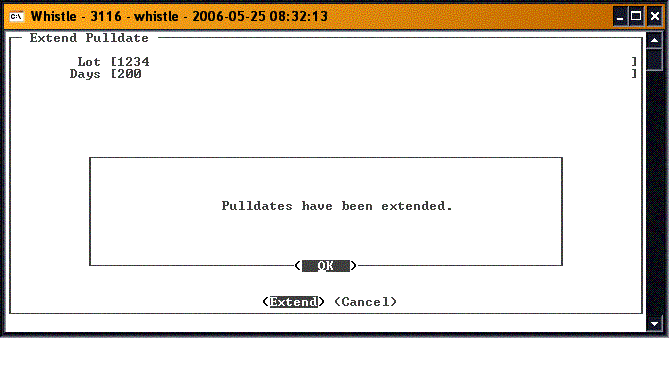Difference between revisions of "GS:Extend Pulldate Window"
| Line 1: | Line 1: | ||
| − | This window is used to extend the | + | This window is used to extend the pull date of an lot by an user-determined number of days. |
==To use:== | ==To use:== | ||
| − | Select Extend Pulldate from the Quality | + | Select "Extend Pulldate" from the Quality menu. |
[[Image:ExtendPulldate1.gif|500px|Image:ExtendPulldate1.gif|500px]] | [[Image:ExtendPulldate1.gif|500px|Image:ExtendPulldate1.gif|500px]] | ||
| − | To extend the pulldate of a lot, arrow down to the Lot field and enter the lot that is to have its pulldate extended. | + | To extend the pulldate of a lot, arrow down to the '''Lot''' field and enter the lot that is to have its pulldate extended. |
Whistle will validate the lot, and display a message detailing how many containers will be affected. | Whistle will validate the lot, and display a message detailing how many containers will be affected. | ||
| Line 13: | Line 13: | ||
[[Image:ExtendPulldate2.gif|500px|Image:ExtendPulldate2.gif|500px]] | [[Image:ExtendPulldate2.gif|500px|Image:ExtendPulldate2.gif|500px]] | ||
| − | Press <Enter> to continue. | + | Press "<Enter>" to continue. |
| − | Enter the number of days the pulldate | + | Enter the number of days the pulldate is to be extended by in the '''Days''' field. |
[[Image:ExtendPulldate3.gif|500px|Image:ExtendPulldate3.gif|500px]] | [[Image:ExtendPulldate3.gif|500px|Image:ExtendPulldate3.gif|500px]] | ||
| − | Arrow or tab down to the <Extend> button and press | + | Arrow or tab down to the "<Extend>" button and press "Enter" to commit the transaction. |
[[Image:ExtendPulldate4.gif|500px|Image:ExtendPulldate4.gif|500px]] | [[Image:ExtendPulldate4.gif|500px|Image:ExtendPulldate4.gif|500px]] | ||
| − | A message box confirming success will be displayed. | + | A message box confirming success will be displayed, if the transaction completed successfully. |
| Line 31: | Line 31: | ||
| − | Press <OK> to continue. Focus will go to the Lot field, so a new one can be selected. | + | Press "<OK>" to continue. Focus will go to the '''Lot''' field, so a new one can be selected. |
| − | When you are finished extending pull dates, select the <Cancel> button and press | + | When you are finished extending pull dates, select the "<Cancel>" button and press "Enter", or press the "Esc" key to return to the Quality menu. |
;Note: There are no screen settings for this window. | ;Note: There are no screen settings for this window. | ||
Revision as of 18:47, 22 June 2006
This window is used to extend the pull date of an lot by an user-determined number of days.
To use:
Select "Extend Pulldate" from the Quality menu.
To extend the pulldate of a lot, arrow down to the Lot field and enter the lot that is to have its pulldate extended.
Whistle will validate the lot, and display a message detailing how many containers will be affected.
Press "<Enter>" to continue.
Enter the number of days the pulldate is to be extended by in the Days field.
Arrow or tab down to the "<Extend>" button and press "Enter" to commit the transaction.
A message box confirming success will be displayed, if the transaction completed successfully.
Press "<OK>" to continue. Focus will go to the Lot field, so a new one can be selected.
When you are finished extending pull dates, select the "<Cancel>" button and press "Enter", or press the "Esc" key to return to the Quality menu.
- Note
- There are no screen settings for this window.