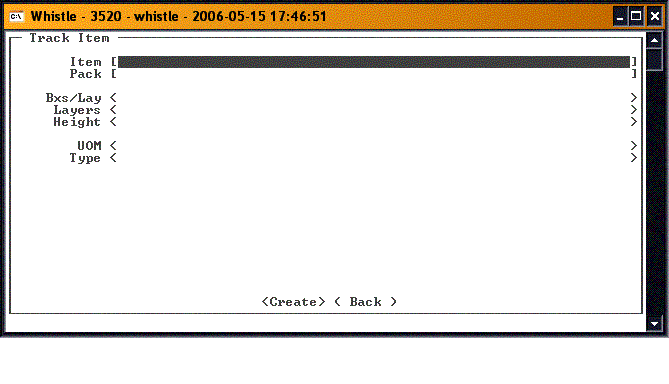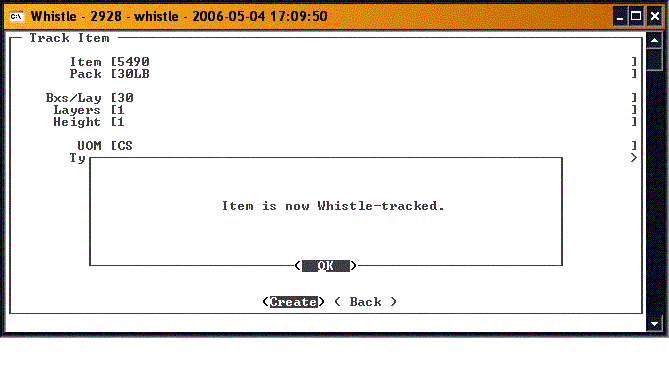Difference between revisions of "GS:Setup Item Window"
From coolearthwiki
| Line 5: | Line 5: | ||
Enter the item information in the appropriate fields on the screen. | Enter the item information in the appropriate fields on the screen. | ||
| − | Select <Create> to create the new item. Whistle will check for the existence of a container that matches the item criteria entered on the screen. If a container is not found, a new container is created, and assigned to this item. When the set up is complete, a message is displayed: | + | Select "<Create>" to create the new item. Whistle will check for the existence of a container that matches the item criteria entered on the screen. If a container is not found, a new container is created, and assigned to this item. When the set up is complete, a message is displayed: |
| Line 11: | Line 11: | ||
| − | Press <OK> to continue. | + | Press "<OK>" to continue. |
| − | Select <Back> or "Esc" to return to the Production Menu. | + | Select "<Back>" or "Esc" to return to the Production Menu. |
==[[GS:Setup Item Window Settings|Setup Item Window Settings]]== | ==[[GS:Setup Item Window Settings|Setup Item Window Settings]]== | ||
Latest revision as of 18:49, 20 June 2006
Select "Setup Item" on the Production Menu to set up a new item in Whistle.
Enter the item information in the appropriate fields on the screen.
Select "<Create>" to create the new item. Whistle will check for the existence of a container that matches the item criteria entered on the screen. If a container is not found, a new container is created, and assigned to this item. When the set up is complete, a message is displayed:
Press "<OK>" to continue.
Select "<Back>" or "Esc" to return to the Production Menu.