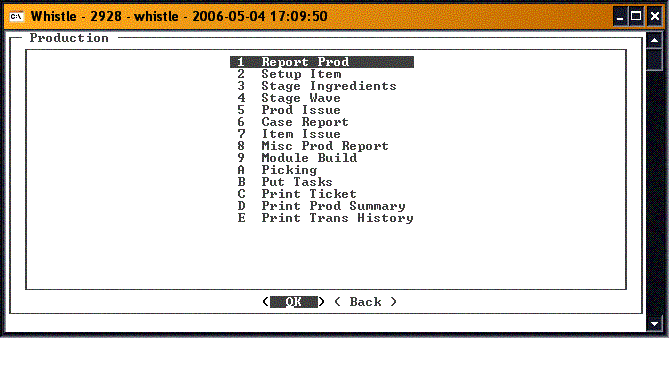Difference between revisions of "GS:Production Menu"
From coolearthwiki
| Line 17: | Line 17: | ||
*[[GS:Print Production Summary Window|Print Production Summary Window]] Print a report of the production for a given date. | *[[GS:Print Production Summary Window|Print Production Summary Window]] Print a report of the production for a given date. | ||
*[[GS:Print Transaction History Window|Print Transaction History Window]] Print a report transaction log for a given date. | *[[GS:Print Transaction History Window|Print Transaction History Window]] Print a report transaction log for a given date. | ||
| + | |||
| + | ==How to choose a menu option:== | ||
| + | Either highlight the desired function and press ‘Enter’ or simply enter the number of the option you wish to choose. Whistle will bring you to the appropriate screen. | ||
==[[GS:Production Menu Settings|Production Menu Settings]]== | ==[[GS:Production Menu Settings|Production Menu Settings]]== | ||
Revision as of 16:21, 16 June 2006
The Production Menu contains the functionality needed for production, or reporting production.
- Report Production Window Report all items coming off a production line.
- Setup Item Window Set up the information for a new Item.
- Stage Ingredients Window Stage inventory for production reporting and issuing.
- Stage Wave Window Stage inventory for production reporting and issuing.
- Production Issue Window Issue production ‘ingredients’ to the production line.
- Case Report Window Case reporting of catchweighted inventory.
- Item Issue Window Issue ‘ingredients’ to the production line, but not to a specific order.
- Misc Production Report Window Issue miscellaneous production.
- Module Build Window Create a new “item” out of several other items.
- Picking Window Decide where they are going to pick items within a warehouse.
- Put Tasks Window Decide where containers are to be put away.
- Print Ticket Window Print a label for the indicated pallet.
- Print Production Summary Window Print a report of the production for a given date.
- Print Transaction History Window Print a report transaction log for a given date.
Either highlight the desired function and press ‘Enter’ or simply enter the number of the option you wish to choose. Whistle will bring you to the appropriate screen.