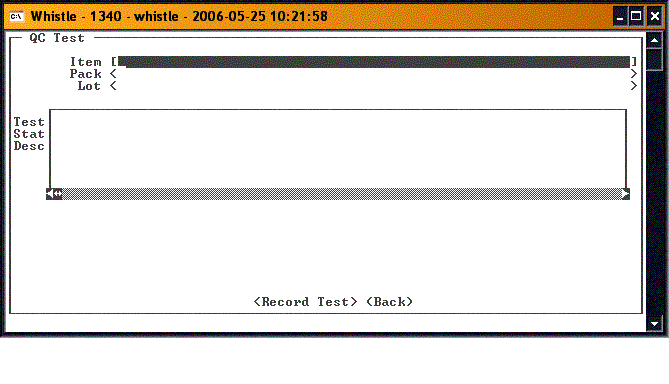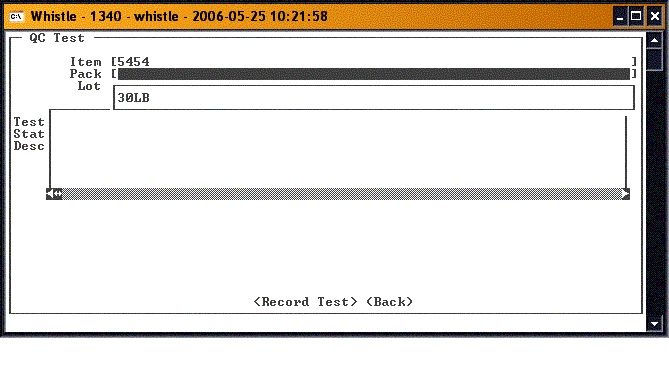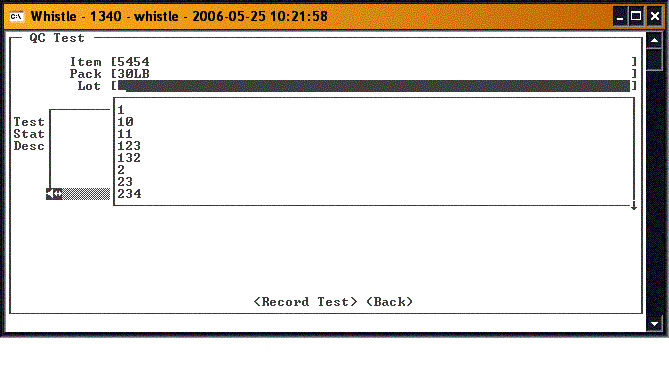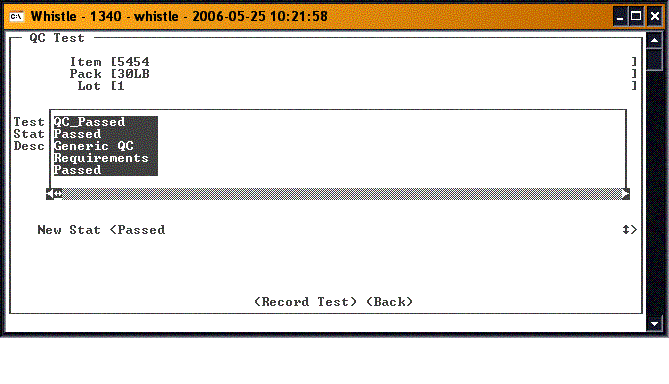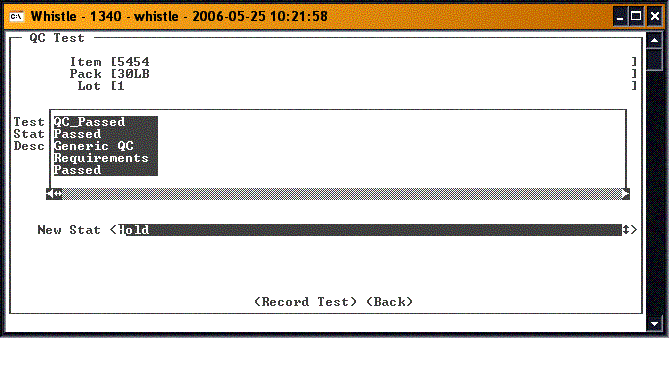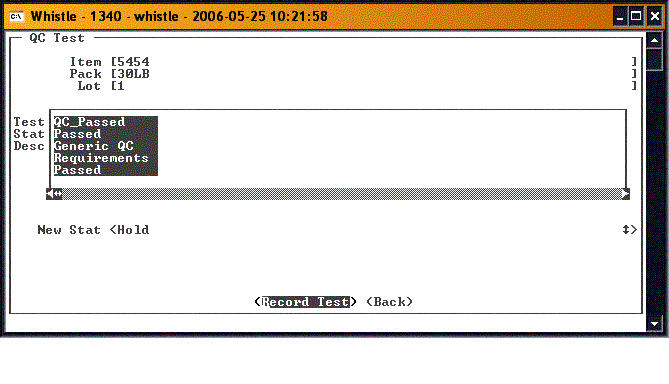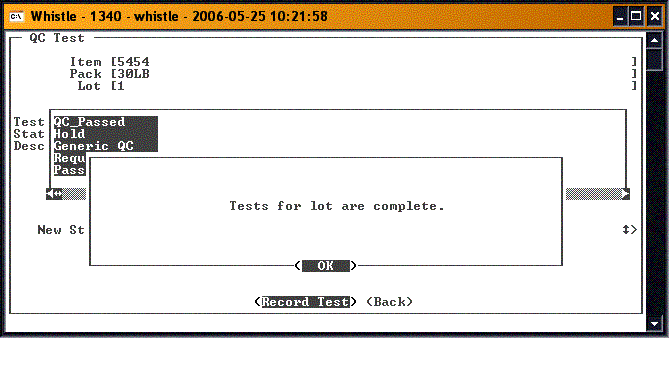Difference between revisions of "36:QC Tests Window"
| Line 6: | Line 6: | ||
| − | Select the Item for which a QC Test Status is to be updated. | + | Select the Item for which a QC Test Status is to be updated. The Pack values for this item will display in a drop down list when you exit the field. |
[[Image:QCTest2.gif|500px|Image:QCTest2.gif|500px]] | [[Image:QCTest2.gif|500px|Image:QCTest2.gif|500px]] | ||
| − | Select the Pack | + | Select the Pack from the list. The lots for this Item/Pack combination will be displayed in a drop down list when you exit the field. |
[[Image:QCTest3.gif|500px|Image:QCTest3.gif|500px]] | [[Image:QCTest3.gif|500px|Image:QCTest3.gif|500px]] | ||
Revision as of 12:58, 25 May 2006
The QC Tests window will allow users to update the status of ERP Quality Control Tests from Whistle.
Select QC Tests from the Quality menu.
Select the Item for which a QC Test Status is to be updated. The Pack values for this item will display in a drop down list when you exit the field.
Select the Pack from the list. The lots for this Item/Pack combination will be displayed in a drop down list when you exit the field.
Select the Lot for the Item/Pack in question.
Select the Test from the embedded result set window using the arrow keys.
Arrow down to the <New Stat> field to input the new QC Test status to be recorded.
Select the <Record Test> button and press the <Enter> key to commit the transaction. You will be shown a confirmation message box when completed.
Focus will return to the Lot field, for you to select another lot for the Item/Pack combination.
When you are finished updating the results of the QC Tests, highlight the <Back> button and press <Enter>, or press the "Esc" key to return to the Quality menu.