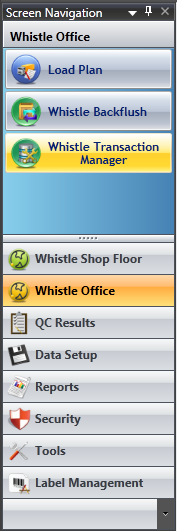Difference between revisions of "GX:Studio:Whistle Transaction Manager"
| Line 2: | Line 2: | ||
==Introduction== | ==Introduction== | ||
The Whistle Transaction Manger tool is used for viewing and managing Whistle transactions. This includes but isn't limited to backflush and Whistle GX transactions. Transactions flow through what are known as "database queues". Once a transaction is posted to the "Main" database queue, the resident Whistle Server will pick it up and attempt to process it. If the transaction is successful, it gets moved to the "Done" queue. Unsuccessful transactions are moved to the "Error" queue. | The Whistle Transaction Manger tool is used for viewing and managing Whistle transactions. This includes but isn't limited to backflush and Whistle GX transactions. Transactions flow through what are known as "database queues". Once a transaction is posted to the "Main" database queue, the resident Whistle Server will pick it up and attempt to process it. If the transaction is successful, it gets moved to the "Done" queue. Unsuccessful transactions are moved to the "Error" queue. | ||
| + | |||
| + | ==Accessing the Screen== | ||
| + | [[Image:WhistleTransactionMangerButtonFocused.PNG|image:WhistleTransactionMangerButtonFocused.PNG]] | ||
| + | |||
| + | To access the screen, the user you are using will need to posses the "SD WHISTLE TRX MGR" and "SD STUDIO ACCESS" permissions. If these permissions are present in your user's profile, the screen button will appear under the "Whistle Office" Studio tab on the left. | ||
[[GX:Category:Studio Screen|Category:Studio Screen]] | [[GX:Category:Studio Screen|Category:Studio Screen]] | ||
[[GX:Category:Tools|Category:Tools]] | [[GX:Category:Tools|Category:Tools]] | ||
Revision as of 15:27, 23 May 2012
Introduction
The Whistle Transaction Manger tool is used for viewing and managing Whistle transactions. This includes but isn't limited to backflush and Whistle GX transactions. Transactions flow through what are known as "database queues". Once a transaction is posted to the "Main" database queue, the resident Whistle Server will pick it up and attempt to process it. If the transaction is successful, it gets moved to the "Done" queue. Unsuccessful transactions are moved to the "Error" queue.
Accessing the Screen
To access the screen, the user you are using will need to posses the "SD WHISTLE TRX MGR" and "SD STUDIO ACCESS" permissions. If these permissions are present in your user's profile, the screen button will appear under the "Whistle Office" Studio tab on the left.