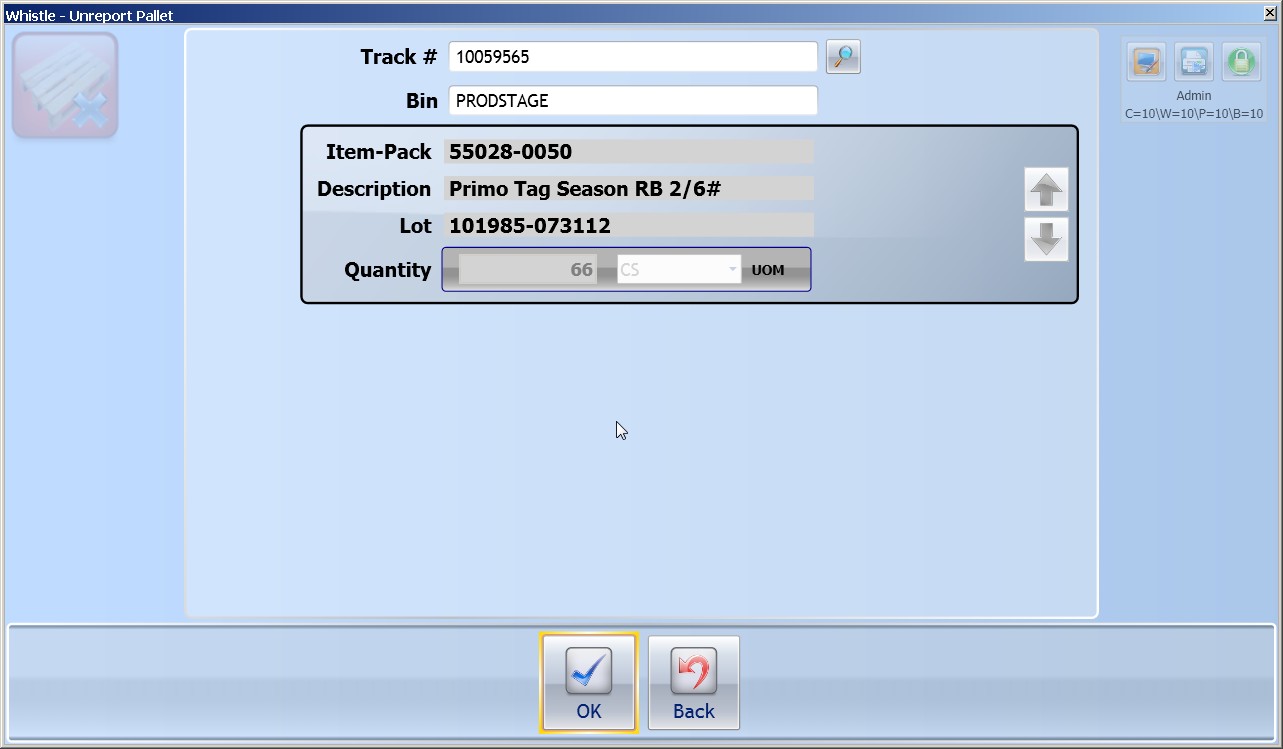Difference between revisions of "GX:Unreport Pallet Window"
| Line 4: | Line 4: | ||
==To Unreport a Pallet== | ==To Unreport a Pallet== | ||
Select Unreport Pallet from the Production menu. | Select Unreport Pallet from the Production menu. | ||
| − | |||
| − | |||
Scan or enter the container tracking number in the '''Track #''' field. You may also use Ctrl-A to begin an inventory-query based on the [[GX:Find Inventory|Find Inventory]] window to find a particular pallet. When you tab or scroll down out of the field, the container data will fill the fields on the window, and focus will move to the '<OK>' button. | Scan or enter the container tracking number in the '''Track #''' field. You may also use Ctrl-A to begin an inventory-query based on the [[GX:Find Inventory|Find Inventory]] window to find a particular pallet. When you tab or scroll down out of the field, the container data will fill the fields on the window, and focus will move to the '<OK>' button. | ||
| − | |||
| − | |||
If the data is correct, press '<Enter>' to begin the unreport pallet process. When it is completed, a message will appear. | If the data is correct, press '<Enter>' to begin the unreport pallet process. When it is completed, a message will appear. | ||
| − | [[Image: | + | [[Image:GX_ReportProd_UnreportPallet_105.jpg|500px|Image:GX_ReportProd_UnreportPallet_105.jpg|500px]] |
Press '<Enter>' to continue. Focus will be on the '<Back>' button. Press '<Enter>' to return to the Production menu, or move back to the '''Track #''' field to unreport another pallet. | Press '<Enter>' to continue. Focus will be on the '<Back>' button. Press '<Enter>' to return to the Production menu, or move back to the '''Track #''' field to unreport another pallet. | ||
| − | |||
| − | |||
| − | |||
| − | |||
==[[GX:Unreport Pallet Window Settings|Unreport Pallet Window Settings]]== | ==[[GX:Unreport Pallet Window Settings|Unreport Pallet Window Settings]]== | ||
Latest revision as of 12:33, 1 August 2012
This function is used to unreport a pallet that was previously produced.
To Unreport a Pallet
Select Unreport Pallet from the Production menu.
Scan or enter the container tracking number in the Track # field. You may also use Ctrl-A to begin an inventory-query based on the Find Inventory window to find a particular pallet. When you tab or scroll down out of the field, the container data will fill the fields on the window, and focus will move to the '<OK>' button.
If the data is correct, press '<Enter>' to begin the unreport pallet process. When it is completed, a message will appear.
Press '<Enter>' to continue. Focus will be on the '<Back>' button. Press '<Enter>' to return to the Production menu, or move back to the Track # field to unreport another pallet.