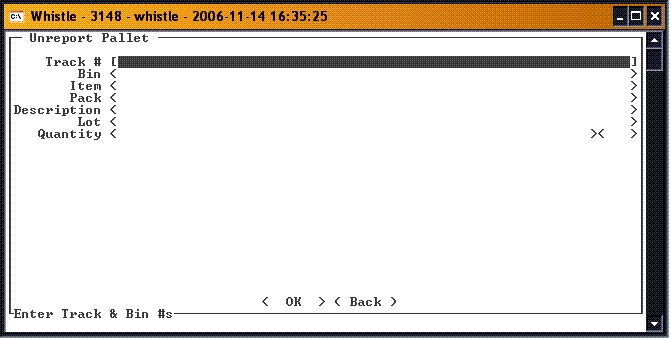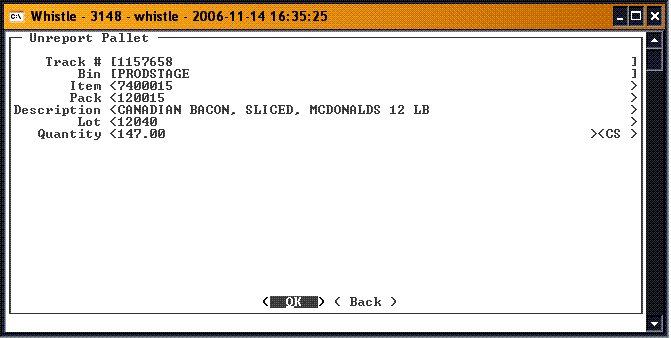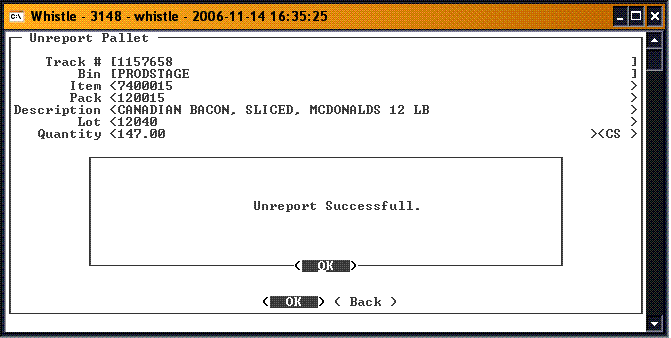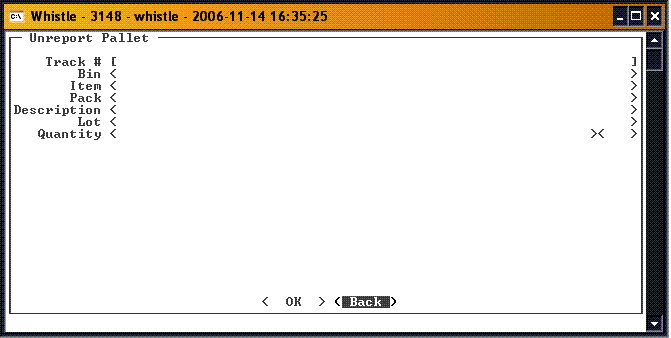Difference between revisions of "GT:Unreport Pallet Window"
| Line 22: | Line 22: | ||
[[Image:UnRptPallet4.gif|500px|Image:UnRptPallet4.gif|500px]] | [[Image:UnRptPallet4.gif|500px|Image:UnRptPallet4.gif|500px]] | ||
| + | |||
| + | |||
| + | ==[[GT:Unreport Pallet Window Settings|Unreport Pallet Window Settings]]== | ||
Latest revision as of 13:03, 15 November 2006
This function is used to unreport a pallet that was previously produced.
To Unreport a Pallet
Select Unreport Pallet from the Production menu.
Scan or enter the container tracking number in the Track # field. You may also use Ctrl-A to begin an inventory-query based on the Find Inventory window to find a particular pallet. When you tab or scroll down out of the field, the container data will fill the fields on the window, and focus will move to the '<OK>' button.
If the data is correct, press '<Enter>' to begin the unreport pallet process. When it is completed, a message will appear.
Press '<Enter>' to continue. Focus will be on the '<Back>' button. Press '<Enter>' to return to the Production menu, or move back to the Track # field to unreport another pallet.