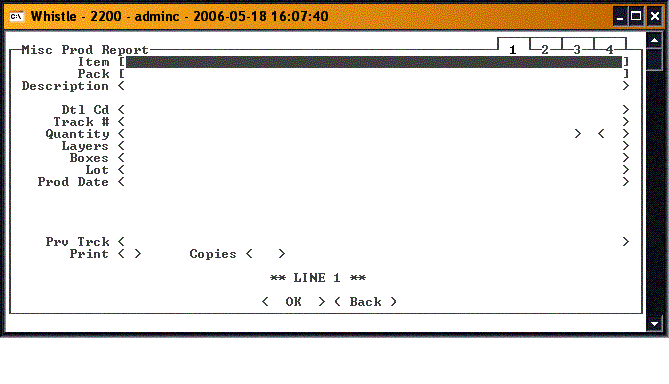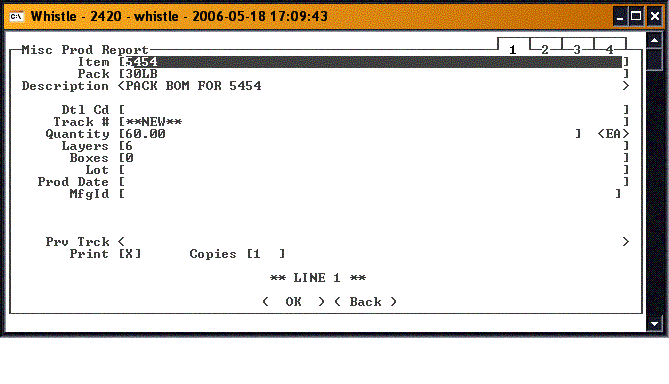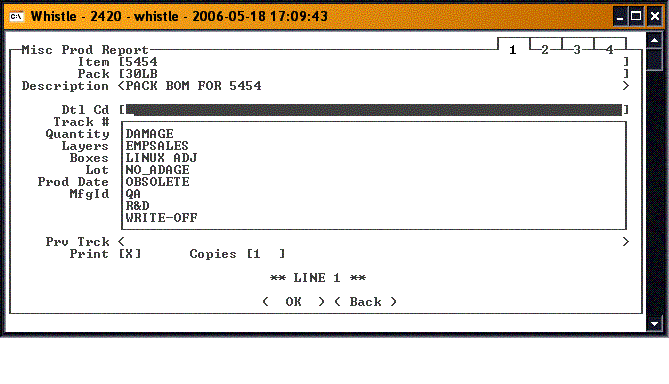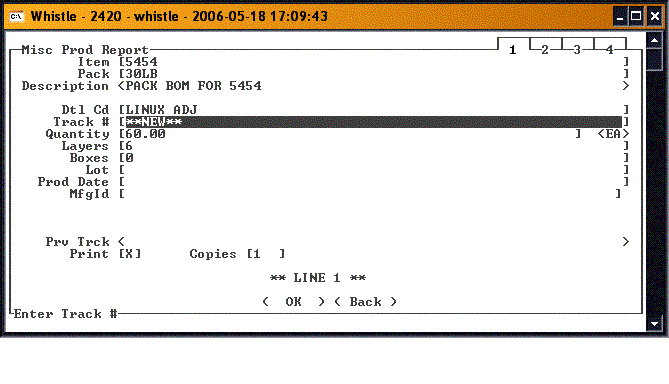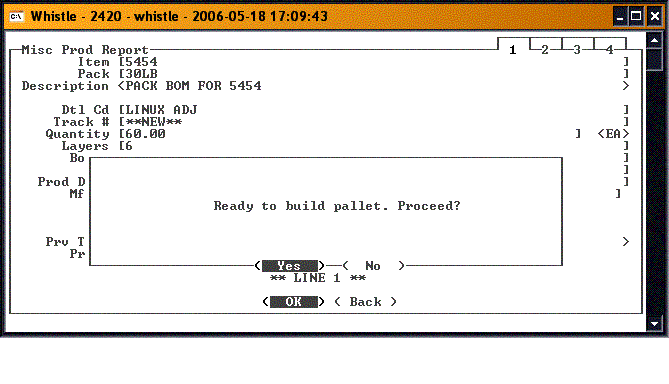Difference between revisions of "GS:Misc Production Report Window"
| (One intermediate revision by the same user not shown) | |||
| Line 13: | Line 13: | ||
| − | You will notice that the Track # field automatically fills in with "**NEW**". You can only report to new pallets on this window, unless you have the "Report to Existing Cont" window setting turned on. | + | You will notice that the '''Track #''' field automatically fills in with "**NEW**". You can only report to new pallets on this window, unless you have the "Report to Existing Cont" window setting turned on. |
[[Image:MiscProd3.gif|500px|Image:MiscProd3.gif|500px]] | [[Image:MiscProd3.gif|500px|Image:MiscProd3.gif|500px]] | ||
| − | Fill in the rest of the fields. When finished, press <OK>. | + | Fill in the rest of the fields. When finished, press "<OK>". |
[[Image:MiscProd4.gif|500px|Image:MiscProd4.gif|500px]] | [[Image:MiscProd4.gif|500px|Image:MiscProd4.gif|500px]] | ||
| − | When you have finished Reporting Misc Production, press <Back> or "Esc" to return to the Production menu. | + | When you have finished Reporting Misc Production, press "<Back>" or "Esc" to return to the Production menu. |
Latest revision as of 17:44, 21 June 2006
This window is used to report miscellaneous production. This is production where there is not a purchase order involved. Like Report Production, this is one of the "tabbed" windows. See Report Production Window for information on tabbed windows.
Select Misc Prod Report from the Production menu.
Enter the Item and Pack information, or the Product information, depending on how your company has configured this screen. These values can only be entered manually.
You will notice that the Track # field automatically fills in with "**NEW**". You can only report to new pallets on this window, unless you have the "Report to Existing Cont" window setting turned on.
Fill in the rest of the fields. When finished, press "<OK>".
When you have finished Reporting Misc Production, press "<Back>" or "Esc" to return to the Production menu.