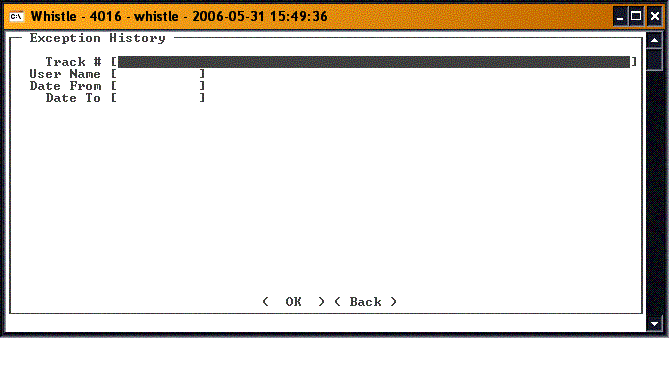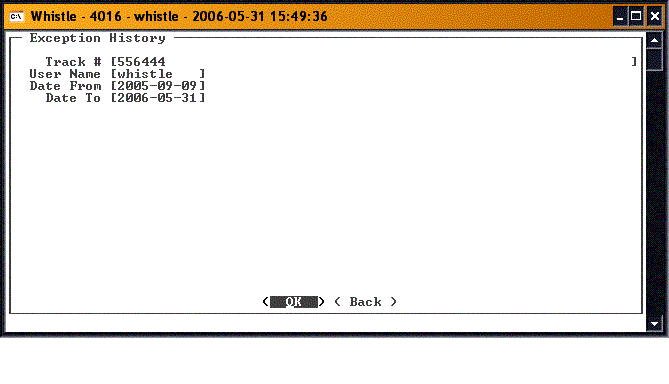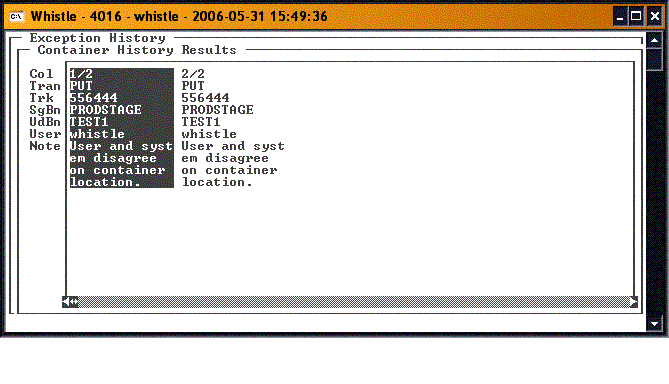Difference between revisions of "36:Exception Log Window"
From coolearthwiki
| (2 intermediate revisions by the same user not shown) | |||
| Line 1: | Line 1: | ||
| − | Select '''Exception History Report''' from the Reports menu. This will give you a list of all of the exceptions | + | Select '''Exception History Report''' from the Reports menu. This will give you a list of all of the exceptions that match the selected search criteria. |
[[Image:ExptRpt1.gif|500px|Image:ExptRpt1.gif|500px]] | [[Image:ExptRpt1.gif|500px|Image:ExptRpt1.gif|500px]] | ||
| Line 10: | Line 10: | ||
;Note: You do not need to fill in all of the fields. Only fill in the ones that are of use to you. | ;Note: You do not need to fill in all of the fields. Only fill in the ones that are of use to you. | ||
| − | Select | + | Select "<OK>" to run your query. |
You will see a list of all exceptions that match the search criteria. | You will see a list of all exceptions that match the search criteria. | ||
| Line 16: | Line 16: | ||
[[Image:ExcptRpt4.gif|500px|Image:ExcptRpt4.gif|500px]] | [[Image:ExcptRpt4.gif|500px|Image:ExcptRpt4.gif|500px]] | ||
| − | Press | + | Press "Esc" to return to the Exception History screen. |
There are no window settings for this window. | There are no window settings for this window. | ||
Latest revision as of 16:44, 28 June 2006
Select Exception History Report from the Reports menu. This will give you a list of all of the exceptions that match the selected search criteria.
You can use a combination of several search criteria to query the exception history. You can search by tracking number, by user name, or by transaction dates. Enter your search criteria in the screen's textfields. In this example, we are asking for all of the exceptions on a specific container by the user called "whistle", between certain dates.
- Note
- You do not need to fill in all of the fields. Only fill in the ones that are of use to you.
Select "<OK>" to run your query.
You will see a list of all exceptions that match the search criteria.
Press "Esc" to return to the Exception History screen.
There are no window settings for this window.