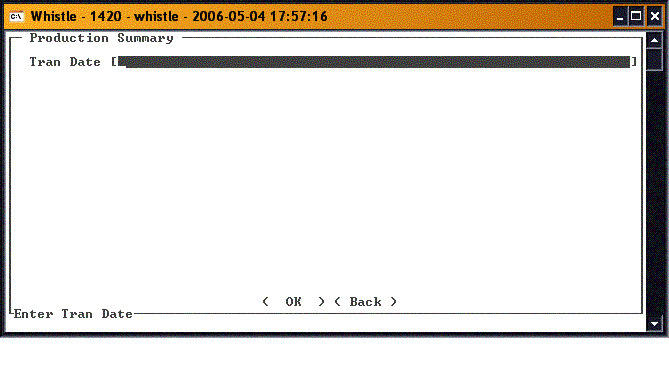Difference between revisions of "GX:Print Production Summary Window"
From coolearthwiki
| (One intermediate revision by one other user not shown) | |||
| Line 2: | Line 2: | ||
The printer used for this report is set up in the window settings for this screen. To see what printer you are set up for, or to change to a different printer, press Ctrl-L. | The printer used for this report is set up in the window settings for this screen. To see what printer you are set up for, or to change to a different printer, press Ctrl-L. | ||
| − | Select "Print Prod Summary" from the Production menu. | + | Select "Print Prod Summary" from the Labels menu, or from the Production menu when the "Is Ultra" flag is set in the System Settings. |
Enter the Transaction date for which you would like to see a production summary. | Enter the Transaction date for which you would like to see a production summary. | ||
| + | |||
| + | [[Image:PrintProdSummary1.gif|400px|Image:PrintProdSummary1.gif|400px]] | ||
| + | |||
Press <OK> to print the summary, <Back> or "Esc" to return to the Production menu. | Press <OK> to print the summary, <Back> or "Esc" to return to the Production menu. | ||
==[[GX:Print Production Summary Window Settings|Print Production Summary Window Settings]]== | ==[[GX:Print Production Summary Window Settings|Print Production Summary Window Settings]]== | ||
Latest revision as of 18:22, 21 June 2006
The "Print Production Summary" option is used to print a summary of the production done on a given day. The printer used for this report is set up in the window settings for this screen. To see what printer you are set up for, or to change to a different printer, press Ctrl-L.
Select "Print Prod Summary" from the Labels menu, or from the Production menu when the "Is Ultra" flag is set in the System Settings.
Enter the Transaction date for which you would like to see a production summary.
Press <OK> to print the summary, <Back> or "Esc" to return to the Production menu.