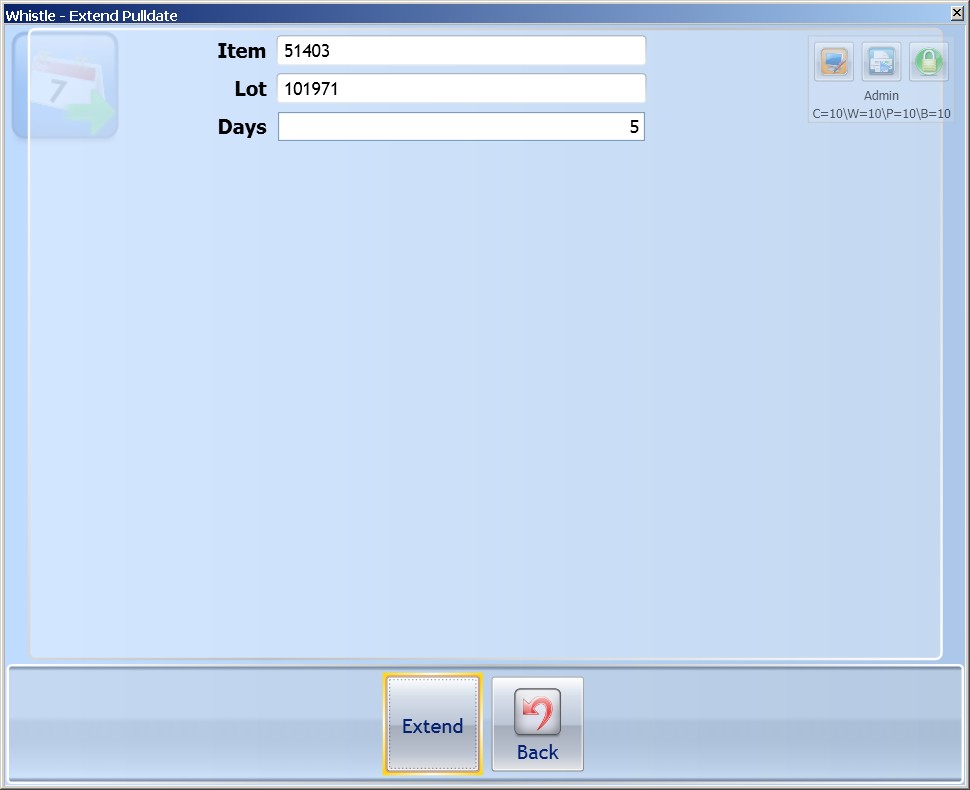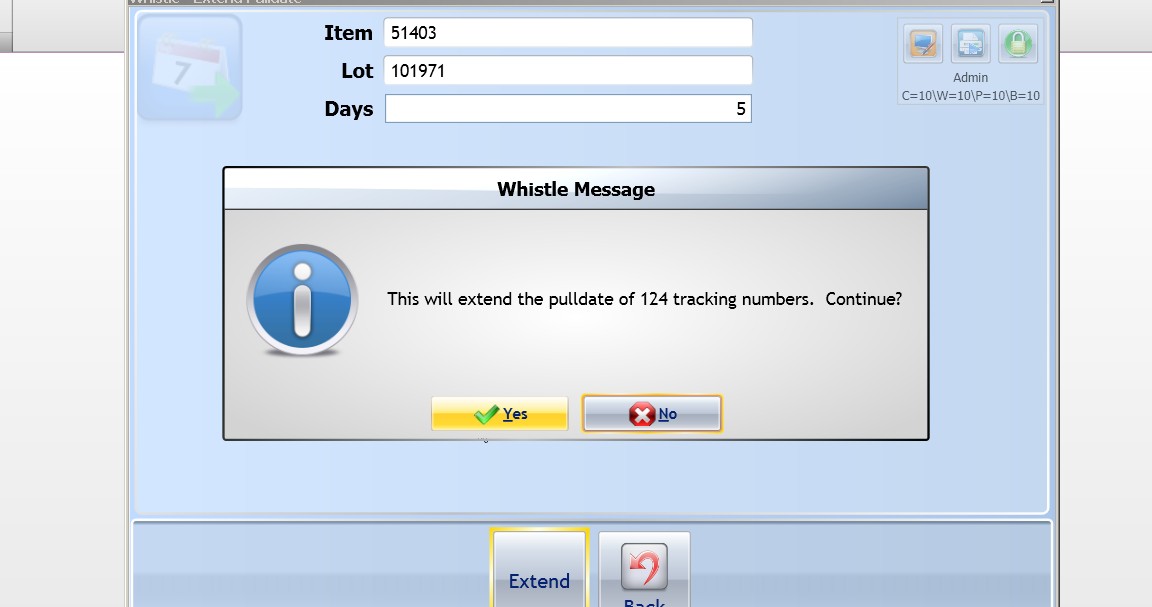Difference between revisions of "GX:Extend Pulldate Window"
| (6 intermediate revisions by 2 users not shown) | |||
| Line 1: | Line 1: | ||
| − | + | This window is used to extend the pull date of an lot by an user-determined number of days. | |
| + | |||
| + | ==To use:== | ||
| + | Select "Extend Pulldate" from the Quality menu. | ||
| + | |||
| + | To extend the pulldate of a lot, arrow down to the '''Lot''' field and enter the lot that is to have its pulldate extended. | ||
| + | |||
| + | Whistle will validate the lot, and display a message detailing how many containers will be affected. | ||
| + | |||
| + | Enter the number of days the pulldate is to be extended by in the '''Days''' field. | ||
| + | |||
| + | Arrow or tab down to the "<Extend>" button and press "Enter" to commit the transaction. | ||
| + | |||
| + | [[Image:GX_Quality_ExtPulldt_100.jpg|500px|Image:GX_Quality_ExtPulldt_100.jpg|500px]] | ||
| + | |||
| + | A message box confirming success will be displayed, if the transaction completed successfully. | ||
| + | |||
| + | |||
| + | [[Image:GX_Quality_ExtPulldt_confirm_101.jpg|500px|Image:GX_Quality_ExtPulldt_confirm_101.jpg|500px]] | ||
| + | |||
| + | |||
| + | Press "<OK>" to continue. Focus will go to the '''Item''' field, so a new one can be selected. | ||
| + | |||
| + | When you are finished extending pull dates, select the "<Cancel>" button and press "Enter", or press the "Back" key to return to the Quality menu. | ||
| + | |||
| + | ==[[GX:Extend Pulldate Window Settings|Extend Pulldate Window Settings]]== | ||
Latest revision as of 08:16, 3 August 2012
This window is used to extend the pull date of an lot by an user-determined number of days.
To use:
Select "Extend Pulldate" from the Quality menu.
To extend the pulldate of a lot, arrow down to the Lot field and enter the lot that is to have its pulldate extended.
Whistle will validate the lot, and display a message detailing how many containers will be affected.
Enter the number of days the pulldate is to be extended by in the Days field.
Arrow or tab down to the "<Extend>" button and press "Enter" to commit the transaction.
A message box confirming success will be displayed, if the transaction completed successfully.
Press "<OK>" to continue. Focus will go to the Item field, so a new one can be selected.
When you are finished extending pull dates, select the "<Cancel>" button and press "Enter", or press the "Back" key to return to the Quality menu.