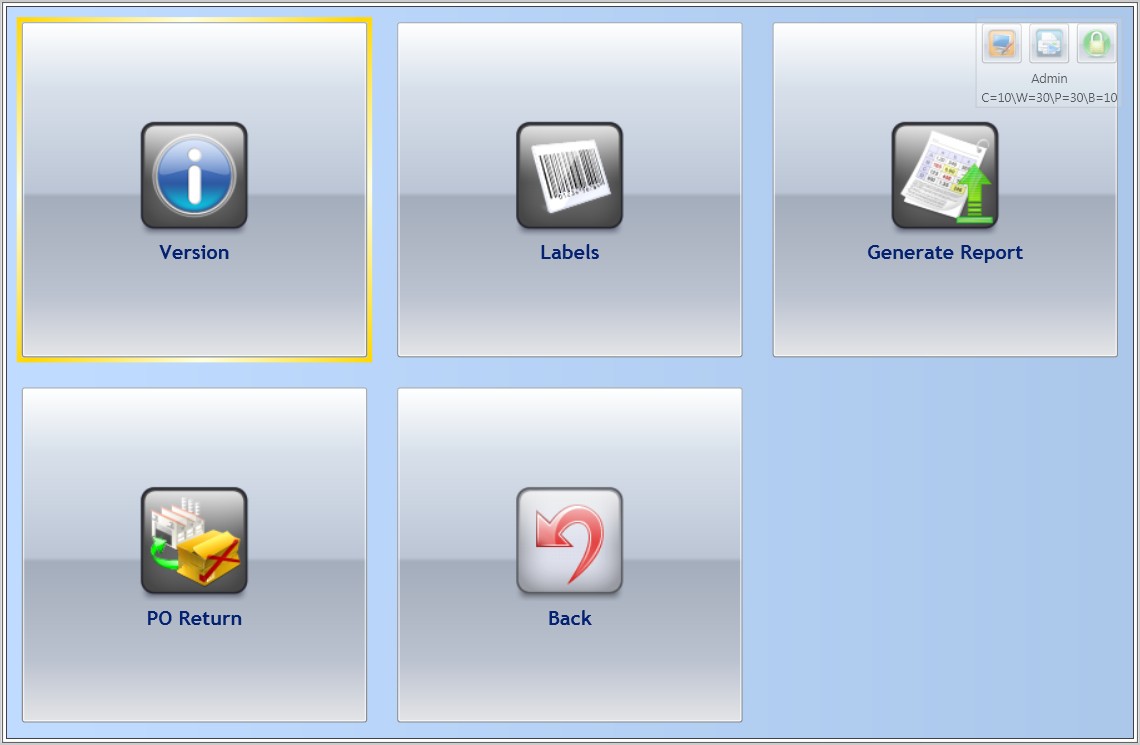|
|
| (12 intermediate revisions by 3 users not shown) |
| Line 1: |
Line 1: |
| − | The following is a list of the available functions that can be found in the Miscellaneous Menu window : | + | The Miscellaneous menu contains various functions available in Whistle that don't correspond with a specific menu. Many of the Miscellaneous functions are maintenance related. |
| | + | |
| | + | |
| | + | [[Image:GX.misc.menu.100.jpg|thumb|750px|Image:GX.misc.menu.100.jpg|thumb|750px]] |
| | | | |
| | *[[GX:Version Window|Version Window]] | | *[[GX:Version Window|Version Window]] |
| Line 6: |
Line 9: |
| | *[[GX:Printer Window|Printer Window]] | | *[[GX:Printer Window|Printer Window]] |
| | *[[GX:Character Map Window|Character Map Window]] | | *[[GX:Character Map Window|Character Map Window]] |
| − | *[[GX:Diagnostics Menu|Diagnostics Menu]]
| |
| | *[[GX:Generate Reports Menu|Generate Reports Menu]] | | *[[GX:Generate Reports Menu|Generate Reports Menu]] |
| | *[[GX:Edit Dictionary Window|Edit Dictionary Window]] | | *[[GX:Edit Dictionary Window|Edit Dictionary Window]] |
| Line 14: |
Line 16: |
| | *[[GX:Test Vendor Label Window|Test Vendor Label Window]] | | *[[GX:Test Vendor Label Window|Test Vendor Label Window]] |
| | *[[GX:Config Scan Detect Window|Config Scan Detect Window]] | | *[[GX:Config Scan Detect Window|Config Scan Detect Window]] |
| − | *[[GX:Whistle Settings Window|Whistle Settings Window]] | + | *[[GX:PO Return Window|PO Return Window]] |
| | | | |
| | | | |
| − | =Miscellaneous=
| + | To return to the Main menu, highlight the "<Back>" button and press "Enter", or press the "Esc" key. |
| − | Whistle offers several other features that can be found in the Miscellaneous menu. Many of the Miscellaneous functions are maintenance related.
| + | |
| | | | |
| − | ==[[GX:Miscellaneous Menu Settings|Miscellaneous Menu Settings]]==
| |
| | | | |
| − | ==Labels - Labels Menu== | + | ==How to choose a menu option:== |
| | + | Either highlight the desired function and press ‘Enter’ or simply enter the number of the option you wish to choose. Whistle will bring you to the appropriate screen. |
| | | | |
| − | This Labels window displays a menu with the following choices :
| |
| | | | |
| − | ===Print Ticket===
| + | ==[[GX:Miscellaneous Menu Settings|Miscellaneous Menu Settings]]== |
| − | Used to print individual pallet tags. Simply enter the desired tracking number of an existing pallet. You may choose the output printer and the number of copies to be printed.
| + | |
| − | ===Print Cs Label===
| + | |
| − | Used to print individual case label tags. Simply enter the tracking number of an existing pallet in the Track # field. You may now choose an item from the item fields using the A-Z keys. Into the <LABEL> field goes the case ID for which the label is to be printed. Output printer and the number of copies can also be specified from this window. There are two screen settings available for this window.
| + | |
| − | Print Label Doc - inputfield. This setting specifies the print label file to be used instead of the default.
| + | |
| − | USE UCC128 - checkbox. With this option turned on, Whistle will use a UCC128 barcode font scheme.
| + | |
| − | | + | |
| − | ===Preprint===
| + | |
| − | Used to preprint labels for use when network or database activity prevents runtime work to take place. These labels can be applied for work to continue and provide scanning ability when the network or database connectivity recovers. Output printer and the number of copies can also be specified from this window.
| + | |
| − | | + | |
| − | ==Change Whs (Warehouse)==
| + | |
| − | This window allows the user to change the ERP context by updating the relevant company, warehouse, plant and branch values.
| + | |
| − | | + | |
| − | ==Printer==
| + | |
| − | This window called Printer Select, allows maintenance on printers to be used by Whistle.
| + | |
| − | | + | |
| − | The Printer, Description and Rotate fields may be scrolled through with the A-Z keys.
| + | |
| − | | + | |
| − | Use the <Select> button to declare the default printer.
| + | |
| − | Use the <Delete> button to delete the currently displayed printer definition.
| + | |
| − | | + | |
| − | By entering a Name, Description and Rotation (in degrees), a user may :
| + | |
| − | | + | |
| − | Use the <Add Printer> button to add the newly defined printer.
| + | |
| − | Use the <Update> button to update an existing printer definition.
| + | |
| − | | + | |
| − | ==Char (Character) Map==
| + | |
| − | | + | |
| − | This window displays the current Console Character Map window by showing each bracketed character range and their corresponding display.
| + | |
| − | | + | |
| − | ==Whistle Settings==
| + | |
| − | ===[[GX:Whistle Main Settings|Whistle Settings Window#System Level Settings|Whistle Main Settings|Whistle Settings Window#System Level Settings]]===
| + | |
| − | | + | |
| − | ==Generate Report==
| + | |
| − | | + | |
| − | This displays the Reports menu window. This menu gives the user the following choices :
| + | |
| − | | + | |
| − | *Print Receipt
| + | |
| − | *Print Shipment
| + | |
| − | *Print Inventory
| + | |
| − | *Cont (Container) History
| + | |
| − | *Exception Log
| + | |
| − | *QC Report
| + | |
| − | *SSCC Label
| + | |
| − | | + | |
| − | ===Print Receipt===
| + | |
| − | | + | |
| − | To print a Receiving Report, enter either the Receipt # or the PO # into to corresponding field. Ctrl-A works on the PO field. Printing occurs to the default printer.
| + | |
| − | | + | |
| − | ===Print Shipment===
| + | |
| − | | + | |
| − | To print a Shipping Report, enter the SO # into the SO # field. Printing occurs to the default printer.
| + | |
| − | | + | |
| − | ===Print Inventory===
| + | |
| − | | + | |
| − | This option will give a report of all inventory in the current warehouse by the follow criteria :
| + | |
| − | | + | |
| − | All Items
| + | |
| − | Active Only
| + | |
| − | On Hold
| + | |
| − | Hard Hold
| + | |
| − | | + | |
| − | ===Cont (Container) History===
| + | |
| − | | + | |
| − | This option will bring up the Container History window. This window will display the complete history of a container and allow for the addition of comments to a container’s history entry.
| + | |
| − | | + | |
| − | Enter a tracking # into the Track # field (Ctrl-T also works).
| + | |
| − | | + | |
| − | The history display will be shown in the imbedded result window which is searchable with the arrow keys.
| + | |
| − | | + | |
| − | To add a comment to any history record for a given pallet - select the desire history record and arrow down to the <Comment> field. Enter the comment that will be attached to the selected history record and arrow down to the <Update> button. Pressing <Enter> will commit the comment addition transaction.
| + | |
| − | | + | |
| − | ===Exception Log===
| + | |
| − | | + | |
| − | This option will bring up the Exception History window. This window accepts search criteria for the following fields :
| + | |
| − | | + | |
| − | Track #
| + | |
| − | User Name
| + | |
| − | Date From
| + | |
| − | Date To
| + | |
| − | | + | |
| − | By specifying any, all or none of this criteria, Whistle will search the exception entries or matches and display the results in an embedded result window for viewing.
| + | |
| − | | + | |
| − | ===QC Report===
| + | |
| − | QC Reports are available by date from this window.
| + | |
| − | | + | |
| − | ===SSCC Label===
| + | |
| − | This window will direct Whistle to print an SSCC label based on the input of a valid tracking number and the Order # to which the label will be tied for the printing. The destination printer and number of copies to print may be set from this window as well.
| + | |
| − | | + | |
| − | ===Edit Dict (Dictionary)===
| + | |
| − | | + | |
| − | This window allows the user the edit available dictionaries.
| + | |
| − | | + | |
| − | ==Maintenance==
| + | |
| − | | + | |
| − | This selection displays the Maintenance Menu for which the following are options :
| + | |
| − | | + | |
| − | *User Params
| + | |
| − | *CatchWeight Maint (Maintenance)
| + | |
| − | | + | |
| − | ===User Params===
| + | |
| − | | + | |
| − | This window allows the User Parameters for a given Company/Warehouse to be specified.
| + | |
| − | | + | |
| − | Currently, only the wms_contdtl_tbl holds user-params.
| + | |
| − | | + | |
| − | The [Param] scroll-field designates the parameter being defined.
| + | |
| − | The [Name] and [Short Name] inputfields take the naming values for the parameter.
| + | |
| − | The [Type] field denotes the field’s data type (text or datetime).
| + | |
| − | The [Min] & [Max] fields denote the minimum and maximum values for the parameter value.
| + | |
| − | The [Default] field holds the default value for the parameter.
| + | |
| − | | + | |
| − | The following transaction checkboxes are used to associate the parameter with Whistle transactions.
| + | |
| − | Receiving
| + | |
| − | Report Prod
| + | |
| − | Build Pallet
| + | |
| − | Report Misc
| + | |
| − | Report CW (CatchWeighted)
| + | |
| − | | + | |
| − | The [Required] checkbox denotes obligatory use of the parameter.
| + | |
| − | The [Hold List] checkbox denotes use of the parameter in using the value for hold status.
| + | |
| − | The [SQL] text form takes associated SQL statements to be used by the parameter often for validation use.
| + | |
| − | | + | |
| − | | + | |
| − | ===CatchWeight Maint (Maintenance)===
| + | |
| − | | + | |
| − | This window is used to maintenance and setup the catchweighted definitions for item/packs in Whistle. And Item and Pack are designated as a Sub-lotted, catchweighted item in the first two fields, [Item] & [Pack].
| + | |
| − | The following fields are to be defined for their use in defining the catchweighted item/pack.
| + | |
| − | Cust Item
| + | |
| − | Min Weight
| + | |
| − | Max Weight
| + | |
| − | Tare Weight
| + | |
| − | Net Wt
| + | |
| − | SCC
| + | |
| − | Freeze By
| + | |
| − | Peel By
| + | |
| − | Back Date
| + | |
| − | Sell By
| + | |
The Miscellaneous menu contains various functions available in Whistle that don't correspond with a specific menu. Many of the Miscellaneous functions are maintenance related.
Either highlight the desired function and press ‘Enter’ or simply enter the number of the option you wish to choose. Whistle will bring you to the appropriate screen.