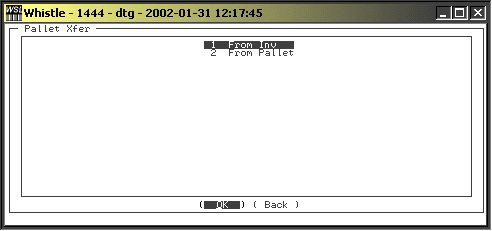Difference between revisions of "GX:Pallets Menu"
| (2 intermediate revisions by the same user not shown) | |||
| Line 1: | Line 1: | ||
The Whistle “Pallets” menu allows warehouse personnel to “build” a container or pallet from items either in inventory or in other pallets and containers. The user is allowed to create a mixed container that contains several different items. Inventory personnel use this function to assign Whistle tracking #s to items that were previously untracked. The newly created containers will be tracked in Whistle. | The Whistle “Pallets” menu allows warehouse personnel to “build” a container or pallet from items either in inventory or in other pallets and containers. The user is allowed to create a mixed container that contains several different items. Inventory personnel use this function to assign Whistle tracking #s to items that were previously untracked. The newly created containers will be tracked in Whistle. | ||
| + | |||
| + | |||
| + | [[Image:Pallets1.gif|Image:Pallets1.gif]] | ||
| + | |||
*[[GX:Inventory to Pallet Transfer|Inventory to Pallet Transfer]] Create a new pallet from existing inventory. | *[[GX:Inventory to Pallet Transfer|Inventory to Pallet Transfer]] Create a new pallet from existing inventory. | ||
| Line 7: | Line 11: | ||
To access the Pallet function, choose “Pallets” from the Whistle main menu screen. | To access the Pallet function, choose “Pallets” from the Whistle main menu screen. | ||
;Note: This function is only available if the "Expand Pallets menu here" setting in the Main Menu window settings is not turned on. If it is, you will see the pallet menus listed on the Main menu. | ;Note: This function is only available if the "Expand Pallets menu here" setting in the Main Menu window settings is not turned on. If it is, you will see the pallet menus listed on the Main menu. | ||
| + | |||
| + | |||
| + | To return to the Main menu, highlight the "<Back>" button and press "Enter", or press the "Esc" key. | ||
| + | |||
| + | |||
| + | ==How to choose a menu option:== | ||
| + | Either highlight the desired function and press ‘Enter’ or simply enter the number of the option you wish to choose. Whistle will bring you to the appropriate screen. | ||
| + | |||
==[[GX:Pallets Menu Settings|Pallets Menu Settings]]== | ==[[GX:Pallets Menu Settings|Pallets Menu Settings]]== | ||
Latest revision as of 16:36, 16 June 2006
The Whistle “Pallets” menu allows warehouse personnel to “build” a container or pallet from items either in inventory or in other pallets and containers. The user is allowed to create a mixed container that contains several different items. Inventory personnel use this function to assign Whistle tracking #s to items that were previously untracked. The newly created containers will be tracked in Whistle.
- Inventory to Pallet Transfer Create a new pallet from existing inventory.
- Pallet to Pallet Transfer Create a new pallet using inventory from an existing pallet.
- NFF Convert Create a new pallet from inventory, using an NFF item barcode.
To access the Pallet function, choose “Pallets” from the Whistle main menu screen.
- Note
- This function is only available if the "Expand Pallets menu here" setting in the Main Menu window settings is not turned on. If it is, you will see the pallet menus listed on the Main menu.
To return to the Main menu, highlight the "<Back>" button and press "Enter", or press the "Esc" key.
Either highlight the desired function and press ‘Enter’ or simply enter the number of the option you wish to choose. Whistle will bring you to the appropriate screen.