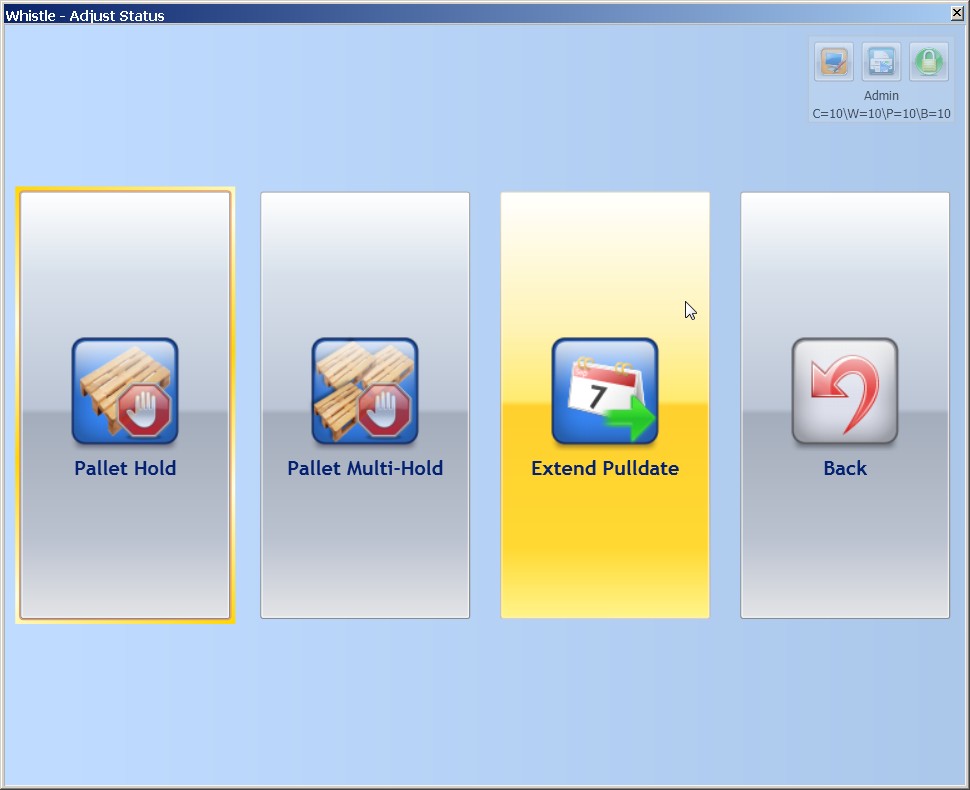Difference between revisions of "GX:Quality Menu"
| (One intermediate revision by one other user not shown) | |||
| Line 5: | Line 5: | ||
Only certain users shall be authorized to update the quality status of a container. The authorization is set up using the users permission functionality in Adage. | Only certain users shall be authorized to update the quality status of a container. The authorization is set up using the users permission functionality in Adage. | ||
| − | [[Image: | + | [[Image:GX_Quality_main_100.jpg|750px|Image:GX_Quality_main_100.jpg|750px]] |
| Line 14: | Line 14: | ||
*[[GX:Extend Pulldate Window|Extend Pulldate Window]] This window allows the user to extend the pulldate of an item based on its lot. | *[[GX:Extend Pulldate Window|Extend Pulldate Window]] This window allows the user to extend the pulldate of an item based on its lot. | ||
*[[GX:QC Tests Window|QC Tests Window]] This window manages Quality Control Tests from the ERP system. | *[[GX:QC Tests Window|QC Tests Window]] This window manages Quality Control Tests from the ERP system. | ||
| + | |||
| + | |||
| + | To return to the Main menu, highlight the "<Back>" button and press "Enter", or press the "Esc" key. | ||
| + | |||
==How to choose a menu option:== | ==How to choose a menu option:== | ||
Latest revision as of 08:17, 2 August 2012
“Quality” refers to the status of a Track # or Lot #: active or inactive. An “Active” status allows a container to be moved, shipped, or otherwise altered. An “Inactive” status (Hold, Hard Hold, Ship Hold) renders a container inaccessible based on the status type. “Hold” means the inventory cannot be issued or shipped. “Hard Hold” places the inventory into a predefined Hard-Hold ERP location, which is often non-nettable, with an associated stock-move. “Ship Hold” allows the inventory to be issued, but not shipped.
Only certain users shall be authorized to update the quality status of a container. The authorization is set up using the users permission functionality in Adage.
- Pallet Hold Window This window updates individual pallet statuses.
- Pallet Multi-Hold Window This window updates the status of multiple pallets at a time.
- Adjust Lot Hold Window This window updates the status of desired item-lots.
- Misc Hold Window This window allows the user to search and define a class of pallets including user-parameter criteria that will then have all of their statuses changed.
- Extend Pulldate Window This window allows the user to extend the pulldate of an item based on its lot.
- QC Tests Window This window manages Quality Control Tests from the ERP system.
To return to the Main menu, highlight the "<Back>" button and press "Enter", or press the "Esc" key.
Either highlight the desired function and press ‘Enter’ or simply enter the number of the option you wish to choose. Whistle will bring you to the appropriate screen.