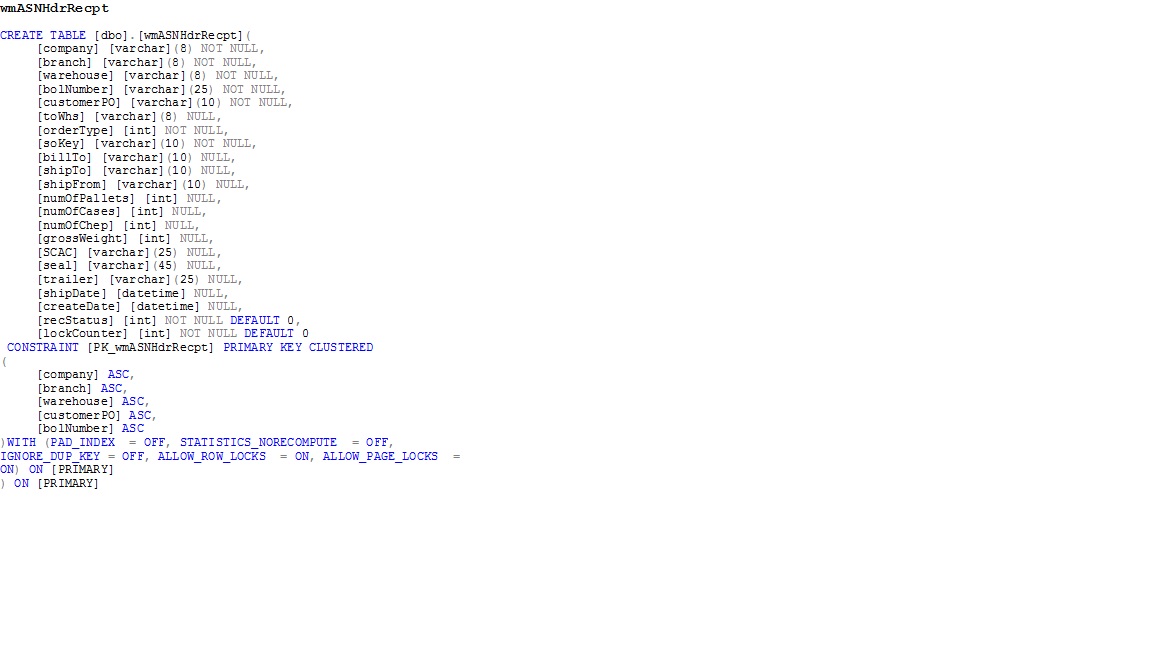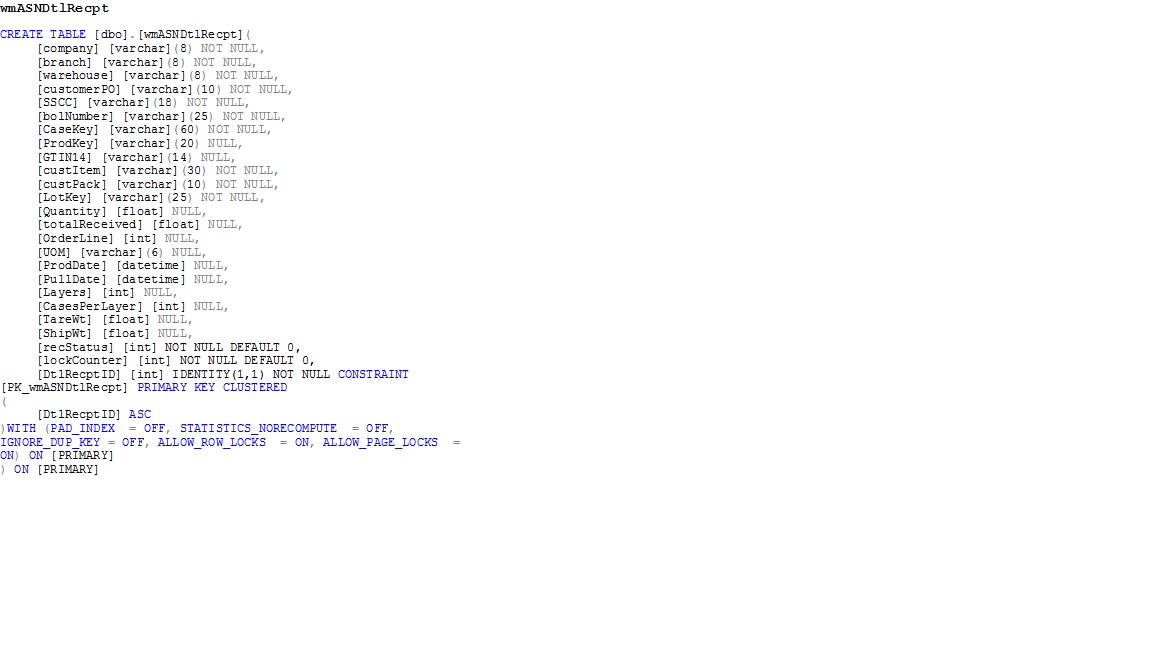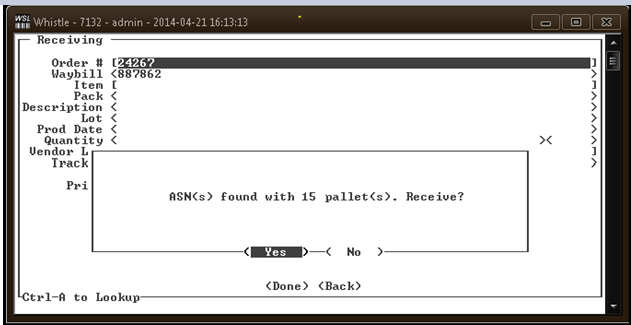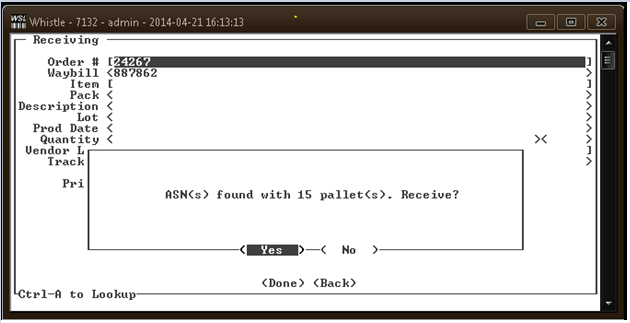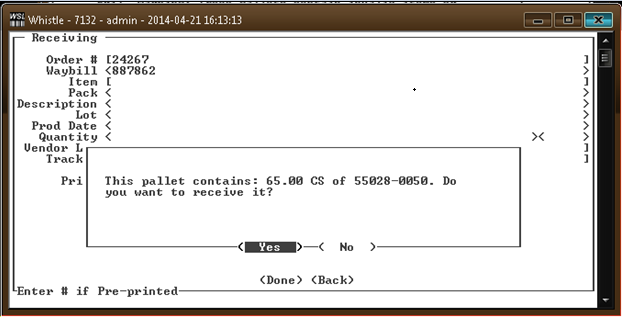Difference between revisions of "GT:Receiving ASNs"
| (3 intermediate revisions by the same user not shown) | |||
| Line 2: | Line 2: | ||
The ability to receive inventory through the use of an inbound ASN has been added to Whistle GT. The ASNs are entered into new tables in Whistle through the use of a 3rd party EDI translator. This information is used to streamline the Receiving transaction, taking the place of requiring the user to manually enter in the receipt information. It results in new pallets being created and received, containing the inventory information from the ASN. | The ability to receive inventory through the use of an inbound ASN has been added to Whistle GT. The ASNs are entered into new tables in Whistle through the use of a 3rd party EDI translator. This information is used to streamline the Receiving transaction, taking the place of requiring the user to manually enter in the receipt information. It results in new pallets being created and received, containing the inventory information from the ASN. | ||
| − | Database Schema | + | ==Database Schema== |
There are two new tables to hold the data from the ASN, a header table and a detail table, as follows: | There are two new tables to hold the data from the ASN, a header table and a detail table, as follows: | ||
| − | [[Image: | + | [[Image:WmASNHDRRecpt.jpg|Image:WmASNHDRRecpt.jpg]] |
| + | [[Image:WmASNDtlRecpt.jpg|Image:WmASNDtlRecpt.jpg]] | ||
| + | The 3rd party EDI translation product mentioned above will parse the incoming ASN into these fields, which will be read by Whistle and used to create new container header, container detail and container case records. The wmASNDtlRecpt table holds both the net weight (bulk) and case information. If a case is being received, the case weight is entered in the Quantity field. If a net weight item is being received, the amount received is entered in the Quantity field. The recStatus is the receipt status for that item. It starts with a value of 0 as un-received, and Whistle will set it to 1 when it is received. The totalReceived will also be filled in at time of receipt. If it is a case, it will be set to 1, if it is netweight, the value entered will be the quantity received, currently the entire amount that was sent. | ||
| − | + | ==Whistle Setup== | |
| − | + | There is a new setting in the Whistle Receiving screen that controls this functionality. It is called "Receive using ASN", and will need to be turned on. After the user selects which Purchase Order they want to receive, Whistle will look in the tables mentioned above for any ASNs that have been received for this Purchase Order. The user will be informed if any are found, and will ask if they want to receive the ASNs. | |
| − | + | ||
| − | + | ||
| − | + | ||
| − | + | ||
| − | + | ||
| − | + | ||
| − | + | ||
| − | + | ||
| − | + | ||
| − | + | ||
| − | + | ||
| − | + | ||
| − | + | ||
| − | + | ||
| − | + | ||
| − | + | ||
| − | + | ||
| − | + | ||
| − | + | ||
| − | + | ||
| − | + | ||
| − | + | ||
| − | + | ||
| − | + | ||
| − | + | ||
| − | + | ||
| − | + | ||
| − | + | ||
| − | + | ||
| − | + | ||
| − | + | ||
| − | + | ||
| − | + | ||
| − | + | ||
| − | + | ||
| − | + | ||
| − | + | ||
| − | + | ||
| − | + | ||
| − | + | ||
| − | + | ||
| − | + | ||
| − | + | ||
| − | + | ||
| − | + | ||
| − | + | ||
| − | + | ||
| − | + | ||
| − | + | ||
| − | + | ||
| − | + | ||
| − | + | ||
| − | + | ||
| − | + | ||
| − | + | ||
| − | + | ||
| − | + | ||
| − | + | ||
| − | + | ||
| − | + | ||
| − | + | ||
| − | + | ||
| + | Any ASNs received will be put on a new pallet, with a pallet number derived in the standard Whistle fashion, unless the user decides that they want to use the same SSCC number sent in. In this case, they will need to turn on "Use ASN SSCC as pallet number when receiving ASNs". They must aleady be using SSCC numbers as pallet numbers in Whistle. | ||
| − | + | Another setting on this screen is "If receiving ASNs, do not print case labels". If this setting is turned on, new case labels will not be printed. If the Print checkbox is checked, the pallet label will still print. | |
| − | |||
| − | |||
| − | |||
| − | + | ==Receiving using an ASN== | |
| + | When a user is in the Receiving screen, they will select the Purchase Order they want to receive. Whistle will look for any ASNs in the tables listed above that correspond to that Purchase Order. If any matches are found, the user will be informed of this, and asked if they want to receive the ASNs. | ||
| + | [[Image:ReceiveASN1.png|Image:ReceiveASN1.png]] | ||
| − | + | If they answer “No”, then they will just enter data in the Receiving screen as normal. If they answer “Yes”, Whistle will validate the ASN data to be sure it is set up properly in Whistle, and is valid for the order. Users will be informed if there are problems that need to be addressed before the pallets can be received. | |
| − | + | ||
| − | + | [[Image:ReceiveASN2.png|Image:ReceiveASN2.png]] | |
| + | Focus will then be put on the Track field. Here, they can scan in the barcode of the pallet to be received.. Whistle will match the pallet number scanned to an ASN entry. If a match is found, the user will be shown a list of the inventory on that pallet and will be asked if they want to receive it. | ||
| + | [[Image:ReceiveASN3.png|Image:ReceiveASN3.png]] | ||
| − | + | A “Yes” answer will result in the pallet being created and received into Whistle, using the data from the ASN tables to create and populate the new pallet. The database tables will be updated, setting the received status to 1 and entering in the quantity received to the totalReceived column. Focus will return to the Track field to await another scan. If they answer “No”, focus will return to the Track field for the user to enter in a new track number. | |
| − | + | ||
| − | + | ||
| − | + | ||
| − | + | ||
| − | Focus will | + | |
Latest revision as of 18:25, 6 November 2014
Overview
The ability to receive inventory through the use of an inbound ASN has been added to Whistle GT. The ASNs are entered into new tables in Whistle through the use of a 3rd party EDI translator. This information is used to streamline the Receiving transaction, taking the place of requiring the user to manually enter in the receipt information. It results in new pallets being created and received, containing the inventory information from the ASN.
Database Schema
There are two new tables to hold the data from the ASN, a header table and a detail table, as follows:
The 3rd party EDI translation product mentioned above will parse the incoming ASN into these fields, which will be read by Whistle and used to create new container header, container detail and container case records. The wmASNDtlRecpt table holds both the net weight (bulk) and case information. If a case is being received, the case weight is entered in the Quantity field. If a net weight item is being received, the amount received is entered in the Quantity field. The recStatus is the receipt status for that item. It starts with a value of 0 as un-received, and Whistle will set it to 1 when it is received. The totalReceived will also be filled in at time of receipt. If it is a case, it will be set to 1, if it is netweight, the value entered will be the quantity received, currently the entire amount that was sent.
Whistle Setup
There is a new setting in the Whistle Receiving screen that controls this functionality. It is called "Receive using ASN", and will need to be turned on. After the user selects which Purchase Order they want to receive, Whistle will look in the tables mentioned above for any ASNs that have been received for this Purchase Order. The user will be informed if any are found, and will ask if they want to receive the ASNs.
Any ASNs received will be put on a new pallet, with a pallet number derived in the standard Whistle fashion, unless the user decides that they want to use the same SSCC number sent in. In this case, they will need to turn on "Use ASN SSCC as pallet number when receiving ASNs". They must aleady be using SSCC numbers as pallet numbers in Whistle.
Another setting on this screen is "If receiving ASNs, do not print case labels". If this setting is turned on, new case labels will not be printed. If the Print checkbox is checked, the pallet label will still print.
Receiving using an ASN
When a user is in the Receiving screen, they will select the Purchase Order they want to receive. Whistle will look for any ASNs in the tables listed above that correspond to that Purchase Order. If any matches are found, the user will be informed of this, and asked if they want to receive the ASNs.
If they answer “No”, then they will just enter data in the Receiving screen as normal. If they answer “Yes”, Whistle will validate the ASN data to be sure it is set up properly in Whistle, and is valid for the order. Users will be informed if there are problems that need to be addressed before the pallets can be received.
Focus will then be put on the Track field. Here, they can scan in the barcode of the pallet to be received.. Whistle will match the pallet number scanned to an ASN entry. If a match is found, the user will be shown a list of the inventory on that pallet and will be asked if they want to receive it.
A “Yes” answer will result in the pallet being created and received into Whistle, using the data from the ASN tables to create and populate the new pallet. The database tables will be updated, setting the received status to 1 and entering in the quantity received to the totalReceived column. Focus will return to the Track field to await another scan. If they answer “No”, focus will return to the Track field for the user to enter in a new track number.