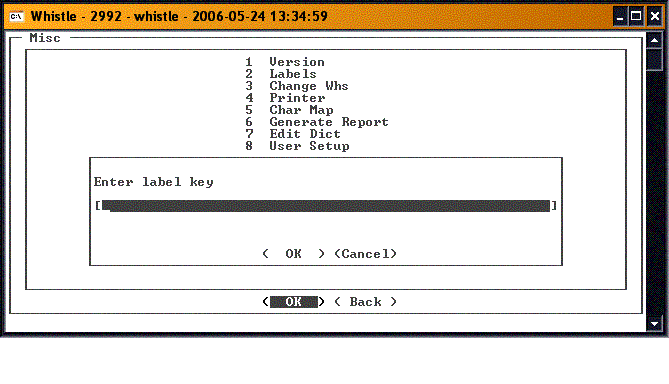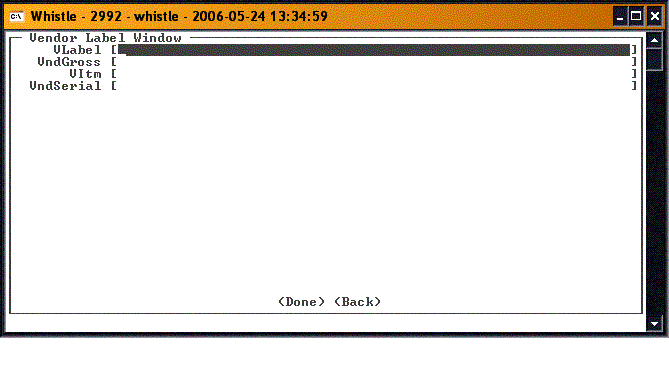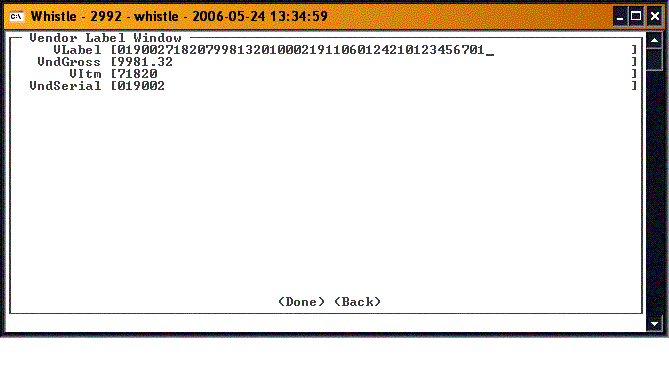Difference between revisions of "GT:Test Vendor Label Window"
| (2 intermediate revisions by the same user not shown) | |||
| Line 1: | Line 1: | ||
| − | This window is for testing a vendor label. | + | This window is for testing a vendor label. It will parse out the data contained in the label, and copy the data to a user parameter that is set up in the database to receive this value. |
When you select this menu item, you will be asked first to type in the label key. This is the value in the database that identifies all the parts for one particular vendor label. | When you select this menu item, you will be asked first to type in the label key. This is the value in the database that identifies all the parts for one particular vendor label. | ||
| Line 16: | Line 16: | ||
| − | |||
The label fields are mapped to user parameter fields. Selecting the <Done> button will take the data from the fields on the window, and copy it into the user parameter field that has been set up in the database to contain that information. | The label fields are mapped to user parameter fields. Selecting the <Done> button will take the data from the fields on the window, and copy it into the user parameter field that has been set up in the database to contain that information. | ||
If you do not want to copy the data, or if you are just finished with this window, press the <Back> button (highlight the button and press <Enter>), or "Esc", to return to the Misc menu. | If you do not want to copy the data, or if you are just finished with this window, press the <Back> button (highlight the button and press <Enter>), or "Esc", to return to the Misc menu. | ||
| + | |||
| + | |||
| + | ;Note: There are no settings for this window. | ||
Latest revision as of 16:06, 24 May 2006
This window is for testing a vendor label. It will parse out the data contained in the label, and copy the data to a user parameter that is set up in the database to receive this value.
When you select this menu item, you will be asked first to type in the label key. This is the value in the database that identifies all the parts for one particular vendor label.
Enter the label key, and press <OK>. If the label key is correct, you will be then taken to the Vendor Label window.
- Note
- The fields that display on this window depend on what is defined for the particular label, and may be different if a different label key is entered in the previous screen.
Scan in the label. The data in the label will be parsed, and the information it contains will fill the various fields on this screen.
The label fields are mapped to user parameter fields. Selecting the <Done> button will take the data from the fields on the window, and copy it into the user parameter field that has been set up in the database to contain that information.
If you do not want to copy the data, or if you are just finished with this window, press the <Back> button (highlight the button and press <Enter>), or "Esc", to return to the Misc menu.
- Note
- There are no settings for this window.