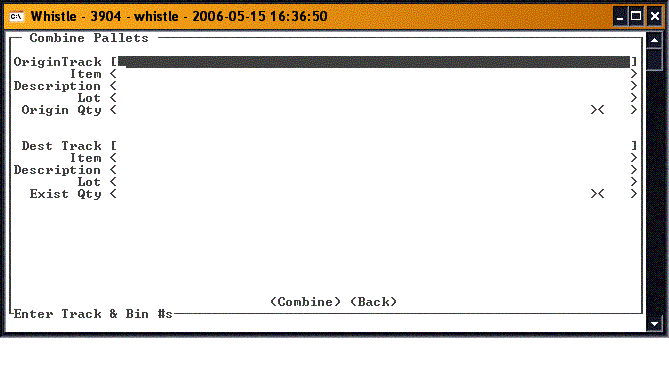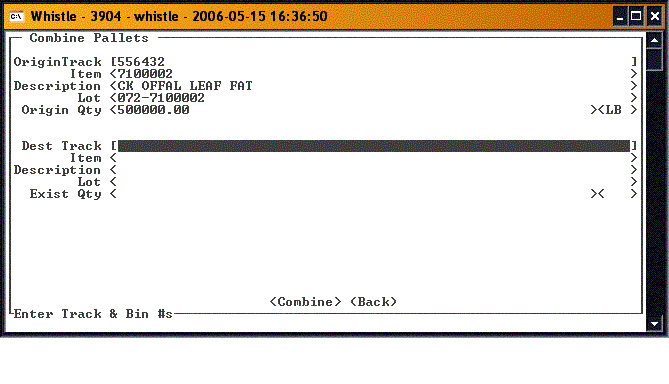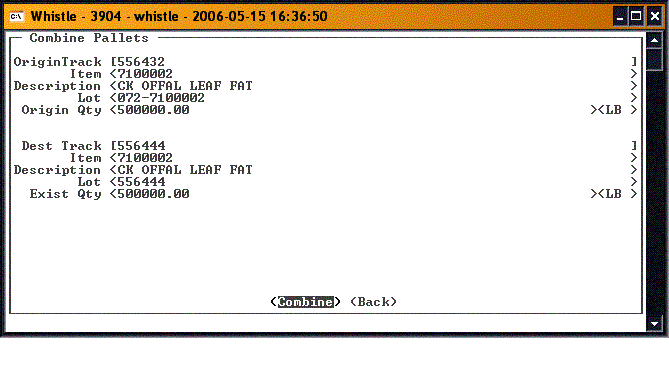Difference between revisions of "GT:Combine Pallets"
| (6 intermediate revisions by the same user not shown) | |||
| Line 2: | Line 2: | ||
==How to Combine Pallets== | ==How to Combine Pallets== | ||
| − | The user should arrow or tab down onto the OriginTrack field. This field will take a container pallet number from which the source inventory will be transferred. Once a pallet has been entered | + | The user should arrow or tab down onto the '''OriginTrack''' field. This field will take a container pallet number from which the source inventory will be transferred. Pallet numbers may be entered from a scanner, a keyboard, or using the [[GT:Find Inventory|Find Inventory]] screen, by hitting the "Ctrl" and "A" keys. Once a pallet has been entered, the specific inventory on the pallet may be selected using the "A" and "Z" keys. |
| + | [[Image:CombinePallets7.gif|500px|Image:CombinePallets7.gif|500px]] | ||
| − | Arrowing down to the | + | Arrowing down to the "Dest Track" field will prompt the user to select the Destination Pallet. This is accomplished by scanner, keyboard, or [[GT:Find Inventory|Find Inventory]] as well. |
| + | [[Image:CombinePallets4.gif|500px|Image:CombinePallets4.gif|500px]] | ||
| − | |||
| − | + | Once the Source (Origin) and Destination Pallets have been selected into Whistle, the user can then tab down to the "<Combine>" button. Pressing "ENTER" will start the transaction, and commit it when the transaction has completed. | |
| + | [[Image:CombinePallets5.gif|500px|Image:CombinePallets5.gif|500px]] | ||
| − | |||
| − | [[Image: | + | |
| + | Upon completion, you will be shown a message box giving the result of the transaction. | ||
| + | |||
| + | |||
| + | [[Image:CombinePallets6.gif|500px|Image:CombinePallets6.gif|500px]] | ||
Latest revision as of 16:16, 16 June 2006
This Whistle screen is used to combine pallet inventory from a source pallet onto a destination pallet.
How to Combine Pallets
The user should arrow or tab down onto the OriginTrack field. This field will take a container pallet number from which the source inventory will be transferred. Pallet numbers may be entered from a scanner, a keyboard, or using the Find Inventory screen, by hitting the "Ctrl" and "A" keys. Once a pallet has been entered, the specific inventory on the pallet may be selected using the "A" and "Z" keys.
Arrowing down to the "Dest Track" field will prompt the user to select the Destination Pallet. This is accomplished by scanner, keyboard, or Find Inventory as well.
Once the Source (Origin) and Destination Pallets have been selected into Whistle, the user can then tab down to the "<Combine>" button. Pressing "ENTER" will start the transaction, and commit it when the transaction has completed.
Upon completion, you will be shown a message box giving the result of the transaction.
Pallet volumes are enforced with regards to their inherent tolerances. You may overfill the destination pallet only within its tolerance level.