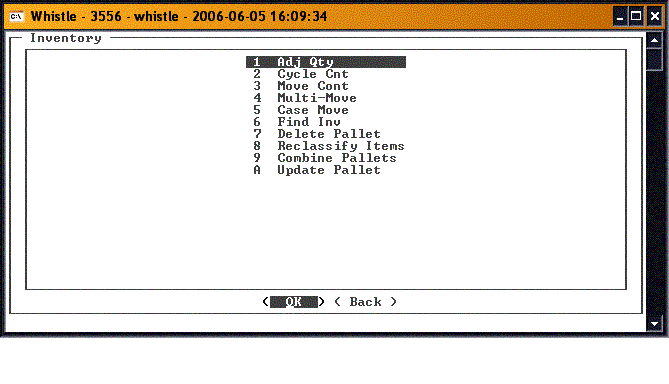Difference between revisions of "GT:Inventory Menu"
From coolearthwiki
| (19 intermediate revisions by 3 users not shown) | |||
| Line 1: | Line 1: | ||
| − | The Whistle inventory function allows users to perform miscellaneous inventory transactions. The inventory option is likely to be used by personnel in charge of receiving, putaway, shipping, picking, quality control, and inventory control. | + | The Whistle inventory function allows users to perform miscellaneous inventory transactions. The inventory option is likely to be used by personnel in charge of receiving, putaway, shipping, picking, quality control, and inventory control. |
| − | + | ||
| − | + | ||
| − | + | ||
| − | + | ||
| − | + | ||
| − | + | ||
| − | + | ||
| − | + | ||
| − | + | ||
| − | + | ||
| − | + | ||
| − | + | ||
| − | + | ||
| − | + | ||
| − | + | ||
| − | + | ||
| − | + | ||
| − | + | ||
| − | + | ||
| − | + | ||
| − | + | ||
| − | + | ||
| − | + | ||
| − | + | ||
| − | + | ||
| − | + | ||
| − | + | ||
| − | + | ||
| − | + | ||
| + | [[Image:InvMenu1.gif|500px|Image:InvMenu1.gif|500px]] | ||
| + | The following functions can be accessed from the Inventory Menu: | ||
*[[GT:Adjust Inventory|Adjust Inventory]] This function is used to report miscellaneous inventory adjustments. | *[[GT:Adjust Inventory|Adjust Inventory]] This function is used to report miscellaneous inventory adjustments. | ||
| Line 39: | Line 12: | ||
*[[GT:Move Container|Move Container]] This function is used to change container locations. | *[[GT:Move Container|Move Container]] This function is used to change container locations. | ||
*[[GT:Multi Move|Multi Move]] This function is for moving more than one pallet at a time. | *[[GT:Multi Move|Multi Move]] This function is for moving more than one pallet at a time. | ||
| − | *[[GT:Case Move|Case Move]] Used to move catchweighted cases between containers | + | *[[GT:Case Move|Case Move]] Used to move catchweighted cases between containers. |
*[[GT:Find Inventory|Find Inventory]] Use this function to perform inventory queries. | *[[GT:Find Inventory|Find Inventory]] Use this function to perform inventory queries. | ||
| − | *[[GT:Reclassify Items|Reclassify Items]] This function ports inventory from an existing item/pack to a new item/pack | + | *[[GT:Delete Pallet|Delete Pallet]] This function is used to delete pallets. |
| + | *[[GT:Reclassify Items|Reclassify Items]] This function ports inventory from an existing item/pack to a new item/pack, quantity, or lot. | ||
*[[GT:Combine Pallets|Combine Pallets]] Use this function to combine inventory onto an existing pallet. | *[[GT:Combine Pallets|Combine Pallets]] Use this function to combine inventory onto an existing pallet. | ||
| + | *[[GT:Update Pallet|Update Pallet]] Use this function to update the pallet information. | ||
| + | To return to the Main menu, highlight the "<Back>" button and press "Enter", or press the "Esc" key. | ||
| − | Remember that not all of these options will appear on every user’s display. It entirely depends on the setup of the Inventory Menu’s Screen Settings. | + | Remember that not all of these options will appear on every user’s display. It entirely depends on the setup of the Inventory Menu’s Screen Settings. |
| − | + | ||
| + | ==How to choose a menu option:== | ||
Either highlight the desired function and press ‘Enter’ or simply enter the number of the option you wish to choose. Whistle will bring you to the appropriate screen. | Either highlight the desired function and press ‘Enter’ or simply enter the number of the option you wish to choose. Whistle will bring you to the appropriate screen. | ||
| + | |||
| + | ===[[GT:Inventory Menu Settings|Inventory Menu Settings]]=== | ||
Latest revision as of 15:58, 6 September 2007
The Whistle inventory function allows users to perform miscellaneous inventory transactions. The inventory option is likely to be used by personnel in charge of receiving, putaway, shipping, picking, quality control, and inventory control.
The following functions can be accessed from the Inventory Menu:
- Adjust Inventory This function is used to report miscellaneous inventory adjustments.
- Cycle Count Choose this function to perform required inventory cycle counts.
- Move Container This function is used to change container locations.
- Multi Move This function is for moving more than one pallet at a time.
- Case Move Used to move catchweighted cases between containers.
- Find Inventory Use this function to perform inventory queries.
- Delete Pallet This function is used to delete pallets.
- Reclassify Items This function ports inventory from an existing item/pack to a new item/pack, quantity, or lot.
- Combine Pallets Use this function to combine inventory onto an existing pallet.
- Update Pallet Use this function to update the pallet information.
To return to the Main menu, highlight the "<Back>" button and press "Enter", or press the "Esc" key.
Remember that not all of these options will appear on every user’s display. It entirely depends on the setup of the Inventory Menu’s Screen Settings.
Either highlight the desired function and press ‘Enter’ or simply enter the number of the option you wish to choose. Whistle will bring you to the appropriate screen.