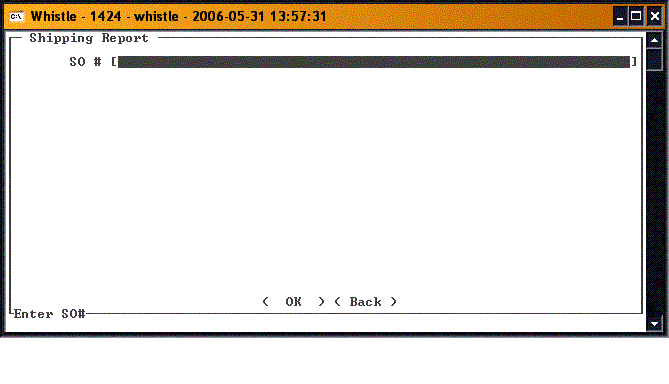Difference between revisions of "GS:Print Shipment Window"
From coolearthwiki
| (2 intermediate revisions by one other user not shown) | |||
| Line 3: | Line 3: | ||
[[Image:ShipRpt1.gif|500px|Image:ShipRpt1.gif|500px]] | [[Image:ShipRpt1.gif|500px|Image:ShipRpt1.gif|500px]] | ||
| − | Enter the Sales Order # in the SO # field. | + | Enter the Sales Order # in the '''SO #''' field. |
| − | Press the <OK> button to print the shipping report for that sales order. | + | Press the "<OK>" button to print the shipping report for that sales order. |
| − | When you are finished with this screen, press the <Back> button or the | + | When you are finished with this screen, press the "<Back>" button or the "Esc" key to return to the Generate Reports menu. |
| − | ==[[GS: | + | ==[[GS:Print Shipment Window Settings|Print Shipment Window Settings]]== |
Latest revision as of 16:39, 28 June 2006
Use this window to print the Shipping Reports.
Enter the Sales Order # in the SO # field.
Press the "<OK>" button to print the shipping report for that sales order.
When you are finished with this screen, press the "<Back>" button or the "Esc" key to return to the Generate Reports menu.