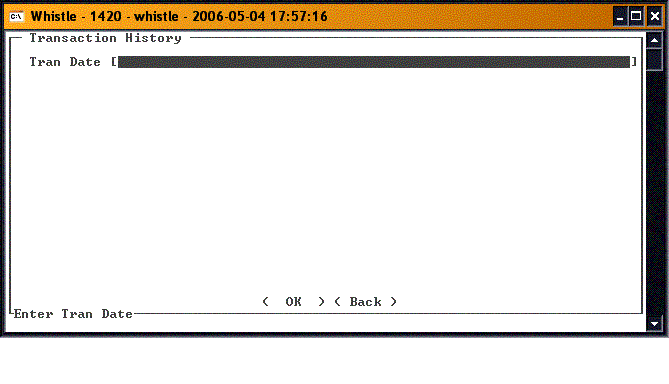Difference between revisions of "GS:Print Transaction History Window"
From coolearthwiki
| (One intermediate revision by the same user not shown) | |||
| Line 1: | Line 1: | ||
| − | The "Transaction History" window is used to print a transaction log for a given date. The transaction log was created by running Whistle in Ultra mode. The printer | + | The "Transaction History" window is used to print a transaction log for a given date. The transaction log was created by running Whistle in Ultra mode. The printer that will be used is set up in the window settings for this window. Press "Ctrl" and "L" to access the window settings. |
| − | Enter the date for the transactions you wish to review. Press <OK> to print the log. | + | Enter the date for the transactions you wish to review. Press "<OK>" to print the log. |
| − | When finished, press <Back> or "Esc" to return to the Production menu. | + | |
| + | [[Image:PrintTransHistory1.gif|500px|Image:PrintTransHistory1.gif|500px]] | ||
| + | |||
| + | |||
| + | When finished, press "<Back>" or "Esc" to return to the Production menu. | ||
==[[GS:Print Transaction History Window Settings|Print Transaction History Window Settings]]== | ==[[GS:Print Transaction History Window Settings|Print Transaction History Window Settings]]== | ||
Latest revision as of 18:37, 21 June 2006
The "Transaction History" window is used to print a transaction log for a given date. The transaction log was created by running Whistle in Ultra mode. The printer that will be used is set up in the window settings for this window. Press "Ctrl" and "L" to access the window settings.
Enter the date for the transactions you wish to review. Press "<OK>" to print the log.
When finished, press "<Back>" or "Esc" to return to the Production menu.