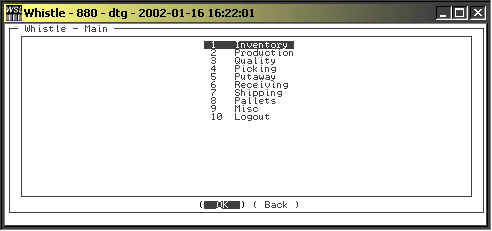Difference between revisions of "GS:Main Menu"
From coolearthwiki
| (13 intermediate revisions by 4 users not shown) | |||
| Line 1: | Line 1: | ||
| − | The Whistle Main Menu offers a list options and submenus that you have permssion to see. There are two ways to select the desired function: | + | The Whistle Main Menu offers a list of options and submenus that you have permssion to see. There are two ways to select the desired function: |
*Use the arrow or Tab keys to highlight the desired function and press Enter. | *Use the arrow or Tab keys to highlight the desired function and press Enter. | ||
| Line 11: | Line 11: | ||
| − | + | [[Image:MainMenu2.gif|Image:MainMenu2.gif]] | |
| − | + | *[[GS:Inventory Menu|Inventory Menu]] | |
| + | *[[GS:Production Menu|Production Menu]] | ||
| + | *[[GS:Quality Menu|Quality Menu]] | ||
| + | *[[GS:Picking Window|Picking Window]] | ||
| + | *[[GS:Put Tasks Window|Put Tasks Window]] | ||
| + | *[[GS:Receiving Window|Receiving Window]] | ||
| + | *[[GS:Shipping Menu|Shipping Menu]] | ||
| + | *[[GS:Pallets Menu|Pallets Menu]] | ||
| + | *[[GS:Miscellaneous Menu|Miscellaneous Menu]] | ||
| + | *[[GS:Whistle Settings|Whistle Settings]] | ||
| + | *[[GS:Logout|Logout]] | ||
| + | |||
| + | |||
| + | ;Note: | ||
| + | Certain features, such as picking and putaway, can be accessed from more than one menu. Several other Whistle screens, ‘Inventory Query’ in particular, are often accessed from within other features as well. | ||
| − | + | ===[[GS:Main Menu Settings|Main Menu Settings]]=== | |
Latest revision as of 22:07, 3 February 2007
The Whistle Main Menu offers a list of options and submenus that you have permssion to see. There are two ways to select the desired function:
- Use the arrow or Tab keys to highlight the desired function and press Enter.
Or
- Press the number or letter associated with the desired function.
The menu items may be chosen alpha-numerically (1-9, A-Z). Should you have the window setting for Quick Menu turned on, you can choose this function to display all menu choices in a “quick pick” mode where each choice is associated with an alpha-numeric for ease.
- Inventory Menu
- Production Menu
- Quality Menu
- Picking Window
- Put Tasks Window
- Receiving Window
- Shipping Menu
- Pallets Menu
- Miscellaneous Menu
- Whistle Settings
- Logout
- Note
Certain features, such as picking and putaway, can be accessed from more than one menu. Several other Whistle screens, ‘Inventory Query’ in particular, are often accessed from within other features as well.