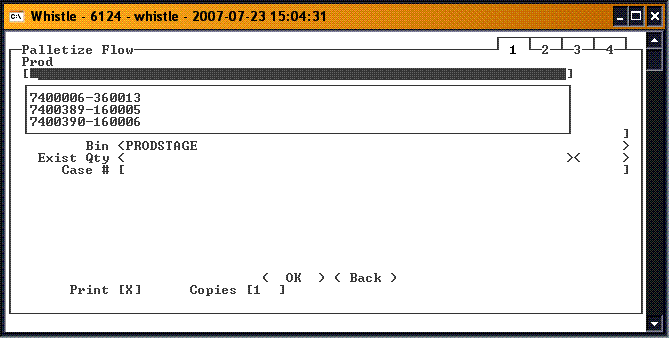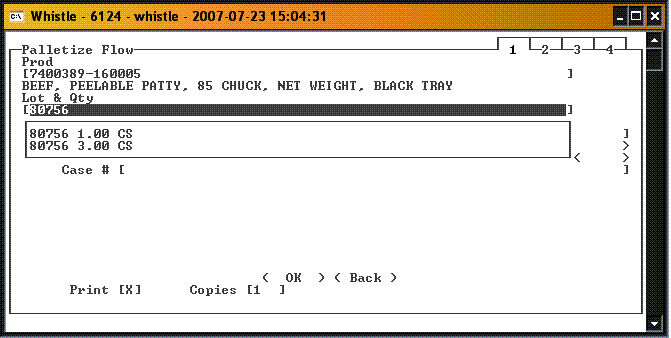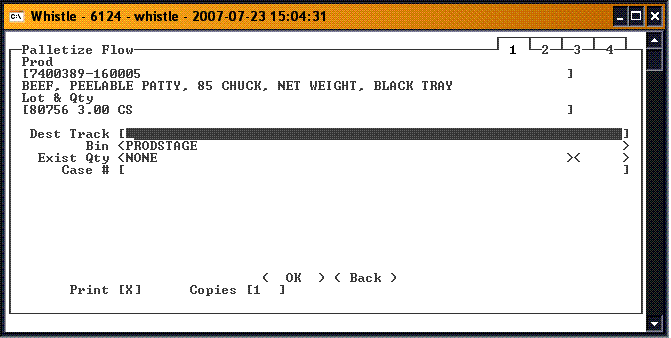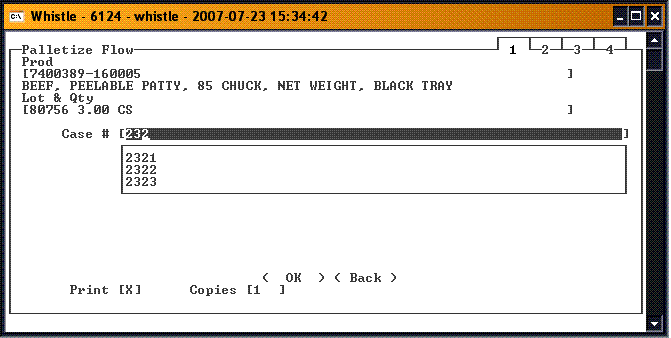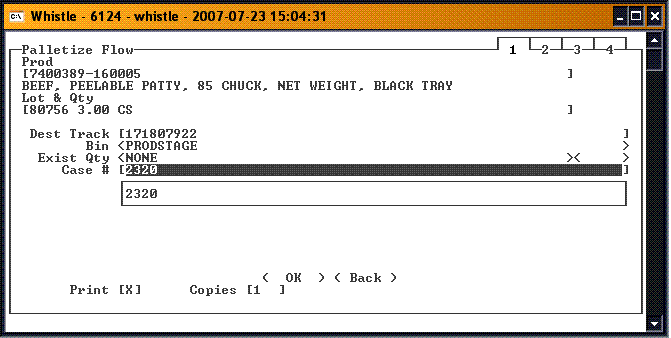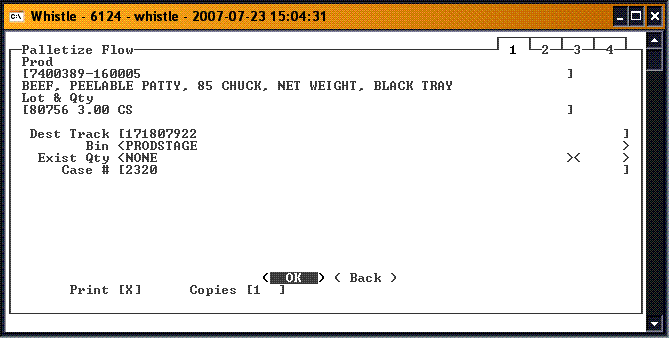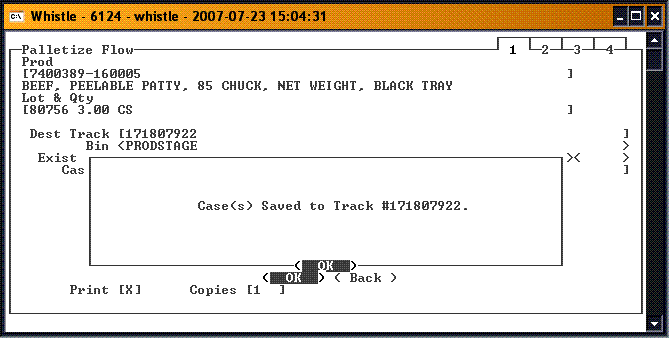Difference between revisions of "36:Palletize Flow"
| Line 27: | Line 27: | ||
OR | OR | ||
[[Image:PalletFlow7.gif|Image:PalletFlow7.gif]] | [[Image:PalletFlow7.gif|Image:PalletFlow7.gif]] | ||
| + | |||
| + | If available, fill in the '''Dest Track''' information. You can view a list of pallets by pressing the "Ctrl" and "A" keys together ([[36:Find Inventory Window|Find Inventory Window]]) or sequentially (handheld unit). Select the desired pallet from the display by either pressing the '''line number''' or highlighting the line and pressing "Enter". | ||
| + | |||
[[Image:PalletFlow4.gif|Image:PalletFlow4.gif]] | [[Image:PalletFlow4.gif|Image:PalletFlow4.gif]] | ||
Revision as of 17:51, 23 July 2007
This window is used to palletize inventory onto a specific pallet. The pallet to be used is set up in the System Level Settings, "Default Pallet for Palletize Flow".
Note: This pallet must be in a TEMP bin.
Like Report Production, this is one of the "tabbed" windows. See Report Production Window for information on tabbed windows.
Palletize Flow
Select Palletize Flow from the Production menu.
Depending on the Window Settings that have been set, you will see either a field for entering either Prod(ucts) or Item/Pack combinations.
You can either select from the list, or manually type in the desired product or item/pack.
Note: If you enter in the selection manually, it must match an entry on the list.
When you tab to the next field, the Desc field will fill with the description of the selection from above. The Lot & Qty field will fill with all of the lot/quantity selections for the Product or Item/Pack currently selected.
You can either select from the list, or manually type in the desired Lot & Qty.
The rest of the window will display depending on the Window Settings that have been set. If you have selected "Use preprinted labels by default", then you should see the Dest Track field displayed, for you to enter the Destination Track information. If the window setting was not turned ON, you should only see the Quantity field, or the Case field if you are doing catchweighted inventory.
OR
If available, fill in the Dest Track information. You can view a list of pallets by pressing the "Ctrl" and "A" keys together (Find Inventory Window) or sequentially (handheld unit). Select the desired pallet from the display by either pressing the line number or highlighting the line and pressing "Enter".
Enter the order number for the item being produced. You can view a list of ERP system pack orders by pressing the "Ctrl" and "A" keys together or sequentially (handheld unit). Select the order from the display by either pressing the line number or highlighting the line and pressing "Enter".