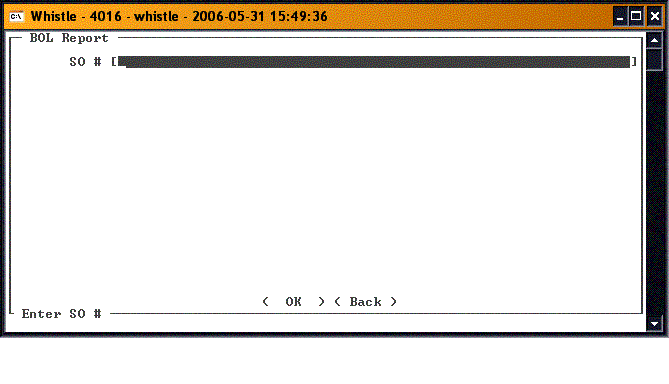Difference between revisions of "36:BOL Report Window"
From coolearthwiki
| (2 intermediate revisions by the same user not shown) | |||
| Line 3: | Line 3: | ||
[[Image:BolRpt1.gif|500px|Image:BolRpt1.gif|500px]] | [[Image:BolRpt1.gif|500px|Image:BolRpt1.gif|500px]] | ||
| − | Enter the Sales Order number in the '''SO # | + | Enter the Sales Order number in the '''SO #''' field. |
Tab or scroll to the "<OK>" button. When you have highlighted the button and pressed "Enter", the report will print. | Tab or scroll to the "<OK>" button. When you have highlighted the button and pressed "Enter", the report will print. | ||
| + | This window can be accessed from different screens within Whistle, as well as from this menu. | ||
==[[36:BOL Report Window Settings|BOL Report Window Settings]]== | ==[[36:BOL Report Window Settings|BOL Report Window Settings]]== | ||
Latest revision as of 19:29, 3 November 2006
Use this window for printing the BOL Report. This report is the documentation for the shipped quantity.
Enter the Sales Order number in the SO # field.
Tab or scroll to the "<OK>" button. When you have highlighted the button and pressed "Enter", the report will print.
This window can be accessed from different screens within Whistle, as well as from this menu.