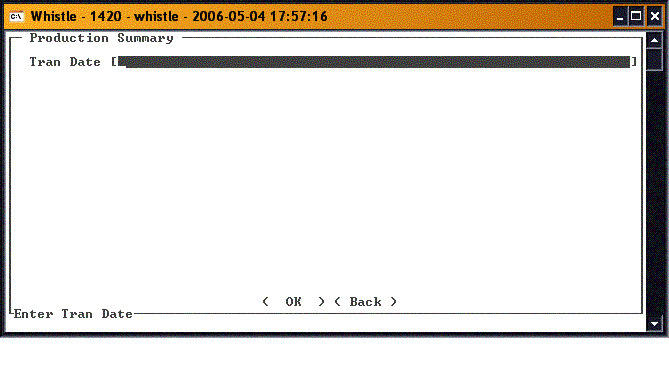Difference between revisions of "36:Print Production Summary Window"
From coolearthwiki
| Line 5: | Line 5: | ||
Enter the Transaction date for which you would like to see a production summary. | Enter the Transaction date for which you would like to see a production summary. | ||
| + | |||
| + | [[Image:PrintProdSummary1.gif|400px|Image:PrintProdSummary1.gif|400px]] | ||
| + | |||
Press <OK> to print the summary, <Back> or "Esc" to return to the Production menu. | Press <OK> to print the summary, <Back> or "Esc" to return to the Production menu. | ||
==[[36:Print Production Summary Window Settings|Print Production Summary Window Settings]]== | ==[[36:Print Production Summary Window Settings|Print Production Summary Window Settings]]== | ||
Revision as of 19:28, 10 May 2006
The "Print Production Summary" option is used to print a summary of the production done on a given day. The printer used for this report is set up in the window settings for this screen. To see what printer you are set up for, or to change to a different printer, press Ctrl-L.
Select "Print Prod Summary" from the Production menu.
Enter the Transaction date for which you would like to see a production summary.
Press <OK> to print the summary, <Back> or "Esc" to return to the Production menu.