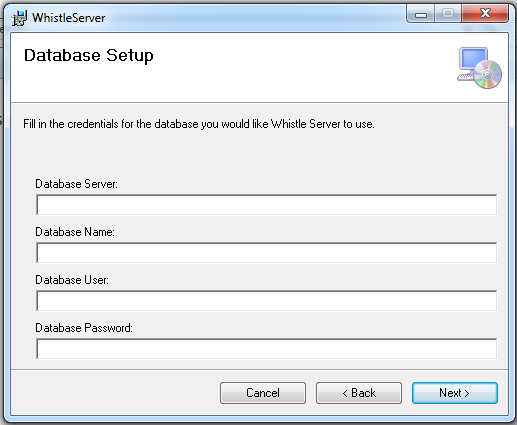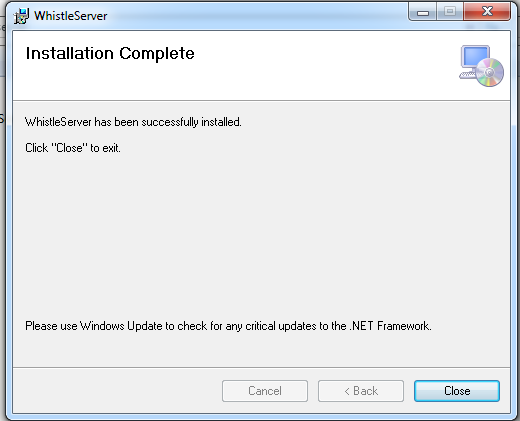Difference between revisions of "GX:Whistle Server Setup"
From coolearthwiki
(→Running the Installer) |
(→Running the Installer) |
||
| (2 intermediate revisions by one other user not shown) | |||
| Line 1: | Line 1: | ||
| − | Whistle Server is the back end service application that serves Whistle and QC Results clients. | + | Whistle Server is the back end service application that serves Whistle and QC Results clients. It uses a HTTP interface to communicate with its clients. The following section describes setting up and configuring the Whistle Server service. |
== Prerequisites == | == Prerequisites == | ||
* .Net 4.0 Framework. | * .Net 4.0 Framework. | ||
| − | |||
* Ports 8000, 8600 and 8650 opened up in the Windows firewall. | * Ports 8000, 8600 and 8650 opened up in the Windows firewall. | ||
== Running the Installer == | == Running the Installer == | ||
| − | * Double click the .MSI installer file supplied by Coolearth. | + | * Double click the .MSI installer file supplied by Coolearth. You will see the opening screen: |
| − | + | ||
| − | + | ||
| − | + | [[Image:Server1.PNG]] | |
| + | |||
| + | |||
| + | Press "Next". You will be given the chance to select the location to install WhistleServer, or you can just accept the default by pressing "Next". | ||
| + | |||
| + | |||
| + | [[Image:Server2.PNG|Image:Server2.PNG]] | ||
| + | |||
| + | |||
| + | Enter an initial database configuration and press "Next". This information can always be changed later. | ||
| + | |||
| + | |||
| + | [[Image:Server3.PNG|Image:Server3.PNG]] | ||
| + | |||
| + | |||
| + | If you are ready, the start the installation by clicking "Next". | ||
| + | |||
| + | |||
| + | [[Image:Server4.PNG|Image:Server4.PNG]] | ||
| + | |||
| + | |||
| + | The installation will let you know when it is done. | ||
| + | |||
| + | |||
| + | [[Image:Server5.PNG|Image:Server5.PNG]] | ||
| + | |||
| + | |||
| + | You have now successfully installed the WhistleServer! | ||
Latest revision as of 17:26, 25 June 2015
Whistle Server is the back end service application that serves Whistle and QC Results clients. It uses a HTTP interface to communicate with its clients. The following section describes setting up and configuring the Whistle Server service.
Prerequisites
- .Net 4.0 Framework.
- Ports 8000, 8600 and 8650 opened up in the Windows firewall.
Running the Installer
- Double click the .MSI installer file supplied by Coolearth. You will see the opening screen:
Press "Next". You will be given the chance to select the location to install WhistleServer, or you can just accept the default by pressing "Next".
Enter an initial database configuration and press "Next". This information can always be changed later.
If you are ready, the start the installation by clicking "Next".
The installation will let you know when it is done.
You have now successfully installed the WhistleServer!