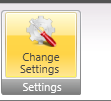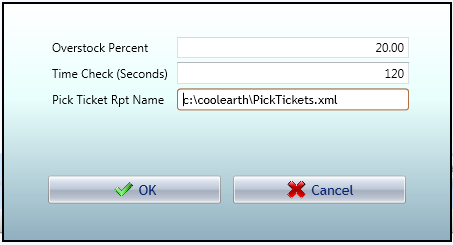Difference between revisions of "GX:Pick Tickets Screen Settings"
From coolearthwiki
| Line 1: | Line 1: | ||
==Screen Settings== | ==Screen Settings== | ||
| + | |||
| + | You can access this screen's setting by the button on the ribbon bar at the top of the screen, Change Settings. | ||
| + | |||
| + | [[Image:ScreenSettings.PNG|Image:ScreenSettings.PNG]] | ||
| + | |||
| + | |||
| + | This displays the settings available to you for this screen: | ||
| + | |||
| + | |||
| + | [[Image:ScreenSettings2.PNG|Image:ScreenSettings2.PNG]] | ||
| + | |||
| + | |||
| + | The settings are: | ||
| + | |||
;Overstock Percent - decimal: This is the amount allowed to overstock a pallet. A full pallet will be the amount defined to fit on a pallet, plus this percentage. As an example. 20 percent would be entered as 20 in this field. The default value is 0, meaning do not overstock a pallet. | ;Overstock Percent - decimal: This is the amount allowed to overstock a pallet. A full pallet will be the amount defined to fit on a pallet, plus this percentage. As an example. 20 percent would be entered as 20 in this field. The default value is 0, meaning do not overstock a pallet. | ||
;Time Check (Seconds) - integer: This is the maximum amount of time, expressed in seconds, to spend looking at different pallet combinations to find either a full pallet or the closest possible amount to a full pallet. As an example, two minutes would be entered as 120 in this field. The default value is 0, meaning that as much time as needed will be taken to examine all possible pallet combinations. | ;Time Check (Seconds) - integer: This is the maximum amount of time, expressed in seconds, to spend looking at different pallet combinations to find either a full pallet or the closest possible amount to a full pallet. As an example, two minutes would be entered as 120 in this field. The default value is 0, meaning that as much time as needed will be taken to examine all possible pallet combinations. | ||
;Pick Ticket Rpt Name - string: This is the name of the report that will be printed showing the pallet combinations. It includes the directory path where the report is stored. | ;Pick Ticket Rpt Name - string: This is the name of the report that will be printed showing the pallet combinations. It includes the directory path where the report is stored. | ||
Revision as of 09:50, 1 February 2013
Screen Settings
You can access this screen's setting by the button on the ribbon bar at the top of the screen, Change Settings.
This displays the settings available to you for this screen:
The settings are:
- Overstock Percent - decimal
- This is the amount allowed to overstock a pallet. A full pallet will be the amount defined to fit on a pallet, plus this percentage. As an example. 20 percent would be entered as 20 in this field. The default value is 0, meaning do not overstock a pallet.
- Time Check (Seconds) - integer
- This is the maximum amount of time, expressed in seconds, to spend looking at different pallet combinations to find either a full pallet or the closest possible amount to a full pallet. As an example, two minutes would be entered as 120 in this field. The default value is 0, meaning that as much time as needed will be taken to examine all possible pallet combinations.
- Pick Ticket Rpt Name - string
- This is the name of the report that will be printed showing the pallet combinations. It includes the directory path where the report is stored.