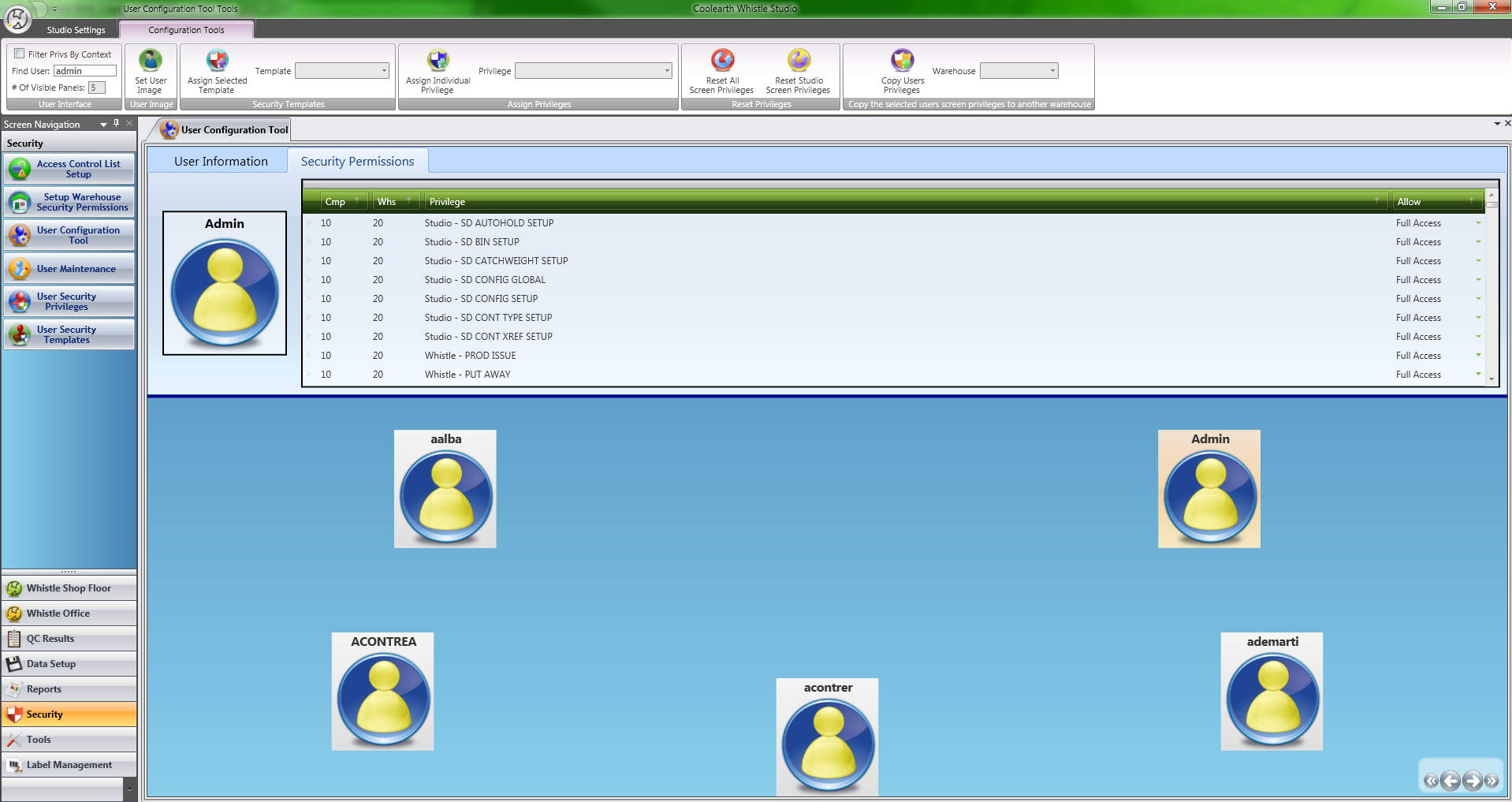Difference between revisions of "GX:Studio User Setup"
| (20 intermediate revisions by 2 users not shown) | |||
| Line 1: | Line 1: | ||
| − | Whistle Studio GX Uses the same security model as your current ERP / Whistle system does. Users are | + | Whistle Studio GX Uses the same security model as your current ERP / Whistle system does. Users are created in the ERP system and then groups of warehouse level privileges called security templates are assigned using the '''User Configuration Tool'''. [[Image:User Configuration Tool.png|thumb|320px|The User Configuration Tool screen|Image:User Configuration Tool.png|thumb|320px|The User Configuration Tool screen]] |
| − | An administrator is only allowed to assign privileges that are enabled in the current warehouse. To enable privileges in a warehouse, the administrator can use the '''Setup Warehouse Security Permissions''' tool. Once the privileges are enabled in a warehouse, the administrator can build templates | + | An administrator is only allowed to assign privileges that are enabled in the current warehouse. To enable privileges in a warehouse, the administrator can use the '''[[GX:Studio:Setup Warehouse Security Permissions|Setup Warehouse Security Permissions]]''' tool. Once the privileges are enabled in a warehouse, the administrator can then build templates with them and assign them to other users with the '''[[Studio:User Configuration Tool|User Configuration Tool|Studio:Setup Warehouse Security Permissions|Setup Warehouse Security Permissions]]''' tool. Once the privileges are enabled in a warehouse, the administrator can then build templates with them and assign them to other users with the '''[[Studio:User Configuration Tool|User Configuration Tool]]'''. |
| − | The '''User Security Templates''' tool can be used to tailor the templates, both for creating new templates from the ground up or creating a default studio user templates. Each screen in Studio has its own distinct security privilege associated with it so that it can be easily be enabled or disabled. | + | The '''[[GX:Studio:User Security Templates|User Security Templates|Studio:User Security Templates|User Security Templates]]''' tool can be used to tailor the templates, both for creating new templates from the ground up or creating a default studio user templates. Each screen in Studio has its own distinct security privilege associated with it so that it can be easily be enabled or disabled. |
== Initial Setup == | == Initial Setup == | ||
| − | *Initial SQL setup script - Initial | + | *Initial SQL setup script - Initial permission setup for the basic Studio screens can be achieved by running a SQL script provided by Coolearth. This script will grant whoever is to be the 'User Administrator' access to the following screens: '''[[GX:Studio:Setup Warehouse Security Permissions|Setup Warehouse Security Permissions]]''', '''[[Studio:User Configuration Tool|User Configuration Tool]]''' and '''[[Studio:User Security Templates|User Security Templates|Studio:Setup Warehouse Security Permissions|Setup Warehouse Security Permissions]]''', '''[[Studio:User Configuration Tool|User Configuration Tool]]''' and '''[[Studio:User Security Templates|User Security Templates]].''' With access to these screens, the 'User Administrator' can grant users(including themselves) additional privileges as they see fit. |
| − | # | + | #'''[[GX:Studio:Setup Warehouse Security Permissions|Setup Warehouse Security Permissions|Studio:Setup Warehouse Security Permissions|Setup Warehouse Security Permissions]]''' - This screen sets up the available permissions to be used and assigned within a warehouse. Once a privilege has been enabled in a warehouse using this screen, you can then use the permission inside the other security screens for that warehouse. |
| − | # | + | # '''[[GX:Studio:User Security Templates|User Security Templates|Studio:User Security Templates|User Security Templates]]''' - This is a simple grid maintenance screen which creates and maintains security templates that can be assigned to a user. By clicking the 'Template Management' tab along the top of the ribbon toolbar an additional set of features is available. |
| − | # | + | #'''[[GX:Studio:User Configuration Tool|User Configuration Tool|Studio:User Configuration Tool|User Configuration Tool]]''' - A tool for assigning individual permissions and security templates to your ERP users. This tool can also be used to clone a user's set of security permissions to a different warehouse. |
Latest revision as of 17:13, 14 December 2011
Whistle Studio GX Uses the same security model as your current ERP / Whistle system does. Users are created in the ERP system and then groups of warehouse level privileges called security templates are assigned using the User Configuration Tool.An administrator is only allowed to assign privileges that are enabled in the current warehouse. To enable privileges in a warehouse, the administrator can use the Setup Warehouse Security Permissions tool. Once the privileges are enabled in a warehouse, the administrator can then build templates with them and assign them to other users with the User Configuration Tool|Studio:Setup Warehouse Security Permissions|Setup Warehouse Security Permissions tool. Once the privileges are enabled in a warehouse, the administrator can then build templates with them and assign them to other users with the User Configuration Tool.
The User Security Templates|Studio:User Security Templates|User Security Templates tool can be used to tailor the templates, both for creating new templates from the ground up or creating a default studio user templates. Each screen in Studio has its own distinct security privilege associated with it so that it can be easily be enabled or disabled.
Initial Setup
- Initial SQL setup script - Initial permission setup for the basic Studio screens can be achieved by running a SQL script provided by Coolearth. This script will grant whoever is to be the 'User Administrator' access to the following screens: Setup Warehouse Security Permissions, User Configuration Tool and User Security Templates|Studio:Setup Warehouse Security Permissions|Setup Warehouse Security Permissions, User Configuration Tool and User Security Templates. With access to these screens, the 'User Administrator' can grant users(including themselves) additional privileges as they see fit.
- Setup Warehouse Security Permissions|Studio:Setup Warehouse Security Permissions|Setup Warehouse Security Permissions - This screen sets up the available permissions to be used and assigned within a warehouse. Once a privilege has been enabled in a warehouse using this screen, you can then use the permission inside the other security screens for that warehouse.
- User Security Templates|Studio:User Security Templates|User Security Templates - This is a simple grid maintenance screen which creates and maintains security templates that can be assigned to a user. By clicking the 'Template Management' tab along the top of the ribbon toolbar an additional set of features is available.
- User Configuration Tool|Studio:User Configuration Tool|User Configuration Tool - A tool for assigning individual permissions and security templates to your ERP users. This tool can also be used to clone a user's set of security permissions to a different warehouse.